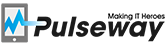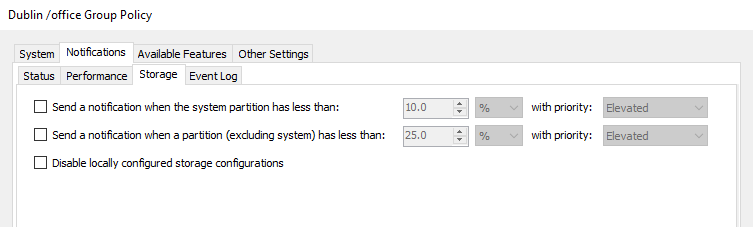-
Posts
1347 -
Joined
-
Last visited
Content Type
Profiles
Forums
Events
Everything posted by Chris
-
Hi, Is it possible that you have not deleted the previous notification about this? We do not repeat the notification if the previous notification is not deleted.
-

Monitoring Agent | Automatically Select Hard Drives
Chris replied to Martin_T's topic in Feature Requests
-
Hi Martin, Please check the pre-requirements: Pulseway recommends using the user account assigned to the "Root User" role to integrate with other platforms as it has access to all CRM and asset information in your Pulseway account
-
Hi Daryl, You can view the files from your mobile device if you have enabled this option from the Pulseway Manager -> System -> File Browser. But if you are talking about the File transfer via the Pulseway RD, then we are still working on this. The release for this currently is planned for Q3 2018.
-
Thank you for your suggestion, we will add this change into the next release.
-
Hi Simon, Unfortunately you can not share scripts between user accounts, because scripts can be attached to the task and then if the script is edited by another user, then this task could fail. However if you want to share the scripts between user accounts, then you will need to create the shared folder on your network from which Pulseway users can download required scripts, or you can use the online storage like (Google drive, Dropbox, etc.).
-
Hi, You can create your own scripts into the Pulseway Automation -> Scripts. Or you can copy the existing script and then edit it.
-

Task Schedule Option for every last Monday of the Month
Chris replied to Juerg's topic in Feature Requests
Hi Juerg, Thank you for your suggestion, we will consider the possibility to introduce this option into the future release. -
Hi Bart, Thank you for your suggestion, we will consider the possibility to introduce this option into the future release.
-
Hi, Please send us an email on support@pulseway.com. We will need to connect to your system and investigate the issue.
-
Hi Cesar, Can you see these alerts from the Webroot AV interface?
-
Hi Acoven, Thank you for your suggestion. We will consider the Possibility to introduce this option into the future release.
-
Hi, Thank you for your suggestion, we will consider the possibility to introduce this option into the future release.
-
Hi David, The events tab show active/unhandled threats on your system. History - all resolved threats.
-
Hi Simon, Please download the OpenHardware monitor to see if you can view this information using this tool. Regarding GPU monitoring - currently this option is not available, however we are planning to add it into the future release.
-
Hi, You will need to specify the IP address from the System tab -> Network -> Performance or disable it.
-
Hi Aspect, Thank you for your suggestion, we will consider the possibility to introduce this option into the future release.
-
Hi ElasticIT, You will need to configure the exit code for your script (exit code 0 - success, exit code 1 - failure). Example: $files = @(get-childitem $fullpath) if($files.Count -gt $count){exit 1} else{exit 0}
-
Hi @Aspect Please check this answer:
-
Hi, At first please have a look into the Windows event log, to find out why the Pulseway service fails to start (look for the entry from Service ControlManager), if the error is that service did not respond to start or control request in timely manner, then the first thing that you can try is to configure the Pulseway service start as Automatic(Delayed Start) and/or recovery options. But If that doesn't help, then you can try to increase the startup timeout by running built in script 'Increase Windows Service Timeout at Startup' (You can adjust the timeout interval. In this script it is set to 60000ms [60 seconds]). Our customers get the best results if the timeout interval is set to 90000 (90 seconds).
-
Hi, Try to run this script. $removeService = "BITS" #the name for the service which will be removed from the list of monitored services $name = Get-ItemProperty -Path "HKLM:\SOFTWARE\MMSOFT Design\PC Monitor\Services" [array]$newNameList = $null $removed = $false if($name.Count -gt 0){ for ($i=0; $i -lt $name.Count ; $i++){ if($name."Service$i" -eq $removeService){ $removed = $true } else{ $newNameList += $name."Service$i" } } } Remove-Item -Path "HKLM:\SOFTWARE\MMSOFT Design\PC Monitor\Services" -Recurse New-Item -Path "HKLM:\SOFTWARE\MMSOFT Design\PC Monitor\Services" Set-ItemProperty -Path "HKLM:\SOFTWARE\MMSOFT Design\PC Monitor\Services" -Name "Count" -Value $newNameList.length; $count = 0 foreach ($service in $newNameList) { Set-ItemProperty -Path "HKLM:\SOFTWARE\MMSOFT Design\PC Monitor\Services" -Name ("Service" + $count++) -Value "$service" } if($removed){ write-host "The service $removeService was removed from the list of monitored services successfully"} else {write-host "Action failed or service is not monitored on this system"} #echo $newNameList
-
Hi Geoff, You will need to configure the email parser on your Pulseway PSA instance. Please check this link.