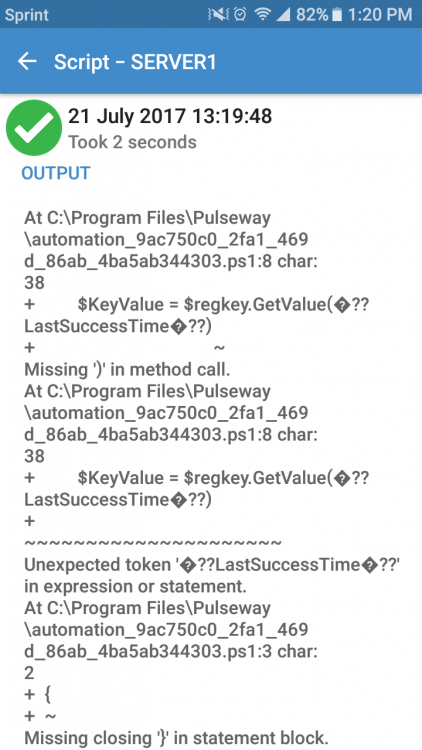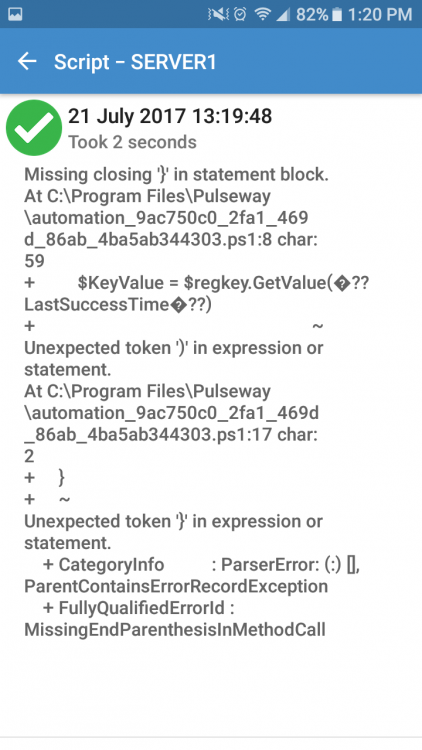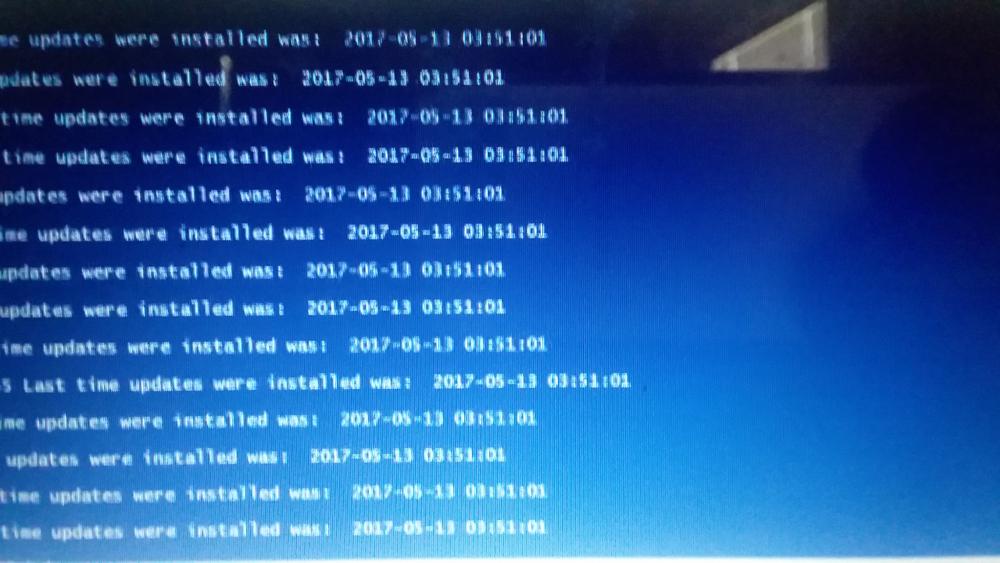Search the Community
Showing results for tags 'windows'.
Found 318 results
-
Remote Desktop Limitation
I am new at Pulseway and while I love the functionality that I have on my mobile phone the remote and webapp is limited of what I considered basics. So I will talk about what I miss from a Remote Desktop just coming from Solarwinds and Atera 1. File Transfer - sometimes we need to transfer files from our computers to the client computers, this has to be a plus feature. Specially that I am installing your product on my customers is more than annoying having to login to my OneDrive to download the files I need when I can just transfer them from my computer directly to the customer station. 2. Chatting - Customers are used to chat with me over the remote session and while I know Pulseway have the Chat icon, this icon is hidden plus this chat opens a ticket which I don't need, sometimes all I need is to let them know that I am connected and I am working on their system. Chat is a tool that the basic free remote support program have, I don't understand why this is not implemented yet. 3. Copy and Paste - I just found this tiday and prompted me to open this topic, I cannot copy and paste from the remote workstation to mine or viseversa. This is very useful on copying configurations or settings. 3. Correction, it seems I can Copy and Paste from my computer to the remote but not from the remote to my computer.
-
Script to download and silent install Java Runtime
This script will download the small online installer, generate the silent install cfg file and run the installer. The timer near the end is set for 3 minutes as it has to download the full installer first and Java takes a while to install anyway. If you want to get the latest version just go to https://java.com/en/download/win10.jsp and copy the link from the button that says "Agree and start free download". Then past this link into the $source variable. I find that this installer works on both windows 7 and windows 10. # Download and silent install Java Runtime Environement # working directory path $workd = "c:\temp" # Check if work directory exists if not create it If (!(Test-Path -Path $workd -PathType Container)) { New-Item -Path $workd -ItemType directory } #create config file for silent install $text = ' INSTALL_SILENT=Enable AUTO_UPDATE=Enable SPONSORS=Disable REMOVEOUTOFDATEJRES=1 ' $text | Set-Content "$workd\jreinstall.cfg" #download executable, this is the small online installer $source = "http://javadl.oracle.com/webapps/download/AutoDL?BundleId=230511_2f38c3b165be4555a1fa6e98c45e0808" $destination = "$workd\jreInstall.exe" $client = New-Object System.Net.WebClient $client.DownloadFile($source, $destination) #install silently Start-Process -FilePath "$workd\jreInstall.exe" -ArgumentList INSTALLCFG="$workd\jreinstall.cfg" # Wait 120 Seconds for the installation to finish Start-Sleep -s 180 # Remove the installer rm -Force $workd\jre*
- Webroot Stuck at "Installing"
-
Install MalwareBytes with PowerShell
I made a install script for MalwareBytes to do a Silent install. UPDATED VERSION 2 With auto detect if Invoke-WebRequest exists Improvements are welcome! Change the version if needed in the Source URL: https://data-cdn.mbamupdates.com/web/mb3-setup-consumer-3.0.6.1469.exe # Silent Install MalwareBytes # Download URL: https://www.malwarebytes.com/mwb-download/thankyou/ # Path for the workdir $workdir = "c:\installer\" # Check if work directory exists if not create it If (Test-Path -Path $workdir -PathType Container) { Write-Host "$workdir already exists" -ForegroundColor Red} ELSE { New-Item -Path $workdir -ItemType directory } # Download the installer $source = "https://data-cdn.mbamupdates.com/web/mb3-setup-consumer-3.0.6.1469.exe" $destination = "$workdir\mbam.exe" Invoke-WebRequest $source -OutFile $destination # Start the installation Start-Process -FilePath "$workdir\mbam.exe" -ArgumentList "/NOCANCEL /NORESTART /VERYSILENT /SUPPRESSMSGBOXES" # Wait XX Seconds for the installation to finish Start-Sleep -s 35 # Remove the installer rm -Force $workdir\mbam* For Windows 7 please change $source = "https://data-cdn.mbamupdates.com/web/mb3-setup-consumer-3.0.6.1469.exe" $destination = "$workdir\mbam.exe" Invoke-WebRequest $source -OutFile $destination To $WebClient = New-Object System.Net.WebClient $WebClient.DownloadFile("https://data-cdn.mbamupdates.com/web/mb3-setup-consumer-3.0.6.1469.exe","$workdir\mbam.exe") Since Powershell in Windows 7 does not support the Invoke-WebRequest
- Dashboard how to logout
-
Error occurred with Remote Desktop
Dear all, I've been trying to connect to my costumer but I had to resort to teamviewer (Ugh) because everytime I try to take over a computer I'm greeted with this error: The eventlog's are clean, the agent has been configured to allow remote desktop (downloaded additional components), the computer shows as online in my Pulseway Remote desktop manager. I tried this from both my laptop and my desktop, both are running Pulseway Remote desktop Version 5.0.0 build 124 Server is running 5.0.1 build 203 release 221 with a nice SHA2 certificate. Clients are also running 5.0.0 build 124 The error occurs when trying to connect to whichever computer. Does it at least blurt out the exact error message anywhere in a log file or so ? This tells me absolutely nothing... Can you guys help ?
- Can't log into the webapp?
-
Best practice for encrypted drive
Hi Just taken on a client with laptops that have encrypted hard drives. They need a password when starting up so does anyone have experience/ideas with regards to remote support and monitoring. I use Pulseway to apply Updates, for example, in an evening but with many needing restarts I'm then unable to check all is well before the start of the next working day. Cheers, Andy
-
Plugin Deployment
Is there a graceful method that Pulseway has to deploy plugins to endpoints? There are a couple of plugins I would like to use for all of our monitored Windows machines, but manually downloading the plugin, installing it, and configuring it on each individual machine won't be worth the time. We have a Pulseway Enterprise Server; is there a way we can load the plugins into that, so we can deploy them to monitored endpoints?
-
Need scripts?
Hi. Admin, please remove if not allowed. I have a website where you can request scripts and help others by sharing scripts for everyday IT. http://FixItScripts.xyz I'm going to add a Pulseway section to it later.. Is total free.. Please check it out.
-
Service rules and automation
Is there a way to monitor a service and started automaticly if the status is stopped. is this possible natively or does it require some kind of manual schedulet task to make this work? if it requires a schedulet task then this could be seen as feature request to create a automated service restart rule into the rules.
-
Event log hp and dell hdd logging
I tried to find a way to monitor hp and dell servers. Ive been using other more complex system that is doing a great job by finding all hardware sensors automatically via snmp. Pulseway is much more simple to use and configure though but it really lacks in hardware monitoring for server administrators. What i did was i created two files for event log that you can try out and import into your servers. I wish Pulseway would either add support for hp and dell server into their hardware module or rework the snmp module so we can add snmp templates for autodiscovery of hardware devices, like check_mk, nagios... Update my files didnt work that well i just tried them out on a hp server. I made a new one that i will try out some more and post here next week.
-
Move Database - Required Connection String
Hello, we'd like to move our pcmonitor database from the current SQL Server (2014 Standard) in one Domain to another SQL Server (2016 Enterprise) in a different domain. The Pulseway Enterprise/Admin Server won't change and is already a member of the target domain. As far as I remember the process would be: Stop Pulseway Services Backup DB on old SQL Server Create SQL Login for the Service on the new SQL Server Restore DB on new SQL Server Edit the connectionstring in the Registry (HKLM\SOFTWARE\MMSOFT Design\PC Monitor Admin\DatabaseConnectionString) The connection string is encrypted - what would be the required format? Edit the connectionstring in the Hosting folder for the follwing web.config files ..\Hosting\Service\web.config Start Pulseway Services Did I miss anything important? If not, all I'd need would be the format of the connectionstring in the registry Cheers, Jonathan
-
See a list of programs across all devices
I have Pulseway configured on 60 servers all at different locations. I'm waiting to deploy to the workstations until I get it configured just right. My question is: is there a way to get a list of installed programs across all devices? Say I need to know what version of chrome is installed on all the devices, to gauge which ones need updated etc -how would I go about doing that if it's possible?
- Sort Notifications by Type
- Pulseway Manager without agent
- WMI Module
-
Brute Force attempts
Hello. We have a server with a lot of brute force attacks RDP: 3389 SQL: 1433 We can see in event viewer two repeated events (failed loing attempts) eventID: 4625 Microsoft Windows Security Auditing eventID: 18456 MSSQLSERVER We want to receive a notification when we receive "5 o more" failed login attempts in RDP and SQL. Can we use "Pulseway Counters" or "Pulseway evenlog"? How?
-
Powershell Scripts Not working
Can someone tell me why this script works locally from the server but not from Pulseway. I've tested running the script both with impersonation enabled and disabled. Both tests were done on server 2012 R2. One with default Powershell version and one with 5.1. This script runs perfectly fine from the server itself just not through pulseway. I have several scripts that give the same type of error. I'd appreciate any help so I can figure this out. It seems like Pulseway doesn't like certain characters? ForEach ($COMPUTER in (Get-ADComputer -Filter '*' | Select -ExpandProperty Name)) { $key = “SOFTWARE\Microsoft\Windows\CurrentVersion\WindowsUpdate\Auto Update\Results\Install” $keytype = [Microsoft.Win32.RegistryHive]::LocalMachine $RemoteBase = [Microsoft.Win32.RegistryKey]::OpenRemoteBaseKey($keytype,$Server) $regKey = $RemoteBase.OpenSubKey($key) $KeyValue = $regkey.GetValue(”LastSuccessTime”) $System = (Get-Date -Format "yyyy-MM-dd hh:mm:ss") if ($KeyValue -lt $System) { Write-Host " " Write-Host $computer "Last time updates were installed was: " $KeyValue } } This is what it looks like when ran from the server without involving pulseway
-
RRAS Module?
Hi. I know that as RRAS module has been discussed earlier in this forum. But it would be really nice with a simple module to start with, og som ideas on how to set some monitoring up today. We have found the PowerShell Cmdlet "Get-RemoteAccessHealth" that returns the status for alle components. We would like to raise a notification if the HealtState on any components is different from Disabled or OK. Anny ideas? Best Regards, Martin Stevnhoved PS C:\> Get-RemoteAccessHealth Component RemoteAccessServer HealthState TimeStamp Id OperationStatus --------- ------------------ ----------- --------- -- --------------- Server localhost OK 17-11-2015 08:06:37 6to4 localhost Disabled 17-11-2015 08:01:41 Vpn Addressing localhost OK 17-11-2015 08:01:41 Network Security localhost OK 17-11-2015 08:01:41 Dns localhost OK 17-11-2015 08:06:37 IP-Https localhost OK 17-11-2015 08:01:41 Nat64 localhost OK 17-11-2015 08:01:38 Dns64 localhost OK 17-11-2015 08:01:37 IPsec localhost OK 17-11-2015 08:01:37 Kerberos localhost OK 17-11-2015 08:01:37 Domain Controller localhost OK 17-11-2015 08:01:54 Management Servers localhost OK 17-11-2015 08:06:37 Network Location ... localhost OK 17-11-2015 08:06:37 Otp localhost Disabled 17-11-2015 08:01:37 High Availability localhost Disabled 17-11-2015 08:01:37 Isatap localhost Disabled 17-11-2015 08:01:37 Vpn Connectivity localhost OK 17-11-2015 08:01:37 Teredo localhost Disabled 17-11-2015 08:01:37 Network Adapters localhost OK 17-11-2015 08:01:37 Services localhost OK 17-11-2015 08:06:37
-
Set hyper V to auto start and update Hyper V integration services
This script will set the virtual machine to auto start whenever the host reboots, it will also update Hyper V integration services. Be sure and change your server names to match. Server0 is host and server1 is the Hyper V. Run on Host. Get-VM –VMname * | Set-VM –AutomaticStartAction Start Get-VM -Name SERVER1 –ComputerName server0 Set-VMDvdDrive -ComputerName server0 -VMName SERVER1 -Path 'C:\Windows\System32\vmguest.iso' $DVDriveLetter = (Get-VMDvdDrive -ComputerName server0 -VMName SERVER1).Id | Split-Path –Leaf Invoke-Command –ComputerName SERVER1 -ScriptBlock { if ($ENV:PROCESSOR_ARCHITECTURE -eq 'AMD64') { $folder = 'amd64' } else { $folder = 'x86' } Start-Process -FilePath "$($using:DVDriveLetter):\support\$folder\setup.exe" -Args '/quiet /norestart' -Wait } Restart-Computer –ComputerName SERVER1 -Wait -For WinRM -Force Set-VMDvdDrive -ComputerName server0 -VMName SERVER1 -ControllerNumber 1 -ControllerLocation 0 -Path $null
-
Update Hyper V integration services
This script will update Hyper V integration services. Be sure and change your server names to match. Server0 is host and server1 is the Hyper V. Run on Host. Get-VM -Name SERVER1 –ComputerName server0 Set-VMDvdDrive -ComputerName server0 -VMName SERVER1 -Path 'C:\Windows\System32\vmguest.iso' $DVDriveLetter = (Get-VMDvdDrive -ComputerName server0 -VMName SERVER1).Id | Split-Path –Leaf Invoke-Command –ComputerName SERVER1 -ScriptBlock { if ($ENV:PROCESSOR_ARCHITECTURE -eq 'AMD64') { $folder = 'amd64' } else { $folder = 'x86' } Start-Process -FilePath "$($using:DVDriveLetter):\support\$folder\setup.exe" -Args '/quiet /norestart' -Wait } Restart-Computer –ComputerName SERVER1 -Wait -For WinRM -Force Set-VMDvdDrive -ComputerName server0 -VMName SERVER1 -ControllerNumber 1 -ControllerLocation 0 -Path $null
-
Configure Powershell Impersonation remotely
Is there anyway to configure powershell impersonation remotely? I am trying to run a few different powershell scripts and I'm getting access denied. I assume BC it's running as system. Is there a way around this ? Or a way to configure this option remotely? This is the script I'm trying to run. It runs fine under my account. Import-Module ActiveDirectory Get-ADComputer -Filter {OperatingSystem -Like "Windows 7*"} | foreach {restart-computer $_.name -force} Thanks in advance
-
Reports on results of scripts ran
Is there anyway to get a report of the results of a script that was ran. For instance the check if computer has 2 hdd script, If I run this against 90 computers I don't want to click on each computer, click on the script, click again to see the results. It would be awesome if I was able to just see a list of failed and a list of passed, Is this possible?
-
Sorry, next crazy idea: Cleanup Server Modules
Hi, at the moment, if I go through the config, I see allways a lot of Stuff in the Server Modules which I don't need all the time. I think, it would be better, to change this to a variable system, where I can aktivate/deaktivate the Server Modules I want to use (see). And with such a solution, maybe, you could make it like a PlugIn-System, so that the company behind some Server Software can create their own PlugIn whithout telling their secrets. For example. Sometimes I use Altaro VM Backup. I see Windows Server Backup and StorageCraft ShadowProtect, but I have to ignore them and create my own notification over the Event Log filter. With my idea, I don't activate Windows Server Backup and StorageCraft ShadowProtect, so I don't see them. The guys behind Altaro VM Backup created a PlugIn which I can add an activate, and this will be shown in the Server Modules, and so I can monitor it. I hope you understand what my point is. I know it's not urgent, and it's not a must have, but in my opinion it would help to keep the configuration of the agent clean, and would give some developers the possibility to support your monitoring solution without telling secrets of their holy cow. Thanks, Christian.
_a9c1b4.png)
_49ee3f.png)





.jpg.b641deb60efbbb3f1c15e653d8ebfd7c.thumb.jpg.71d978cf4c15f55767f6417765d26b9d.jpg)