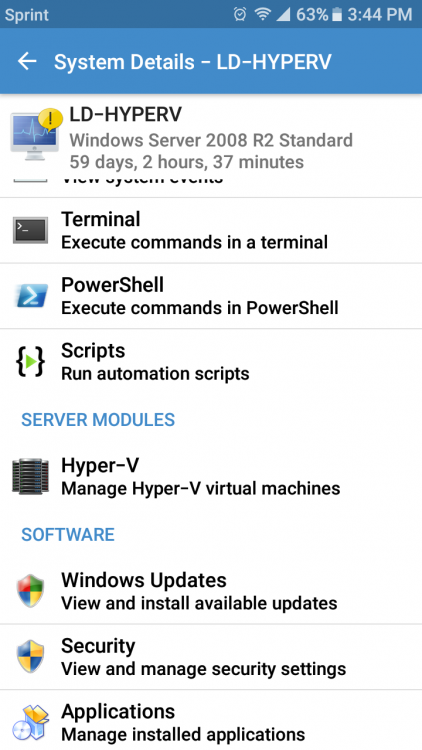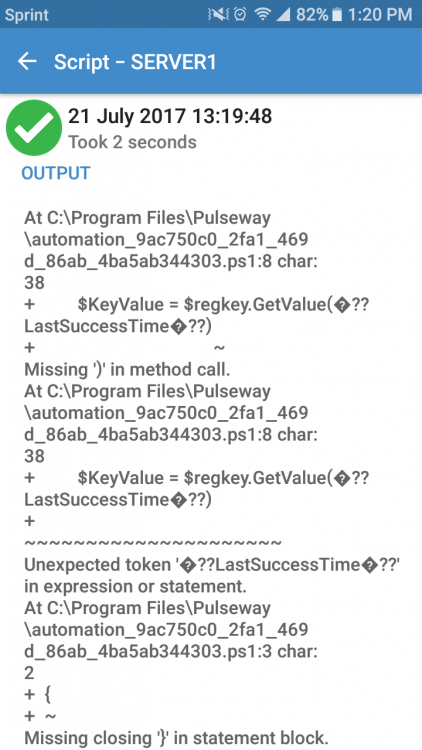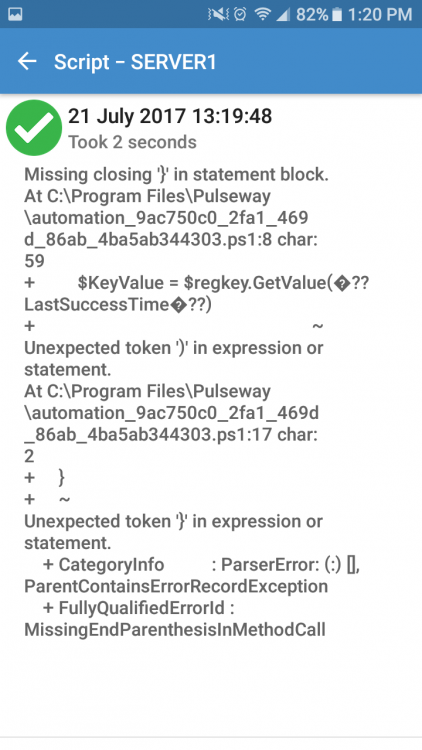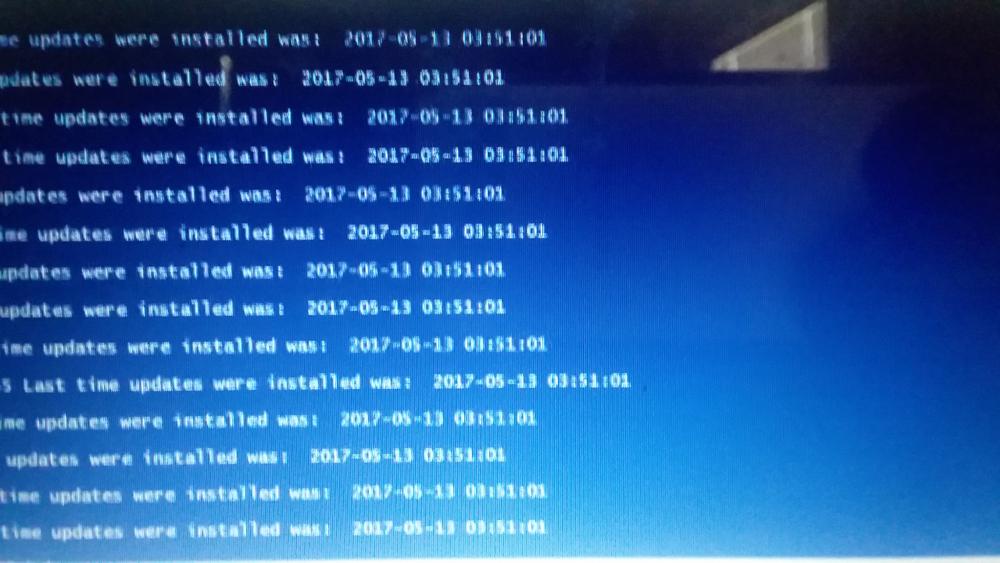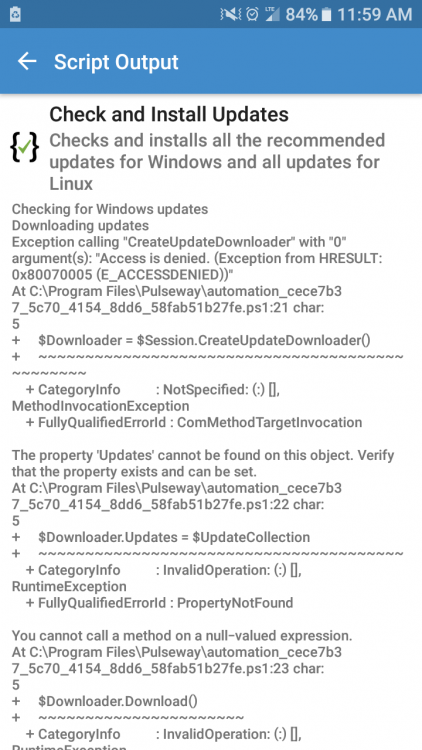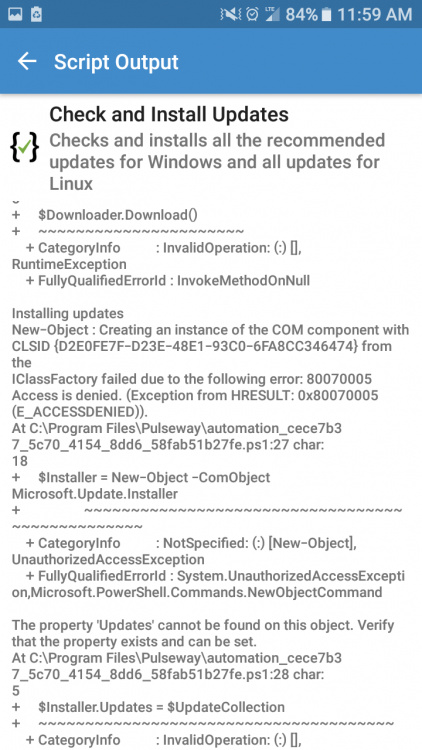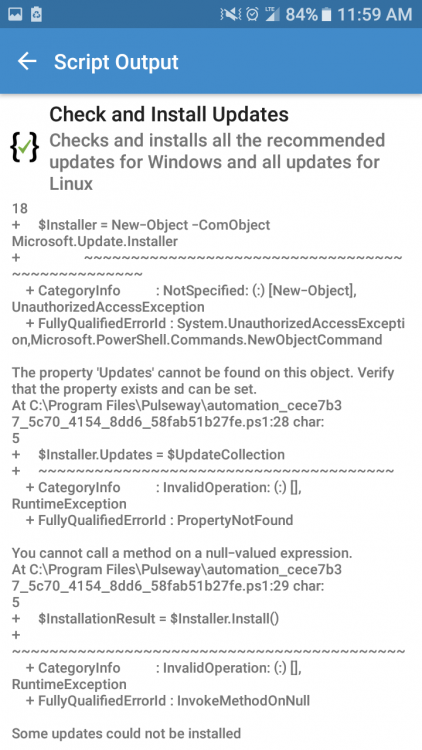-
-
A brief summary of scripts ran on system
Is there anyway to show the last 3 scripts that have been ran on a system. Perhaps right below the run automation scripts. Nothing too detailed, but per system it would be nice to see what's been ran recently maybe title of script ran date and complete or failed status.
-
Active directory module
In the active directory module we can see users that are locked out, is it possible to add users with expired passwords as well. Instead if searching for a user sometimes I just want to see a list of users, would it be possible to show all users Instead of searching for them? Reason being it's a quick way to help clients with expired passwords and a quick way to see any abnormal accounts in AD.
-
-
-
See a list of programs across all devices
I actually just came across this report this evening. So one other question: Would it be possible to uninstall applications from this report? Currently it just shows which system the software is installed on. If I could long press on the machine the software is installed on and either go to the machine or uninstall would be awesome. Currently you have to back out of the report go to the machine and uninstall. Is this feasible?
-
See a list of programs across all devices
I have Pulseway configured on 60 servers all at different locations. I'm waiting to deploy to the workstations until I get it configured just right. My question is: is there a way to get a list of installed programs across all devices? Say I need to know what version of chrome is installed on all the devices, to gauge which ones need updated etc -how would I go about doing that if it's possible?
- Sort Notifications by Type
- Sort Notifications by Type
- Screen view
- Powershell Scripts Not working
-
-
Powershell Scripts Not working
Can someone tell me why this script works locally from the server but not from Pulseway. I've tested running the script both with impersonation enabled and disabled. Both tests were done on server 2012 R2. One with default Powershell version and one with 5.1. This script runs perfectly fine from the server itself just not through pulseway. I have several scripts that give the same type of error. I'd appreciate any help so I can figure this out. It seems like Pulseway doesn't like certain characters? ForEach ($COMPUTER in (Get-ADComputer -Filter '*' | Select -ExpandProperty Name)) { $key = “SOFTWARE\Microsoft\Windows\CurrentVersion\WindowsUpdate\Auto Update\Results\Install” $keytype = [Microsoft.Win32.RegistryHive]::LocalMachine $RemoteBase = [Microsoft.Win32.RegistryKey]::OpenRemoteBaseKey($keytype,$Server) $regKey = $RemoteBase.OpenSubKey($key) $KeyValue = $regkey.GetValue(”LastSuccessTime”) $System = (Get-Date -Format "yyyy-MM-dd hh:mm:ss") if ($KeyValue -lt $System) { Write-Host " " Write-Host $computer "Last time updates were installed was: " $KeyValue } } This is what it looks like when ran from the server without involving pulseway
-
Notes section on Android
Whenever there is a note added to the note section is there any way to know when looking through the systems? Maybe change the badge color whenever a note is present? Currently I have to just click on each note section to see if notes have been inputted. If I could tell just by glancing at the section that would be ideal.
-
-
 Paul reacted to a post in a topic:
Set hyper V to auto start and update Hyper V integration services
Paul reacted to a post in a topic:
Set hyper V to auto start and update Hyper V integration services
-
Set hyper V to auto start and update Hyper V integration services
This script will set the virtual machine to auto start whenever the host reboots, it will also update Hyper V integration services. Be sure and change your server names to match. Server0 is host and server1 is the Hyper V. Run on Host. Get-VM –VMname * | Set-VM –AutomaticStartAction Start Get-VM -Name SERVER1 –ComputerName server0 Set-VMDvdDrive -ComputerName server0 -VMName SERVER1 -Path 'C:\Windows\System32\vmguest.iso' $DVDriveLetter = (Get-VMDvdDrive -ComputerName server0 -VMName SERVER1).Id | Split-Path –Leaf Invoke-Command –ComputerName SERVER1 -ScriptBlock { if ($ENV:PROCESSOR_ARCHITECTURE -eq 'AMD64') { $folder = 'amd64' } else { $folder = 'x86' } Start-Process -FilePath "$($using:DVDriveLetter):\support\$folder\setup.exe" -Args '/quiet /norestart' -Wait } Restart-Computer –ComputerName SERVER1 -Wait -For WinRM -Force Set-VMDvdDrive -ComputerName server0 -VMName SERVER1 -ControllerNumber 1 -ControllerLocation 0 -Path $null
-
Update Hyper V integration services
This script will update Hyper V integration services. Be sure and change your server names to match. Server0 is host and server1 is the Hyper V. Run on Host. Get-VM -Name SERVER1 –ComputerName server0 Set-VMDvdDrive -ComputerName server0 -VMName SERVER1 -Path 'C:\Windows\System32\vmguest.iso' $DVDriveLetter = (Get-VMDvdDrive -ComputerName server0 -VMName SERVER1).Id | Split-Path –Leaf Invoke-Command –ComputerName SERVER1 -ScriptBlock { if ($ENV:PROCESSOR_ARCHITECTURE -eq 'AMD64') { $folder = 'amd64' } else { $folder = 'x86' } Start-Process -FilePath "$($using:DVDriveLetter):\support\$folder\setup.exe" -Args '/quiet /norestart' -Wait } Restart-Computer –ComputerName SERVER1 -Wait -For WinRM -Force Set-VMDvdDrive -ComputerName server0 -VMName SERVER1 -ControllerNumber 1 -ControllerLocation 0 -Path $null
- Adding services to monitor
- Configure Powershell Impersonation remotely
- Configure Powershell Impersonation remotely
DigitalDentist
Members
-
Joined
-
Last visited
_a9c1b4.png)
_49ee3f.png)