#webapp
-
Add system name and script output to troubleshooter summary
- 1 comment
- 1916 views
-
Unable to create a new scope
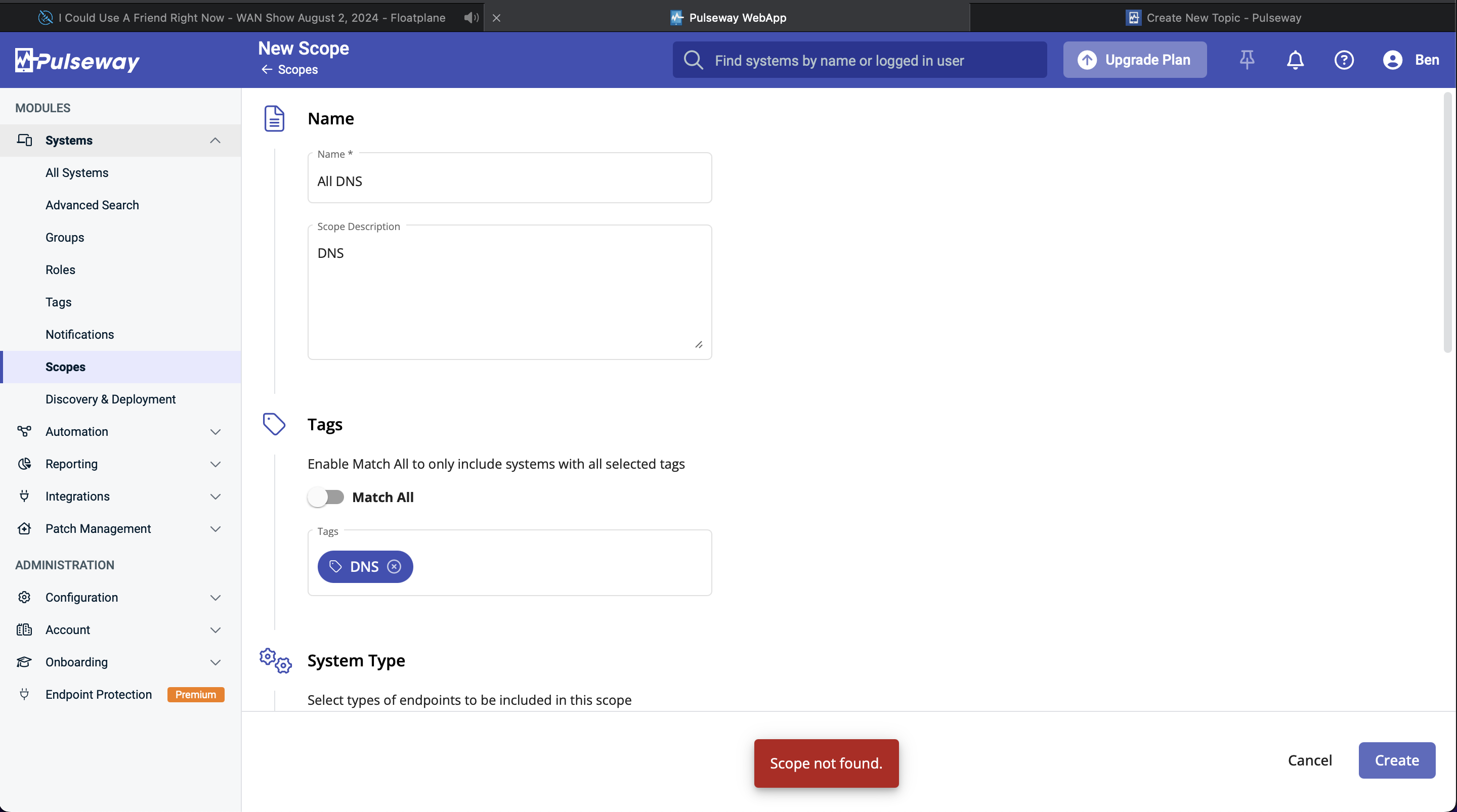
- 6 comments
- 3539 views
-
Also enable adjusting multiple tickets in Service Desk/Unknown Tickets
AXGui ·
- 2 comments
- 2101 views
-
Asset Information
- 7 comments
- 18813 views
-
Feature Request: Sorting order of the Columns in Workflow (and add column [Description])
-
Feature request: Make it possible to add disks to manual added hardware assets
-
Feature request: Make it possible to have manual added hardware assets added to a ticket automaticly
-
Notification message cannot be empty.
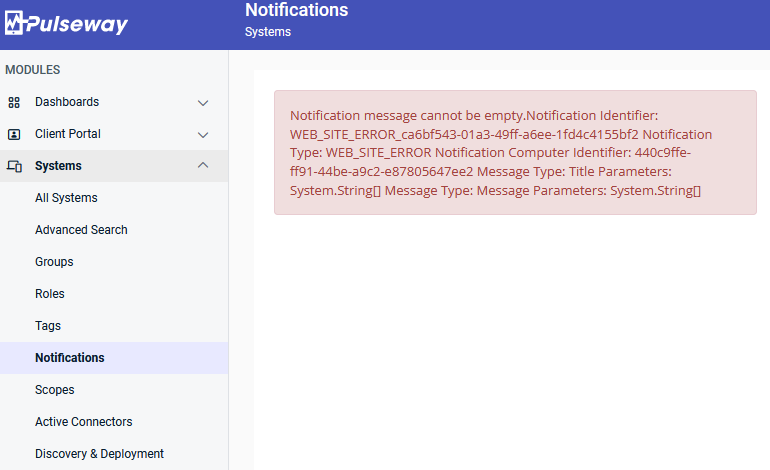
- 1 comment
- 2353 views
-
BitDefender: Endpoint deployment and management
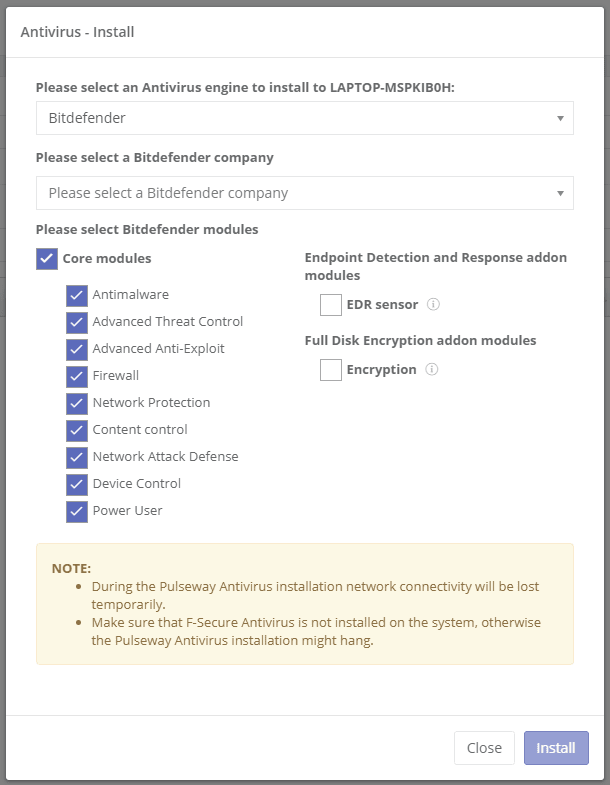
- 25 comments
- 30730 views
-
MacOS showing wrong version
- 2 comments
- 3725 views
-
URGENT: Service Disruption Notification
- 10 comments
- 6582 views
-
Trying to upgrade account
- 2 comments
- 3156 views
-
IT Glue is now integrated within Pulseway
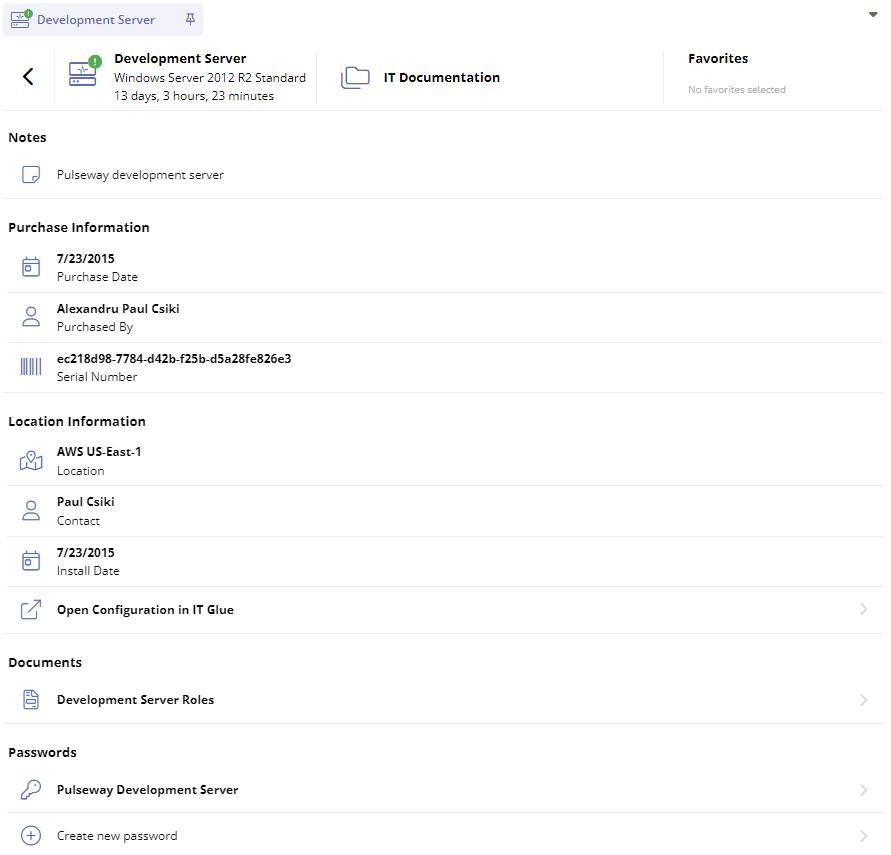
- windows
- configuration
- webapp
- android
-
Tagged with:
- 3 comments
- 12133 views
-
Trouble configuring endpoint policy Autotask integration
- 3 comments
- 5062 views
-
Your Account is Over Quota Error
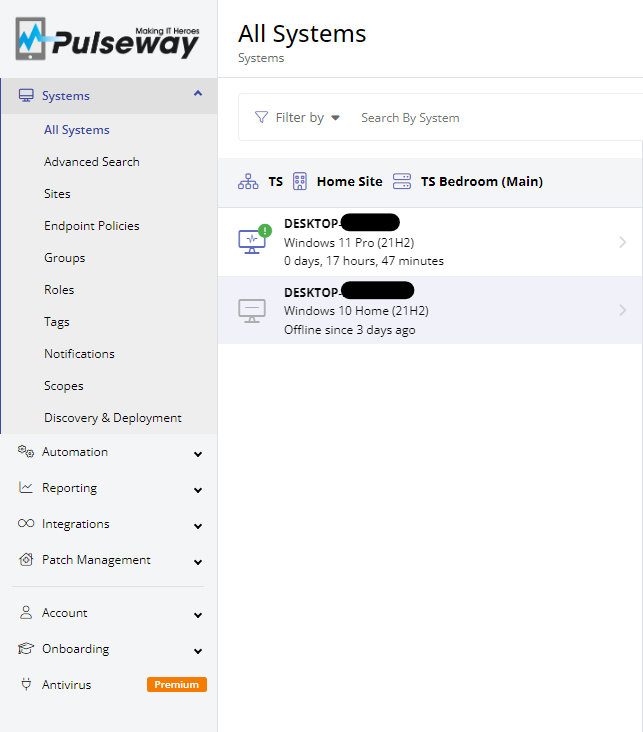
- 3 comments
- 4553 views
-
Remote Login for Windows, Allow End-Users to Disable Remote Control, and Remote Control Performance Metrics
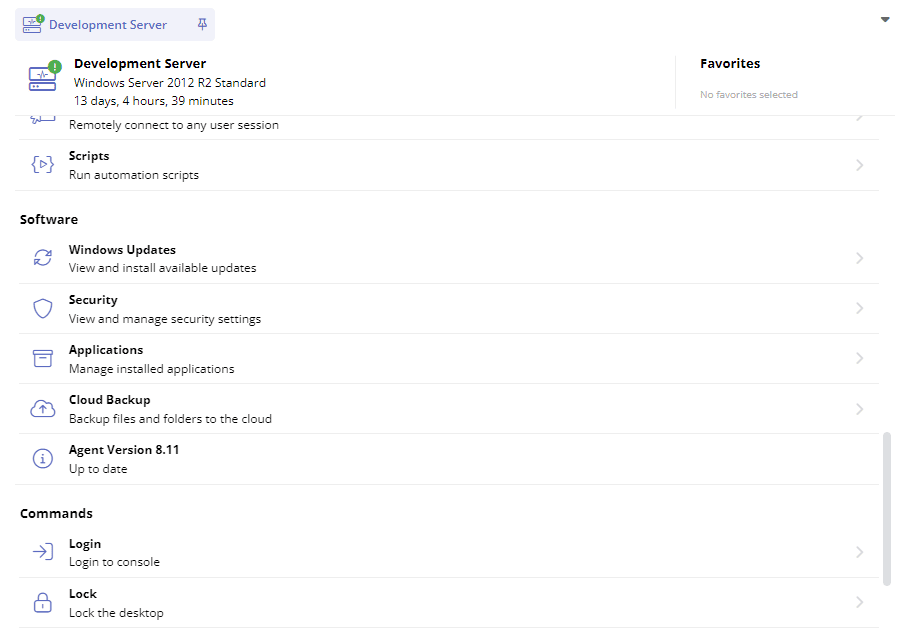
-
Hardware monitoring through REST API & PowerShell
- 1 comment
- 3813 views
-
Active Directory Discovery and Deployment
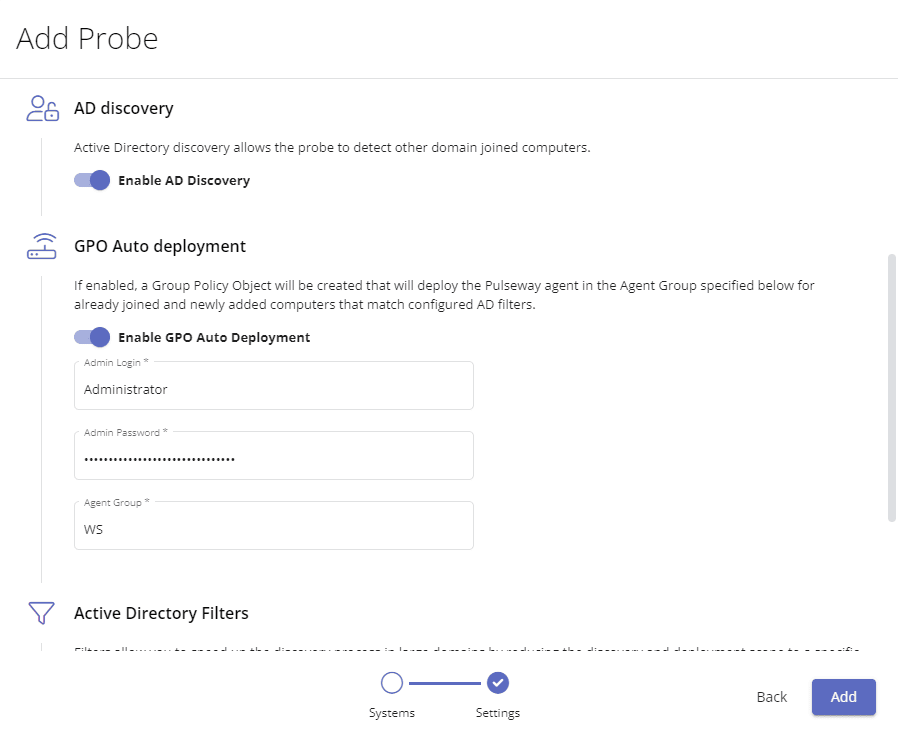
- 2 comments
- 8344 views
-
Group Policies updates
.png.2279c29643569a01bd918f482be30d7d.png)
- 10 comments
- 11424 views
-
Manage Windows Processes via Endpoint Policies
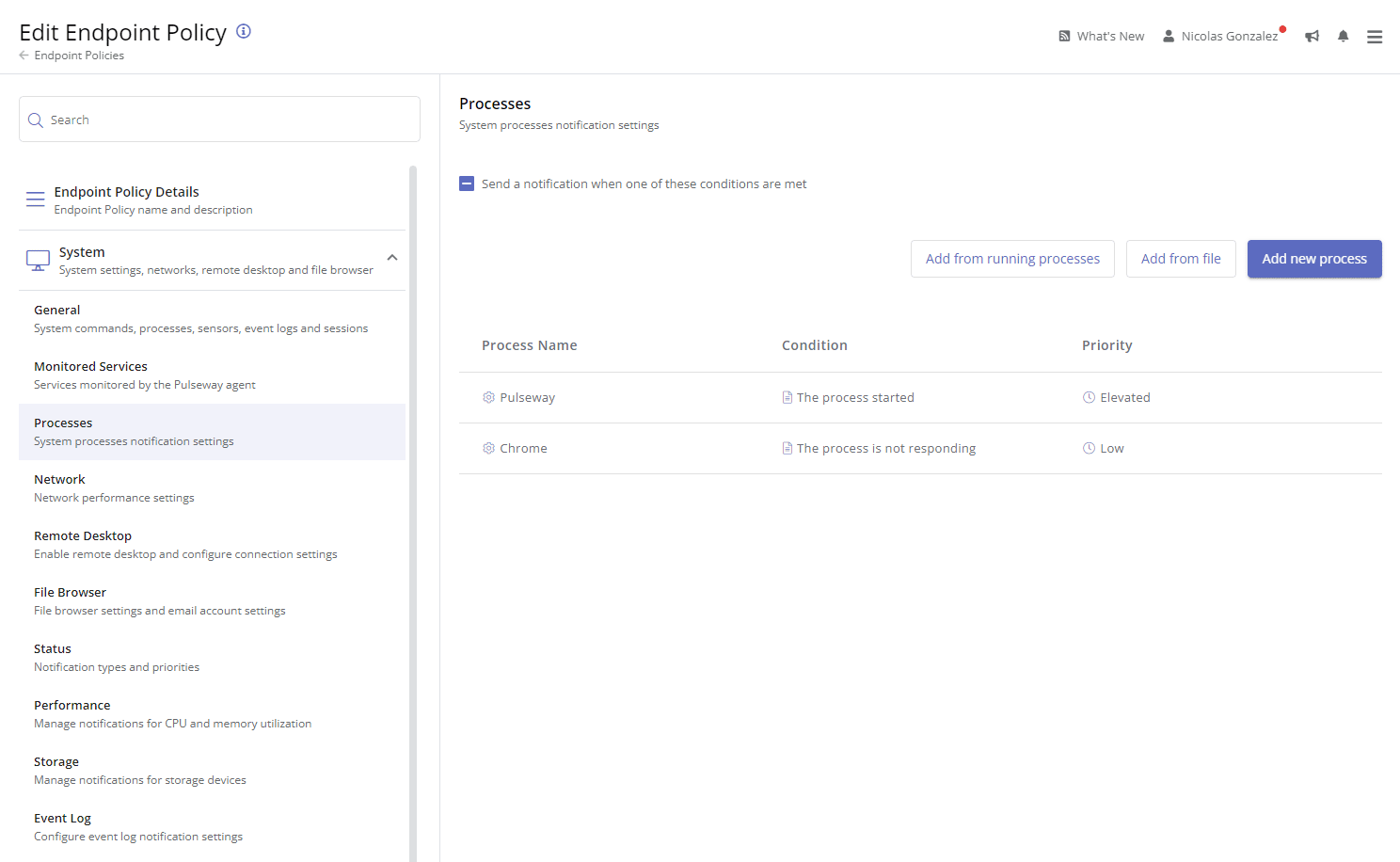
- 2 comments
- 8090 views


_a9c1b4.png)
_49ee3f.png)


