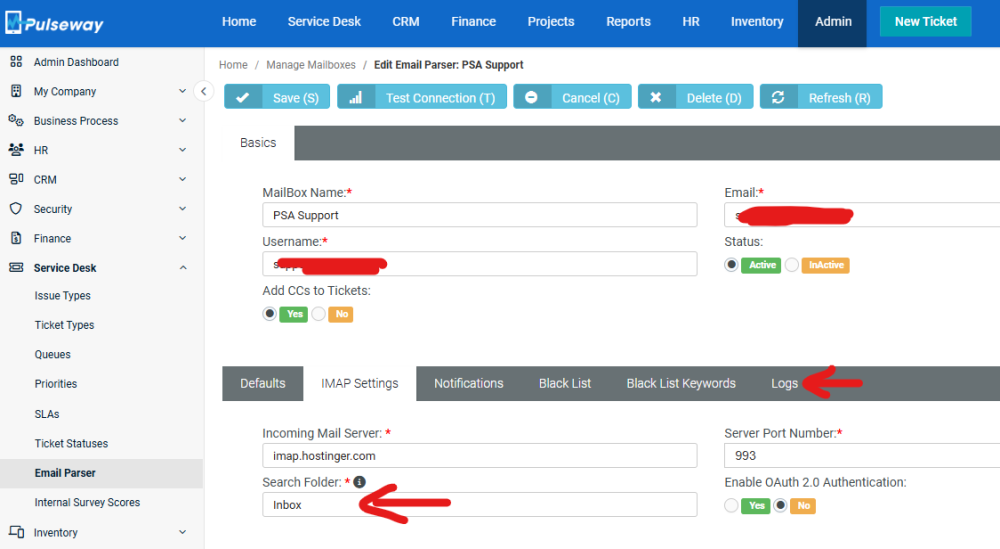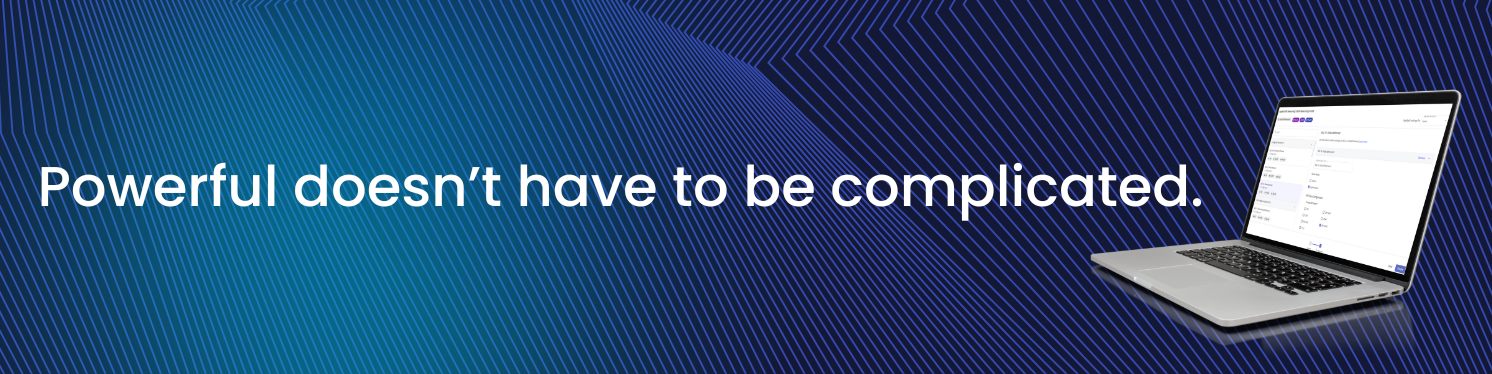
Everything posted by Mariale_Pulseway
-
Upgrade to Windows 11 Blocked
Hey @Happybattles - Thanks for reaching out. I've raised a ticket on your behalf and someone from our support team will contact you shortly☺️
-
Create a script to display a message to end users, informing them of their high uptime and the need for a reboot.
Hey @ECarranza - Thanks for reaching out. I raised a ticket on your behalf and someone from our support team will contact you shortly☺️
-
Workflow fails when installing application
Hey @Daan - Thanks for reaching out! I raised a ticket on your behalf and someone from our support team will contact you shortly😊
- White-label end-user RMM applications for MSP's
-
Office 365 Managment
Hey @Tryp1c_ac3 - I'm happy to assist you, but could you elaborate a bit further on your question?
-
Pulseway agents not working anymore after Windows NET.Framework Patch
Hey @AidThePorter - Thanks for reaching out to us. I raised a ticket on your behalf and someone from our support team will reach out shortly☺️
-
Anyone else still having problems from Outage earlier today?
Hey @BurseyC - Thank you for reaching out. According to our Status Page all our servers are back up and running, but I'll be raising a ticket on your behalf and someone will reach out shortly☺️
-
Pulseway Down?
Hey @Innobras - We're currently experiencing an outage on our platform and we're having live status updates to keep everyone informed in the following link: https://status.pulseway.com/ 🙂
-
Pulseway Down?
Hey @Nexus - Thanks for flagging this. This has been reported and we're having live status updates to keep everyone informed in the following link: https://status.pulseway.com/ 🙂
-
Creating new managers
Hey @Daan - To be appointed as a Department Manager, a user must first be created as a "Employee". Additionally, new "Job Titles" can be created and assigned to users as needed. Then, once the employee has been added and the job title assigned, you can designate this user as the Manager of a Department. Let me know if this works for you🙂
-
Pulseway Agent - Bottom Panel missing on Windows 11
Hey @jusmax - Thanks for reaching out. I raised a ticket on your behalf and someone from our team will contact you shortly😊
-
Pulseway agents not working anymore after Windows NET.Framework Patch
Hey @KerryC - Thank you for reaching out. I raised a ticket on your behalf and someone from our team will contact you shortly😊
-
Pulseway agents not working anymore after Windows NET.Framework Patch
Hey @Leroy - Thanks for flagging this. I've raised a ticket to support on your behalf, so someone from our team will be contacting you shortly😊
-
Pulseway 9.10 is Here! 🚀
The update you've been waiting for has arrived, packed with features to make IT management smoother, faster, and more efficient. Here are some key highlights: 🍏 Apple Business Manager Integration for MDM: Set up devices for automatic enrollment in MDM as soon as they're turned on! With zero-touch deployment and mass deployment across all Apple devices, there’s no manual setup needed! 🖥️ Remote Control On Demand: Technicians can now gain temporary remote desktop access to computers without an installed agent, even if users lack Admin permissions. Enjoy unlimited usage, instant access, and agent-free connections. 💾 Datto Endpoint Backup Integration: Get easy access to portal tabs to monitor backup health and agent status. Keep track of each protected device directly through the device card, and use contextual links to navigate to the Datto portal for in-depth details. Full visibility and mass deployment! ⚙️ New Automation Workflow Templates: We’re introducing 18 new ready-to-use templates to streamline your workflows and boost productivity. Find the perfect fit for your needs with customizable options! 👥 Teams Role-Based Access: User-defined teams now have the ability to control which pages appear in the left navigation menu, offering enhanced customization and access to key resources. If you have any questions or need help putting these updates into action, don’t hesitate to reach out to your Account Manager! 🔗 Here’s the link to the full release notes for you: What's New in Pulseway's Software | Pulseway
-
The agent failed to start the rd session (proxy)
Hey @Jamie - Thanks for flagging this with us. I raised a ticket on your behalf, so you'll be contacted by someone from our team soon😊
-
Parser not creating tickets
Hey @Daan - Thank you for updating me. I raised a ticket on your behalf, so someone from our team will reach out to you soon😊
-
Unable to register new system as no "agent group" exists
Hey @existendure - Thanks for reaching out. I raised a ticket on your behalf for this update, so someone will be contact soon☺️ Hey @arhoades - Thanks for flagging this. I raised a ticket on your behalf about this, so someone in our team will contact you soon😊
-
Parser not creating tickets
Hey @Daan - Can you try the following steps and let me know please. 1) Go to imap settings -> ensure that Inbox is the input like the below snip. 2) If the above is already done, can you confirm if the test email has been received on your actual webmail mailbox? 3) Do you have any specific mail forwarding rule applied? 4) Go to Logs tab in the email parser and check if any errors/issues
- Unable to create a new scope
- Unable to create a new scope
-
Fix for "This application version is no longer supported, please update it"
Hey @TGunter - Thank you for letting us know. Already raised your issue to support and someone will reach out to you soon🙂
-
Fix for "This application version is no longer supported, please update it"
Hey @EmilEngblom - Thanks for flagging this to us. I already raised this to support in your behalf. Someone will reach out to you soon🙂
-
iOS Mobile Pulseway Notifications ! Stopped Working as of October 16th 2024
Hey @CWXServices - Thanks for bringing this to our attention. I have sent this to support, they are aware of your issue, so someone should've contacted you by now. Please email me at marketing@pulseway.com if this isn't the case so I can follow up🙂


_a9c1b4.png)
_49ee3f.png)
.thumb.png.c3d830b4babb46752cf6b21651cfa54b.png)