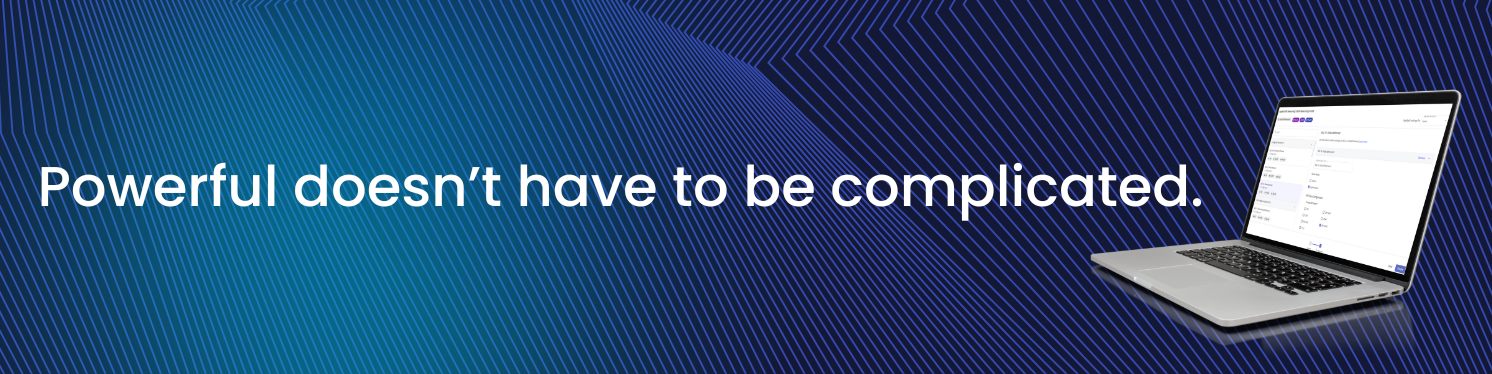
Everything posted by Mariale_Pulseway
- RCoD should not blank screen on Admin Operations
- Minimum system requirements for Pulseway agents
- Cannot login on Android phone frequently
-
Updating M365 applications via RMM Patch Management
Hey @Daan - Thanks for reaching out! By default, Microsoft has set certain Microsoft Office apps to automatically close and re-open during update for a successful update. This is Microsoft's policy and we cannot change this. There are few other applications that follow this update policy. In this situation, you can have the PATCH set for a different time for patching where the users dont use the most of their Office applications/system. Or you can also setup many workflows for different ORGS/SITE/GROUPS so that, it sends a pop-up message at the start time of patching depending on the patch policy timing you have set. Refer to the images of the workflow. You can further customize the message.
-
Patching Servers in a Group
Hey @Donald Jackson - Thanks for reaching out. There is no direct way to look at when it was run, but if you have diagnostic logging enabled (Configuration -> Settings -> Enable diagnostic agent logging) and also on this system after the previous. Then, whenever the group command is sent, you can pull up the diagnostic logging and then see when it was sent and if it worked or not. You can also check that specific system's Windows updates section, which reflects when the update was last checked. Refer to the image.
-
How to stop (already disabled) notifications?
Hey @Labsy - Sorry to listen this has been happening. I just raised a ticket for you and they'll reach out shortly😊
-
Pulseway 9.23 is built to keep your IT one step ahead 🔐
Integrations refined. Automation streamlined. Visibility upgraded. Here’s the quick rundown: Improved ConnectWise integration — guided setup, smarter device matching, clearer org mapping, and expanded field syncing. Distribution Window — spread script/workflow execution over 1–12 hours to avoid bandwidth spikes. Linux OS patching from the Device Card — scan, review, and install updates without touching SSH iOS Remote View — real-time troubleshooting for enrolled iPhones/iPads If you're aiming for smoother workflows and better visibility, this release is absolutely worth a look. 📄 Read the full release notes here.
-
Get "the remote control session was closed" errors from Pulseway Remote Control on Mac client -> Windows server
Hey @Nicholas I - Just raised a ticket on your behalf and someone from our team will reach out shortly😊
-
Server 2012R2 support
Hey @Fokke Stoker @steveburke - Thanks for reaching out. We had some service disruption over the weekend that may have affected you, but it should be back to normal now. However, if the issue still persists let me know and I'll raise a ticket on your behalf😊
-
Get "the remote control session was closed" errors from Pulseway Remote Control on Mac client -> Windows server
Hey @Alan @chriscarpenter - Thanks for reaching out. Just raised a ticket for you as well and someone from our team will be able to assist you😊
-
Server 2012R2 support
Hey @Morten Olin - Thanks for reaching out. I just raised a ticket on your behalf and someone from our team will reach out shortly😊
-
Get "the remote control session was closed" errors from Pulseway Remote Control on Mac client -> Windows server
Hey @chriscarpenter @AMJ Systems - I just raised a ticket on your behalf and someone from our team will reach out shortly😊
- Cannot login on Android phone frequently
- Patch Management - Treesize Free creating log file C:\Program (missing quotes)
- Cannot login on Android phone frequently
-
PowerShell Script to Eject USB Storage Devices via Pulseway Automation
Hey @Rhatake - Thanks for reaching out! Yes, you can use custom script include Sysinternals Handle.exe (from Microsoft) via PowerShell to identify and log. Next you can create a PowerShell script under Automation > Automation hub > User Defined > Create Script. Either you can create a Task in the same page to schedule the script or run manually on multiple machines from Device > Device management > Selecting the machines > Action > Run Script. Refer to images😊
- MAC Administrators be aware of Pulseway ! Their remote in app does not work on Macs !
-
HELP - Successfully runs the Enable SSO PowerShell script via Pulseway RMM, but does not execute on the endpoint
Hey @Lix1 - Thanks for reaching out! Yes, this can be done by workflows. Once created, run/schedule the workflow. Refer to image.
-
Pending file operation which requires a reboot to complete
Hey @deepee - Just raised a ticket for you and they'll contact you shortly😊
-
Notifiation on reboot
Hey @smcclos - Thanks for reaching out. Navigate to the WebApp >> Configuration >> Profiles >> selecting the profile. In this case, you need to enable notification when device goes offline in the policy. To do this, you need to identify which policy applies to that agent group. The policy you want to edit should have the suffix "Status" in its name or You can create a new profile. As an example in the screenshot below, policies with names like 'AD server status' with' monitoring type policy' should be edited by clicking on the 'Edit' button and adjusting the settings.
-
Remote Control of installed endpoints
Hey @deepee - Thanks for reaching out! For assisting the end user, you can use the shared session, this does not ask for credentials, the private remote sessions will ask you for credentials. Also, the shared session shortcut icon is available when you hover over the specific device. Let me know if you need anything else😊
-
Registry editing, automation upgrades, and faster load times — Pulseway 9.22 is live 🚀
The latest Pulseway update just dropped, and this one’s all about speed, automation, and control; three things every sysadmin dreams about (right after fewer tickets and better coffee ☕). Here’s what’s new and worth checking out: ⚡ Faster Device Card Performance Device card load times just got a major speed boost. You’ll notice pages open much faster when managing systems, especially when jumping across multiple devices. 🧠 New Registry Editor (Remote Registry Management) The old Registry Viewer just evolved into a full Registry Editor, giving you real remote control over Windows device registries. You can now: Search for specific registry keys or hives Create, edit, and delete keys and values Back up or export individual keys or the entire registry to .reg files Import registry backups remotely Basically, full registry access without ever remoting in. 🤖 Cooper Copilot for Workflows Gets an Upgrade You can now: Trigger workflows on a schedule or based on notifications Integrate workflows with your PSA (Autotask, Pulseway PSA, Vorex, ConnectWise) to automatically create or update tickets It’s automation that works with your existing systems, not against them. 🔔 Enhanced Notifications Page The Notifications page under Administration > Account has been revamped for better performance and usability: Added search and filter options for faster navigation Introduced default severity mapping for all orgs “Reset All Overrides” replaces the old “Reset to Default” — for simpler global resets 📱 MDM Updates You can now delete existing Apps & Books connectors to keep things tidy Notifications for revoked MDM connectors (no more surprises) Added support for custom VPN vendor configurations (like WireGuard) in Apple MDM profiles If you want to dive into all the details, you can read the full release notes here.
- Pulsway not closing remote sessions correctly
- Hyper-V module or role not detected
-
Hyper-V module or role not detected
Hey @Labsy - Enable legacy agent mode -> To enable Legacy Mode run the below script on the system with Pulseway agent installed. Set-ItemProperty -Path "HKLM:\Software\MMSOFT Design\PC Monitor\" AgentLegacyMode -Value 1 Perform the below steps on the pulseway agent manually in registry after the above step. HYPER-V and VMWARE : On the server, go to the registry editor. HKEY_LOCAL_MACHINE\SOFTWARE\MMSOFT Design\PC Monitor and check and make sure these four are enabled with 1 data. DisplayHyperV, MonitorVMware, DisplayVMware, and MonitorVMware. That will enable Hyper-V and VMware on the Pulseway manager. It is possible to enable this functionality using the script. Please configure the Hyper-V module on one of your monitored systems. Set-ItemProperty -Path "HKLM:\Software\MMSOFT Design\PC Monitor\" -Name DisplayHyperV -Value 1 Set-ItemProperty -Path "HKLM:\Software\MMSOFT Design\PC Monitor\" -Name MonitorHyperV -Value 1 Set-ItemProperty -Path "HKLM:\Software\MMSOFT Design\PC Monitor\" -Name PrioritySendNotificationOnHyperVReplicationCritical -Value 3 Set-ItemProperty -Path "HKLM:\Software\MMSOFT Design\PC Monitor\" -Name PrioritySendNotificationOnHyperVReplicationWarning -Value 2 Set-ItemProperty -Path "HKLM:\Software\MMSOFT Design\PC Monitor\" -Name SendNotificationOnHyperVReplicationCritical -Value 1 Set-ItemProperty -Path "HKLM:\Software\MMSOFT Design\PC Monitor\" -Name SendNotificationOnHyperVReplicationWarning -Value 1 Let me know if this works for you😊


_a9c1b4.png)
_49ee3f.png)
.thumb.png.9506263c937a513d35254e9e7c6ff829.png)
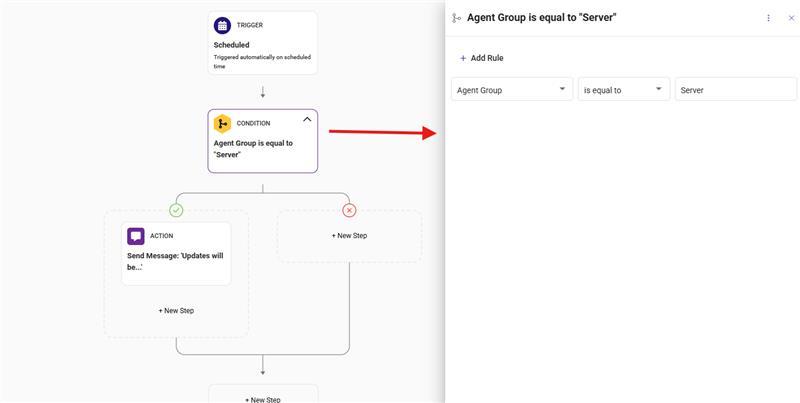
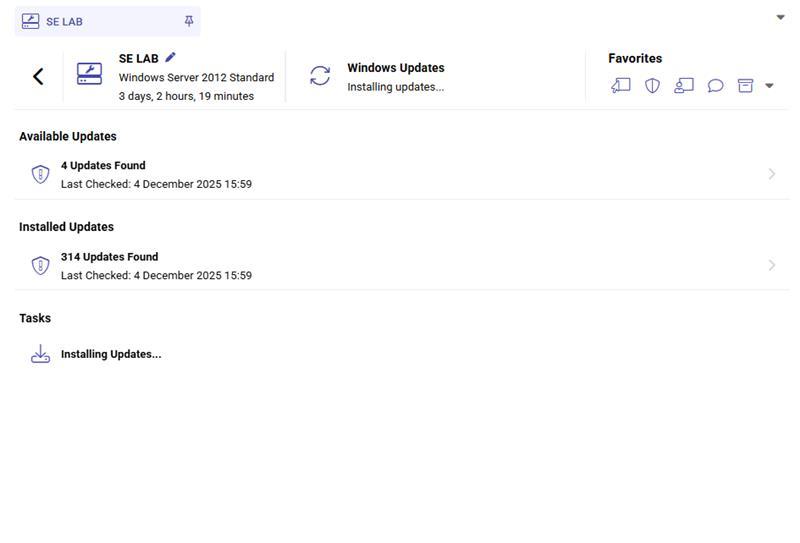
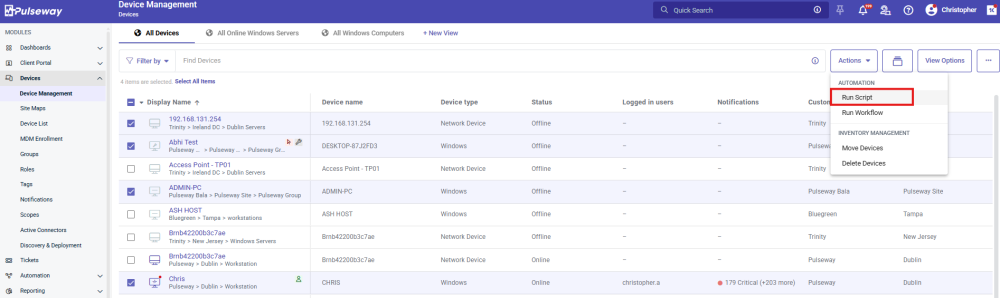
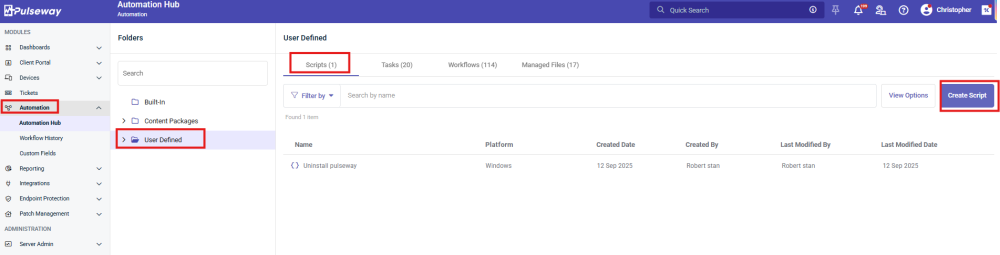

.jpg.6be49699f8e1d41ad7979c89b995a45b.jpg)
.jpg.b602394804ab9b41fd585903be319426.jpg)
.jpg.fcd6d899d825b26e4eeaaa0ed03c5fa6.jpg)
.jpg.f223e4ea85d2e40a259d8a6b42f06e76.jpg)
.jpg.e68e6481da10c8b435b2b99d9608b5d0.jpg)
.jpg.c18486d353130f3b7be06812ffee3dbf.jpg)
.jpg.fb7c1299d73528015b0d2f72a504f7a2.jpg)
.jpg.a221121a24b25e915bd9d210fe67023d.jpg)
.jpg.75f714b57282eefffed0e0eaf241998c.jpg)
.jpg.cc2d83dcb093a67bc30ed235c12ddf33.jpg)
.jpg.3d220914b83062b7407a6d9fcda77586.jpg)