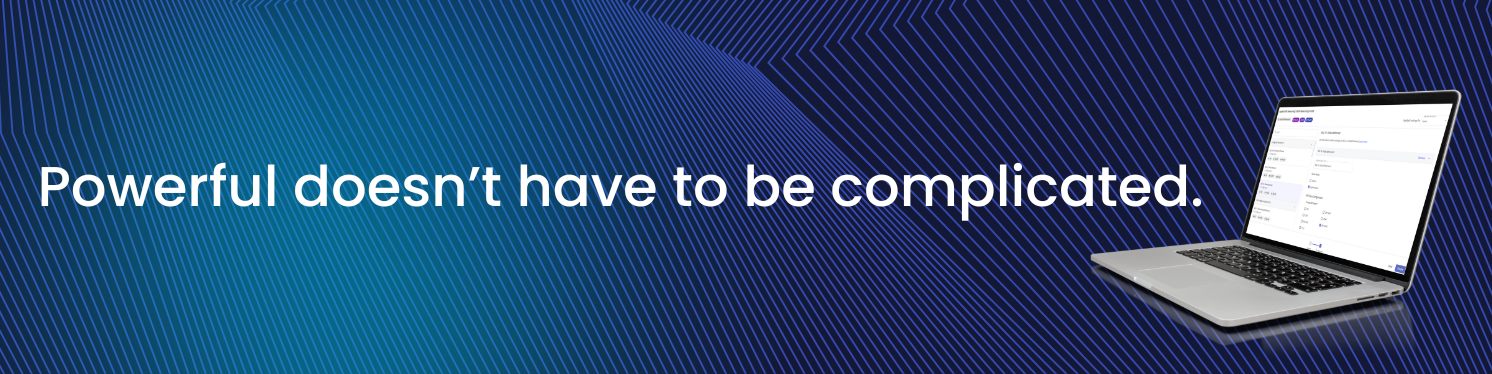
Everything posted by Mariale_Pulseway
-
Only manage 3rd party updates
Hey @Brian Riffle - Thanks for reaching out. Yes! You can do this. Here's how to do it: Create a patch policy exactly like the below chosen options/dropdowns Settings tab -> Choose the Deployment schedule and reboot schedule as per your preference and set other like the image snip (patch policy 1). In O.S rules tab, delete all the rules like image snip (patch policy 2). 3PP, choose the apps as per your preference and Save (patch policy 3). Go to Global Rules under patch management and delete everything for O.S rules (patch policy 4). Apply the patch policy to dedicated systems in Agent status under Patch management OR go to Configuration -> Organizations -> choose the org/site/group and apply the patch policy here. Refer to the images for the visual steps. Hope this helps and let me know if you have any other questions😊
-
The agent failed to start the rd session (proxy)
Hey @Jamie - Sorry I missed your message! Are you still having the same issue? If so, I just raise a ticket to support on your behalf and they'll contact you shortly☺️
-
Authentication issues with this baseline C# API Code
Hey @Bharat - Sorry I missed your message. Are you still having this issue? If so, the URL should be https://instancename.pulseway.com/api/v3/devices Let me know if this works for you or if you need further assistance☺️
-
Using SNMP to monitor network devices
Hey @Daan - Sorry I missed this. Are you still having this issue? You can find the solution in this KB article: https://intercom.help/pulseway/en/articles/6548271-pulseway-network-monitoring-an-overview Let me know if you need further assistance😊
-
Built-in outbound notification email server
Hey @Total_Techwi - Thanks for reaching out and for the feedback! We appreciate it. I'll pass this suggestion to our product team😊
-
Devices... Roles... Cannot Remove/Edit a role nor delete a listed server
Hey @ICT Security - Thanks for reaching out. Here's what you can do: Go to Automation -> Scripts -> Create a script and save the below script content. Set-ItemProperty -Path "HKLM:\Software\MMSOFT Design\PC Monitor\" -Name MonitorHyperV -Value 0 Set-ItemProperty -Path "HKLM:\Software\MMSOFT Design\PC Monitor\" -Name PrioritySendNotificationOnHyperVReplicationCritical -Value 0 Set-ItemProperty -Path "HKLM:\Software\MMSOFT Design\PC Monitor\" -Name PrioritySendNotificationOnHyperVReplicationWarning -Value 0 Go to Devices -> Device management -> Select the system you dont want Hyper-v on -> Script -> Choose the above save script and Run Wait for 1-2 minute for the role to disappear. For any servers that have the server modules configured in the Pulseway agent, they will show up their capabilities on Roles module, refer to this article -> https://intercom.help/pulseway/en/collections/575832-server-modules Hope this helps😊
-
OAuth Email Error "Object reference not set to an instance of an object."
Hey @TeeJay - Thanks for reaching out. For this issue you'll need assistance from our support team directly, so I just raised a ticket on your behalf and they'll contact you shortly😊
- Pulseway iOS 9.12 not able
- Not able to setup Pulseway MacOS Client 9.9 with Legacy account
-
Pulseway Remote Control Installation problem
Hey @Guarimaco - Thanks for reaching out. I just raised a ticket on your behalf and someone from our team will contact you shortly😊
- Pulseway Dashboard - Deleting a notification brings it back within few seconds
-
Create a script to display a message to end users, informing them of their high uptime and the need for a reboot.
Hey @Martin Akamphuber - There's actually a pre-built workflow for this. Go to Automation -> Workflows -> Top right, click on Actions -> Create from Template -> Click on Send Message if uptime... Make it active, choose the Context on the first page. Click on the highlighted step and change the number of days. Select the Send message step and change the message content as shown below. You can refer to images attached for more guidance😊
-
Auto detect SNMP Settings form Device
Hey @Martin Akamphuber - Thanks for this. I just checked with our Dev team and we're definitely adding SNMP profiles in the future, but for now you'll have to add the SNMP variables manually by looking at the device manual. However, please feel free to raise a feature request as well: https://pulseway.featureupvote.com/ 😊
-
Auto detect SNMP Settings form Device
Hey @Martin Akamphuber - Yes! You're able to add the SNMP agent without setting OID's. Can you provide me with the following information to assist you further: What device is it? What in specific would you like to monitor on these devices? Windows server/workstation needs to be setup as a central device(probe) to connect to these SNMP devices.
- Can not login I get error 295 on IOS
-
Authentication issues with this baseline C# API Code
Hey @Bharat - Can you confirm which application are you trying to retrieve the Pulseway data? And also, if you have generated the API access token from Pulseway?
-
Can't uninstall/repair old or install new Pulseway
Hey @kwazyivan - Thanks for reaching out. I just raised a ticket on your behalf and someone from our team will contact you shortly😊
-
RMM Notifications to PSA Stopped Working
Hey @Matt Stevens - I just raised a ticket on your behalf and someone from our team will contact you shortly😊
- Can not login I get error 295 on IOS
-
Pending file operation which requires a reboot to complete
Hey @rladelman771 - Can you DM the email you use for Pulseway? I'll take a look at this for you😊
-
Pending file operation which requires a reboot to complete
Hey @DARTWARE - Thanks for reaching out. Can you DM the email you use for your Pulseway account? That way I can raise a ticket on your behalf and support will be able to assist you😊
- Can not login I get error 295 on IOS
- Can not login I get error 295 on IOS
-
Pending file operation which requires a reboot to complete
Hey @Jason Canobie - Thanks for reaching out. I've raised a support ticket on your behalf and someone from our team will contact you soon😊
-
PSA Ai Assist is Here! 🚀
Say hello to PSA AI Assist and the highly-requested Single Sign-On (SSO)! Boost your ticketing efficiency by up to 50% with 3 powerful features: 1️⃣ Smart Ticket Summary – Get concise overviews of ticket details, actions, and next steps at a glance. 2️⃣ Smart Writing Assistant – Easily generate polished, professional responses with AI-powered assistance. 3️⃣ Smart Resolution Summary – Quickly create detailed summaries of all actions taken during ticket handling. 💡 Want to learn more about PSA AI Assist? Check out this exclusive Knowledge Article.


_a9c1b4.png)
_49ee3f.png)
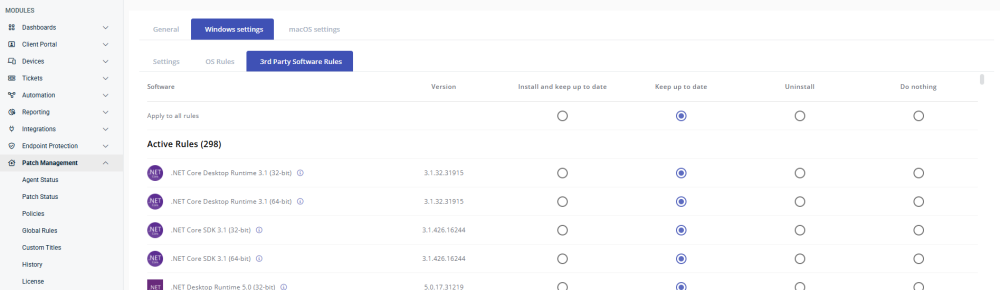
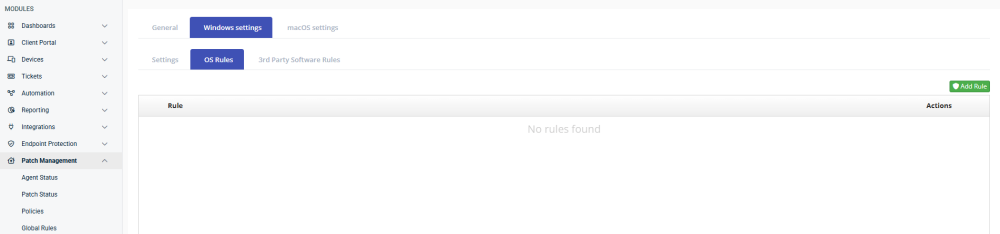
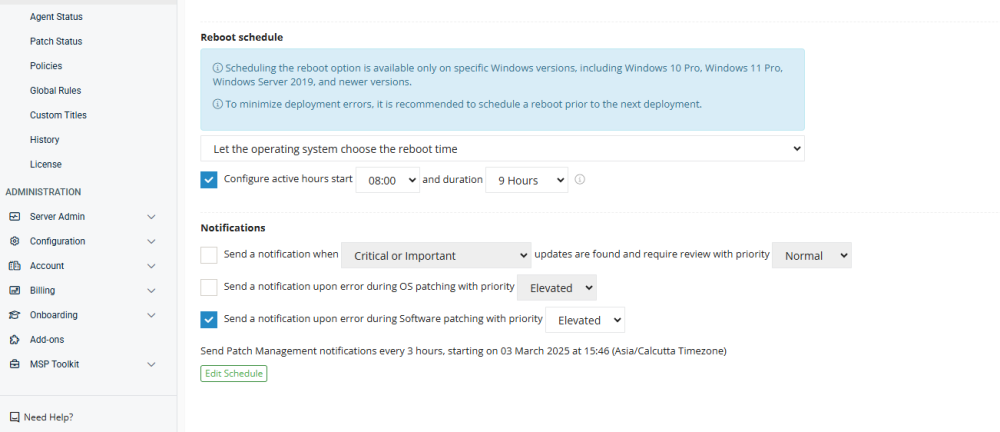
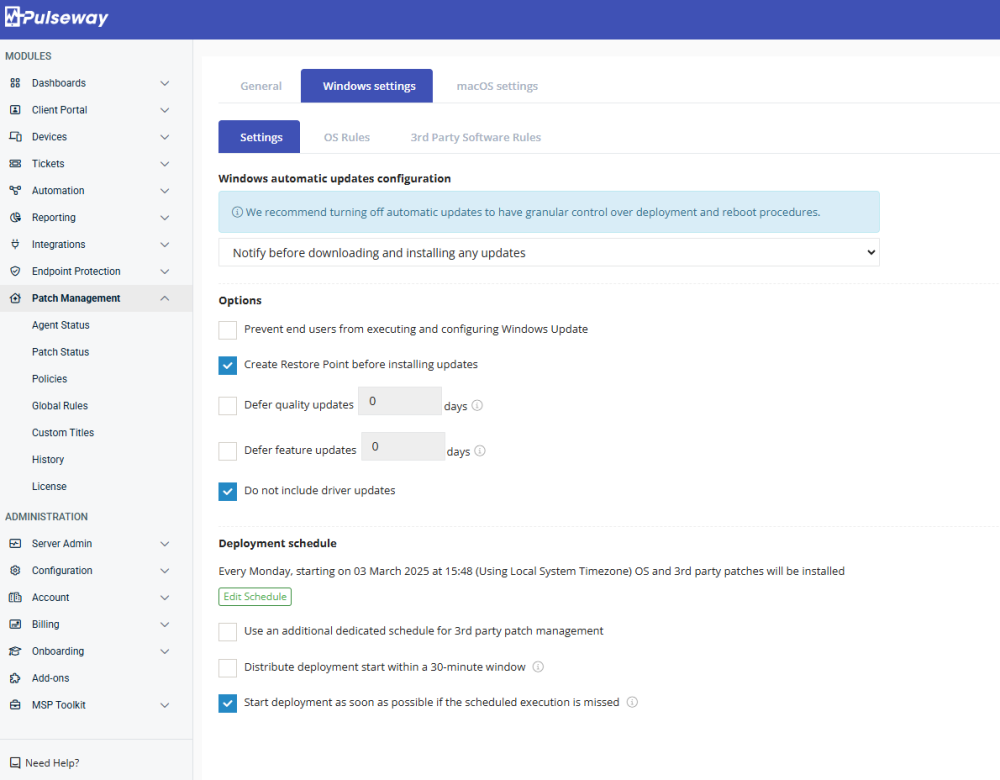

.thumb.png.a63c9058f2afff2f19e85800bf89e302.png)
.thumb.png.5dff2a5e9d6091be5f8b51472ff03330.png)
