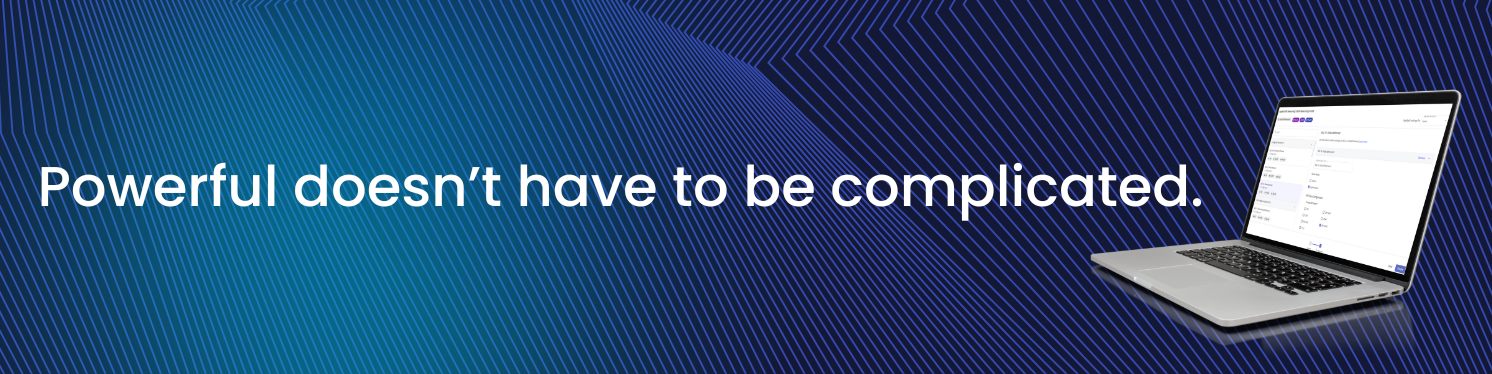
Everything posted by Mariale_Pulseway
- Pulseway MDM Just Got Even Better! 🍏
-
Microsoft Defender reporting pulsewayhardware.sys as malware
Hey @laberet - Thanks for reaching out. Our engineering team is working on removing the driver in the upcoming release. Will have a confirmed date in the upcoming weeks. In the meantime, please be assured Pulseway runs under a service account and does not expose direct user-accessible interfaces to this driver😊
-
Setup email notifications through web ap
Hey @adrianvas12 - Notifications can be customized for a specific Site or Agent Group by navigating to Account > Notifications. Please refer to the screenshot provided for guidance. Alternatively, you can configure a specific monitoring policy and profile for individual systems by navigating to Configuration > Policies and creating a new extension. Let me know if you need anything else😊
-
Create Workflows in Seconds with Cooper AI🚀
🤔 Imagine this: you need to install an app, clean up temp files, and chase a user for confirmation… all before lunch. Instead of juggling tasks one by one, turn it into an automated workflow with Cooper AI and let it handle everything in seconds. Here’s how to build it: Open Cooper AI inside Pulseway. Describe what you want. Example: “Install 7zip with user confirmation, then clean up registry + temp folders.” Add conditions (like asking the user to confirm or sending a Teams notification if they decline). Review the workflow, give it a name, and mark it as active. Assign it to all devices (or only the ones you need). Schedule it or keep it ad hoc for one-off runs. ✅ And you’re done. Your workflow is live in seconds.
-
Setup email notifications through web ap
Hey @adrianvas12 - Thanks for reaching out! Here's an article with a step-by-step on this😊
-
Pulseway agents not working anymore after Windows NET.Framework Patch
Hey @MrMattiPants - Just raised a support ticket for this on your behalf😊
- Pulsway not closing remote sessions correctly
- Pulsway not closing remote sessions correctly
- Pulsway not closing remote sessions correctly
- Pulsway not closing remote sessions correctly
- Windows Patch - Error during patching process.
-
Pulseway 9.21 is Here!🔑
Say goodbye to click fatigue. This release is all about speed and simplicity, making sure you get to what matters faster, without all the extra steps🚀 Top Features in this release: Device Management Shortcuts Quick-launch remote desktop, PowerShell/Terminal, and shortcuts right from the Device Management page. No more hunting through menus, jump straight into action. Registry Viewer Direct access to the Windows Registry from the Device Card, no remote desktop session needed. Navigate, view values, and keep your flow without bugging the end user. Automation Hub A unified content management page for all your scripts, tasks, workflows, and managed files. Organized, searchable, and streamlined in one place. 📖 Want the full scoop? Read all about it here.
-
Pulseway agents not working anymore after Windows NET.Framework Patch
Hey @tristan - Thanks for reaching out. Can you help me with a few questions? 1) How is the update being installed? 2) What is the O.S version and edition? 3) What is the status of the device in Pulseway Webapp? 4) On to the target system, open the Pulseway manager, validate registration and send a screenshot if any error. 5) How many devices has this been affected? Let me know :)
-
Notify if all devices in a group go offline
Hey @pavnk - As of now, it will only be if a device goes offline not a group. You can request this as a future feature😊
-
Raspberry Pi question
Hey @WEdward2 - Thanks for reaching out. Services can be monitored but not yet applications/processes for Linux. Refer to image, you can import from system for Linux/Windows. Let me know if you need anything else😊
- Get Device Value/ check file exists
-
Pulseway Site or Portal Issues?
Hey @MrMattiPants - Try to verify this URL on any other device and even on a different network. If its the same issue, I'll loop in our support team😊
-
Vulnerability in On-Prem WebApp
Hey @Donald Jackson - You can email our support team at support@pulseway.com, but if you have an open ticket with them you can DM me your ticket number and I can follow up😊
-
Running a .bat file on a remote machine using a Pulseway script
Hey @jatkinson - Thanks for reaching out! It will run using the Pulseway user. Unless you mention it to run as the logged in user.
-
Bitdefender (password secured) distribution and uninstall
Hey @Geko - Thanks for reaching out! This is what you can do: 1) Create a new policy with all your preferred settings including your uninstall password as per the image below. 2) Once the policy is saved. Make the policy as default as per the image below. So that any new Bitdefender installation from Pulseway, this policy will be applied by default and the end user cannot uninstall without the password. Let me know if this works for you😊
-
Pulseway 9.20 is what happens when the friction disappears🧲
This release is all about giving you more control, visibility, and automation, with less friction. Here’s what’s new: 🧠 AI Workflows with Cooper Copilot You can now generate automation workflows by simply describing what you want to do—no scripts, no blank canvas. Just type it out, and Cooper Copilot takes care of the rest. 🛡️ Global Policy Enforcement Simplify your policy rollouts across the entire organization. Admins can push profiles from the top level, automatically replace lower-level ones, and undo changes just as easily. 📲 Multi-Instance Support on Mobile You can now manage multiple Pulseway instances from a single mobile app—no reconfigurations needed. Plus, enjoy enhanced diagnostics, policy visibility, and device context straight from your phone. 💾 Device Card Storage Browser Manage files directly on the device without launching a remote session. Create folders, move, copy, rename—everything right from the Device Card. 🔒 Remote Desktop Secure Clipboard — stop accidental clipboard sharing and paste only what you choose with the new Secure Paste feature. And that’s just the highlights. Want to dig into all the enhancements, fixes, and technical upgrades? 📖 Read the full 9.20 release notes here.
- Pulseway 9.19: Packed. Stacked. Ready to Work. ⚡
-
How to add ESXi host to pulseway
@Thanh - No worries. It would be best to set up a meeting with one of our engineers, so they can assist you properly. I just got in touch with your Account Manager, and he'll contact you shortly to set it up :)
-
How to add ESXi host to pulseway
Hey @Thanh - Here's what you can do: Enable legacy agent mode > To enable Legacy Mode run the below script on the system with the Pulseway agent installed. Set-ItemProperty -Path "HKLM:\Software\MMSOFT Design\PC Monitor\" AgentLegacyMode -Value 1 Perform the below steps on the Pulseway agent manually in registry after the above step. HYPER-V and VMWARE : On the server, go to the registry editor. HKEY_LOCAL_MACHINE\SOFTWARE\MMSOFT Design\PC Monitor and check and make sure these four are enabled with 1 data. DisplayHyperV, MonitorVMware, DisplayVMware, and MonitorVMware. That will enable Hyper-V and VMware on the Pulseway manager. Enable legacy agent mode -> To enable Legacy Mode run the below script on the system with pulseway agent installed. Set-ItemProperty -Path "HKLM:\Software\MMSOFT Design\PC Monitor\" AgentLegacyMode -Value 1 Perform the below steps on the pulseway agent manually in registry after the above step. HYPER-V and VMWARE : On the server, go to the registry editor. HKEY_LOCAL_MACHINE\SOFTWARE\MMSOFT Design\PC Monitor and check and make sure these four are enabled with 1 data. DisplayHyperV, MonitorVMware, DisplayVMware, and MonitorVMware. That will enable Hyper-V and VMware on the Pulseway manager. It is possible to enable this functionality using the script. Please configure the Hyper-V module on one of your monitored systems. Set-ItemProperty -Path "HKLM:\Software\MMSOFT Design\PC Monitor\" -Name DisplayHyperV -Value 1 Set-ItemProperty -Path "HKLM:\Software\MMSOFT Design\PC Monitor\" -Name MonitorHyperV -Value 1 Set-ItemProperty -Path "HKLM:\Software\MMSOFT Design\PC Monitor\" -Name PrioritySendNotificationOnHyperVReplicationCritical -Value 3 Set-ItemProperty -Path "HKLM:\Software\MMSOFT Design\PC Monitor\" -Name PrioritySendNotificationOnHyperVReplicationWarning -Value 2 Set-ItemProperty -Path "HKLM:\Software\MMSOFT Design\PC Monitor\" -Name SendNotificationOnHyperVReplicationCritical -Value 1 Set-ItemProperty -Path "HKLM:\Software\MMSOFT Design\PC Monitor\" -Name SendNotificationOnHyperVReplicationWarning -Value 1 If the above still does not work, please share some screenshots of what exactly is not visible OR not working.
-
How to trigger automation workflows without waiting around ⚙️
Ever needed to run a workflow or script right now, but had to jump through scheduling hoops or go old-school with scripts? Here’s how to trigger predefined workflows on the fly (and yes, you can still schedule them too!): Go to the Automation section Select the workflow you’ve already created Hit Run Now to execute instantly ⚡ Or choose Run Later and pick your time (and time zone) See real-time script output and exit codes, right from the interface Perfect for one-off tasks or emergency fixes when something fails 💥


_a9c1b4.png)
_49ee3f.png)


.thumb.png.f3a13b6b0e55094594281a158335837e.png)
.thumb.png.27814a560806ba823a200fdee9861f7a.png)
.thumb.png.7843524fb5cb0c948e4262ef605370c8.png)
.jpg.52c19ce1bf04ce5c62d2b1a94fabe91a.jpg)
.jpg.6102dc1f3646bee347af99ce57d8279b.jpg)
.thumb.png.c6d38576604e237da9c9e57167d70896.png)
.thumb.png.4591a3a56c281fb6fb3f176c1d5dcfc9.png)
.jpg.e18fc3763bac2eb8f7400bd2407dd024.jpg)
.jpg.b5a7f31bbdb7a42ecd13af3deb059116.jpg)
.jpg.cf1967644bf05d4043016cf26a03e940.jpg)
.jpg.64743996a5c4c9c6a10a75e0329022af.jpg)