StefanMcl_Pulseway
-
Posts
207 -
Joined
-
Last visited
Content Type
Profiles
Forums
Events
Posts posted by StefanMcl_Pulseway
-
-
Hey @techtedg
Yeas you should 100% be able to edit configs via the policies section
-
Hi @techtedg
Thanks for bringing this to my attention, I have brought it up with R&D and they are aware of the situation and are currently working on it
-
-
Hey @Cezar
Thanks, for reaching out. Make sure you are adding the script under automation > Scripts then execute the script by navigating to Systems > All Systems > Select the endpoint > then scroll done and select scripts > and chose the script you like and execute it.
Let me know if this makes sense and if not just reach out to me again.
Thanks,Stefan
-
Hey @Joseph Landers
Thanks for reaching out apologies for the late reply. To answer your question, are you creating your agent groups under Configuration > Organization
Thanks,
Stefan
-
Hey @Happybattles
Thanks for reaching out, I'm sorry to hear about the issues your facing regarding remote control, As far as I know, you have recently been migrated to out new data center and following this move some users have ran into the issues you have mentioned above.This can be resolved by launching the remote control as an administrator at least once on each machine where you are having the problem. Try this on just one machine. If this resolves the issue, repeat on all impacted machines. If it does not, follow the instructions in this article
If you are still running into issues following this please let me know an I will get in contact with support on your behalf.
Thanks,
Stefan -
Hi @Chien
Thanks for letting me know, if you could also DM me your Pulseway email I can raise a ticket for you too.
Thanks a mill! -
Hey @aj siani
Thanks for reaching out, I tried to find a solution but it look like im going to have to raise a support ticket, So would you be able to dm your pulseway email id and I can CC you in the email chain.
Thanks,
Stefan -
Exciting Updates with Pulseway 9.4: Dive Deeper, Automate Smarter, and Control Better!
Hey IT Heroes! 🌟 We've rolled out some significant updates for Pulseway 9.4 that we believe will be game-changers. Here's a detailed breakdown:
1. Advanced Templates📊:
Full Control: Our new module empowers you to decide what data you report, its presentation, and format.
Tailored Reporting: Use our library of templates or craft your own reports from scratch.
Branding: Customize the look and feel of your reports to align with any branding guidelines.
2. Enhanced Automation⚙️:
API Call Workflow Action: Introducing webhooks to help you interact with apps outside of the Pulseway ecosystem.
New Automations: Execute Azure Runbooks, send custom Teams/Slack messages, and more.
6 New Actions & 12 Conditions: From executing PowerShell commands to checking if a specific file exists.
3. Advanced Patching🛡️:
MSRC Support: Enhance your patching rules with Microsoft Security Classification.
Patching Overview: Quickly view installed and pending patches for online & offline devices.
Dashboard Widgets: Visualize patching status in real-time across your environment.
4. Upgraded Remote Control📶:
User Empowerment: End-users can now choose to accept or reject Remote Desktop sessions.
Notifications: Users will be informed about the start and stop of RD sessions.
Technician Control: Techs can decide if end-users can disconnect a session.
5. Local IP Address Info 🎊:
Access local IP information for all active network interfaces right from the device card, Advanced Search, or Quick Search.
6. API V3 Refinements🛠️:
We're pushing the envelope with support for new endpoints, allowing for more secure integrations to make your workdays even more efficient.
If anybody would like to learn more about the Pulseway 9.4 update you can do so HERE
And for anyone who's curious you can always dive in and try out the new Pulseway 9.4 features HERE with a free trial
We've crafted these updates based on your feedback and the ever-evolving tech landscape. Would love to hear your thoughts, experiences, and any questions you might have!
Happy tech-ing! 😊
-
Hi @randy_srs
Thanks for reaching out, I just raised a support ticket for you and the issues you are facing. I will keep an eye on the ticket and should you need anything else please let me know!
Thanks,
Stefan -
Hi @Lukasz
I have just raised a ticket in your name, since this issue was solved by dev they might need to look into it further hence the ticket.
Thanks,
Stefan -
Hi @Suresh and everyone else,
I raised a ticket for OP back in august and we discovered that the issue is on Microsoft's side rather than on Pulseways as Windows 2003 and XP are no longer supported by Microsoft and they aren't receiving security updates anymore meaning that there list of root and intermediate certificate authorities are also not updated and hence the local SSL trust check fails, causing the false offline alert issue.
We do apologize for the inconvenience caused and if anyone had any questions please let me know!Thanks,
Stefan -
Hi @ITiseasy
Thanks for reaching out. What is the maximum time allocated for your Workflow, Be sure to set the maximum execution time at 12 hours and check if the issue remains, if it foes let me know.
Thanks,
Stefan -
I just raised you ticket there, and in regard to you question regarding third party patching, if you signed up fro 3PP (3rd Party Patching) for the volume of endpoints that you have then yes it completely covered. Glad that you are excited for Pulseway 9.4 we are too! If you have any other questions please let me know.
Thanks,
Stefan -
Hi @Donald Jackson
Thanks for your reply, I've looked into this and I'm going to raise a support ticket for you as the issues you are facing 100% need further exploration. If you could pass me your Pulseway email ID I can raise a ticket on your behalf, also support will most likely ask for screenshots so if you could also share a screenshot of the OS updates/versions that are not updated as well a screenshot of the the differences from both our Patch Report and the report from your end that would be amazing.
Thanks,
Stefan -
Hi @JoBel
Unfortunately Pulseway doesn't support the Remote Control for linux/rasberry Pi, We as of now are only able to monitor them, But be sure to make it a feature request HERE.
If you have any more questions please feel free to ask away!!Thanks,
Stefan -
Hey @Miyuki Yue
I just replied to you in the discord

-
Thanks for reaching out!
When you run a PowerShell script using Pulseway it runs in session zero or as system privilege
Make sure you enter Admin details and configure one machine manually then get the encrypted values from the registry and run it using Pulseway automation on other machines which will help you configure PowerShell impersonation remotely.
You need to copy the value for the following registry keys and then use them in the following script:
HKLM:\SOFTWARE\MMSOFT Design\PC Monitor\PowerShellUserImpersonation
HKLM:\SOFTWARE\MMSOFT Design\PC Monitor\PowerShellUserImpersonationDomain
HKLM:\SOFTWARE\MMSOFT Design\PC Monitor\PowerShellUserImpersonationPassword
HKLM:\SOFTWARE\MMSOFT Design\PC Monitor\PowerShellUserImpersonationPasswordCtrl
HKLM:\SOFTWARE\MMSOFT Design\PC Monitor\PowerShellUserImpersonationUsernameSet-ItemProperty -Path "HKLM:\Software\MMSOFT Design\PC Monitor" -Name "PowerShellUserImpersonation" -Value "value here"
Set-ItemProperty -Path "HKLM:\Software\MMSOFT Design\PC Monitor" -Name "PowerShellUserImpersonationDomain" -Value "value here"
Set-ItemProperty -Path "HKLM:\Software\MMSOFT Design\PC Monitor" -Name "PowerShellUserImpersonationPassword" -Value "value here"
Set-ItemProperty -Path "HKLM:\Software\MMSOFT Design\PC Monitor" -Name "PowerShellUserImpersonationPasswordCtrl" -Value "value here"
Set-ItemProperty -Path "HKLM:\Software\MMSOFT Design\PC Monitor" -Name "PowerShellUserImpersonationUsername" -Value "value here"
I Hope this helps and if you need anything else please let me know!All the best,
Stefan -
Hi @randy_srs
Thanks for reaching out, as of right now there is now update regarding this feature, however if you make a feature request HERE and it gets enough votes then it would definitely be topped up on the priority list.
Thanks,Stefan
-
Hi @Nick Praechter & @juls07
I raised a ticket on behalf of the OP but I can of course rather another one in both of your names, All you have to do is email me your Pulseway email ID and I can get that sorted for you.
Thanks,
Stefan -
Hi @Lwild & @Matt Stevens
The reason that you two are both unable to see the Hyper-V module is because we are currently in the process of moving this module to be accessible within the Webapp and due to this for some reason it has disappeared. If you run the following PowerShell scriptSet-ItemProperty -path 'HKLM:\SOFTWARE\MMSOFT Design\PC Monitor\' -name 'MonitorHyperV' -Value '1'
it will effectively flip a switch and you should be able to access the Hyper-V module again. Dev is currently troubleshooting why the issues exists in the first place but if you need any more assistance please feel free to reach out.
Thanks,
Stefan- Jonathan B, DJB, Matt Stevens and 1 other
-
 3
3
-
 1
1
-
Hey @aj siani
I have replied via DM
-
Ok thanks for providing this extra information, it will definitley help. This does sound like it might be an issue on our end so Im going to raise the ticket now with you CC'd and we can try and get this issue sorted.
Thanks,
Stefan -
So the run shell command doesn't run PowerShell commands, It does however run cmd, exe and bat files. I'm going to reach out to you AM and see if they can organize a demo for you to solve all your questions regarding Workflows and the execute shell command
Thanks,
Stefan
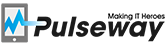

.thumb.png.36823d83a523385a448a5b0de199acbf.png)
Internet Speed Test
in PowerShell
Posted
Hey Yousef,
Thanks for sharing this, Can I ask if you are in our Discord channel? as we also have a automation/scripting channel thee where scripts like this would be super useful. You can check it out here