StefanMcl_Pulseway
-
Posts
207 -
Joined
-
Last visited
Content Type
Profiles
Forums
Events
Posts posted by StefanMcl_Pulseway
-
-
Ok so the fix should be propagated now can anyone confirm?
-
Hey @ryley2637
I have just gotten in contact with support to receive a stratus update and will ensure that once I know more, you will too.
Thanks,
Stefan -
-
Hi All,
I have an update for you all and I want to thank you all for your patience. The Windows and Mac devices that were affected should have been solved earlier this week and you now should be able to set up as desired.
For Linux users there was a bit more work to be done but I'm happy to announce that the fix has been passed through QA and is being released sometime to day so, expect the issue to be rectified in the 24 hours approximately.
Again I want to thank you all for you cooperation and patience and if anyone needs assistance with anything else please let me know.
Have a nice weekend everyone,
Stefan -
Hey @techNOW
Thanks fro reaching out, you can of course execute this it would just be via a script:
<# ============================================================================================================================================ Script Name: Audit: Computers: Uptime In Days Description: Part of the Extended Audit Content Pack for Servers and Computers delivered by Pulseway. Usage: Scheduled to execute in the Task "Extended Audit For Computers - Weekly" tied to the Scope "All Windows 10/11 Computers". Additional notes: This script is write protected and is meant to be used "as is" for Extended Auditing purposes. Vendor: Pulseway Lastest version: 2023-01-27 ============================================================================================================================================ Required variable inputs: None Required variable outputs: Name: "OutputUptimeIndays" Default Type: "Number" Default Value: "0" Associated Custom Field: "Audit: System: Uptime In Days" #> # Please note, this script is write protected and is meant to be used "as is" for Extended Auditing purposes. Function Get-Uptime { $OS = Get-WmiObject win32_operatingsystem $Uptime = (Get-Date) - ($OS.ConvertToDateTime($OS.LastBootUptime)) $Display = + $Uptime.Days Write-Output $Display } $OutputUptimeIndays = Get-Uptime Write-Output "Extended Audit: System: Uptime In Days: $OutputUptimeIndays" # This step writes back the Powershell result to the associated Custom Field. Start-Process -FilePath "$env:RMM_HOME\CLI.exe" -ArgumentList ("setVariable OutputUptimeIndays ""$OutputUptimeIndays""") -WaitYou can use just the the Output variable, no Custom Field is required for this to work. Then make a condition based on the output variable being higher than X days in a Workflow. You will need to run it as a script for it to become a Number type variable as currently the Workflow Action "Execute PowerShell Command" only produce Text type variables. So that won't work for the condition.
I hope this helps and if you need any more assistance lease let me know
Thanks,
Stefan -
Hey @tristan
Thanks for reaching out, Apologies for the late reply I was consulting with our API expert - The current rate limit is set at 60 requests per minute but the plan is to increase it within coming releases.
Thanks,
Stefan -
Hey @rmac2006
Thanks for reaching out - Could I ask you to forward me your Pulseway email ID and I will raise this issue up with supportThanks,
Stefan -
Hey @Leon from AIOI Thanks for reaching out. So in response to your first question please enable PowerShell impersonation. Open Pulseway Manager head to settings > Runtime and Enable PowerShell impersonation then you should be able to enter the credential and run the scripts.
Let me know if that works and if not I will raise a ticket for you with support
Thanks,
Stefan -
Hey @at26574, Apologies that this issues is taking so long, could you please forward me your support ticket number so that I can follow up.
@Tryp1c_ac3 Could you also forward me your Pulseway email id so that I can raise a ticket for you too, just in case your issues are cause by separate things.Thanks a mill,
Stefan -
Hey @Nick530
That's great I'm glad you were able to get it sorted. On another note, are you apart of our Discord community? We have a Automation/Scripting channel where a bunch of Pulseway users can share scripting knowledge and Automation best practices. You should definitley check it out!
If you need any more assistance please let me know!. Thanks,
Stefan -
Hey @bfulham1
Thanks for reaching out, Could you send DM me your Pulseway email ID and the exact issues your facing I will raise a support ticket for you.
Thanks a mill,
Stefan -
-
Hi @Tevita
Thanks for reaching out first of all, I'm really sorry that you are facing this. In regards to the notifications you are receiving, we are aware of this and sometimes due to Microsoft being a bit flaky it can cause this to happen but we are working on it and in the meantime we recommend that you turn the notification off via a policy as the systems are being updated and maintained. In regard to the systems reboot, s Pulseway forcing this to happen? If so please send me your Pulseway email and I will raise this with support immediately.
If you need any help with anything else please let me know!Thanks,
Stefan -
Ok this is a strange one, I'm going to raise a ticket on your behalf as this should have worked. Could you please pass me your Pulseway email ID and I will raise this with support and get it sorted.
Thanks,
Stefan -
Hi All,
Juts popping in to let you all know I'm not ignoring this, I'm trying to elevate it to a higher level as it is clearly effecting a wide group of users. Support are aware of this and we are trying to get a hotfix, so the second I know something I will let you all know ASAP.
Thanks,
Stefan -
Thanks for reaching out, we only send notifications from Applications, Security and System, so make sure the event log is a part of these!
If you need anything else please let me know!,
Thanks,
Stefan -
-
Hi All,
I believe the issues is still being reviewed by dev However there is the following hotfix that should work. If you run the following script as an administrator it should fix the issue:
REG DELETE HKLM\SOFTWARE\Policies\Microsoft\Windows\WindowsUpdate /v SetDisableUXWUAccess REG DELETE HKLM\SOFTWARE\Policies\Microsoft\Windows\WindowsUpdate /v SetDisablePauseUXAccess USOCLIENT startscan
Let me know if it works or not,
Thanks a mill,
Stefan -
Hi @xyzadmin
We just ran the script on one of our pc's and it seems to be in working order, Can you forward me your Support ticket to that I can elevate it.
Thanks a mill,
Stefan -
Hi All, Thanks for reaching out, Firstly are you all making sure that you are creating your agent groups under Configuration > Organization? If so and this is still happening reach out to me with your pulseway email and I will raise a support ticket for you all and we can get this sorted!
Thanks,
Stefan -
Thanks for reaching out, Can I ask if you this is a Microsoft based AV? either way we are currently investigating this issue and I will let you know as soon as I have more information!
Thanks,Stefan
-
Thanks for reaching out I just raised a separate ticket for you as well, Thanks for letting me know!
All the best,
Stefan -
Hey @Nick530
You can perform an MSI based installation using the pre-configured installer link. This link is found in Pulseway Webapp -> Configuration -> Organizations -> Select the ORG/site/group -> Select the group -> go to downloads -> Windows x64 -> Copy link. Then append this link in the below msiexec command. The below command when executed as command prompt with admin mode, it will install and register the pulseway agent to that specific group. You can use the below command in your tool to mass deploy. NOTE: If the group is deleted or modified in pulseway, then the link will not work.
-
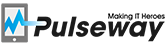


SERVICE ANNOUNCEMENT - User Migration EMEA
in General
Posted
Hi All,
Following on from the email you were sent on Thursday 30th November, I am writing to
confirm the date of your migration to the new European data centre.
Your Account Manager will reach out to you with more information regarding your migration date and time and for more information on the move and what it will mean for you check out the following
article https://intercom.help/pulseway/en/articles/8656795-migration-of-eu-data-center
This migration will deliver improved performance as we continue to grow, as well as giving
you access to the Reporting advanced templates that deliver a whole new level of insight
into your environment.
Thank you for your cooperation