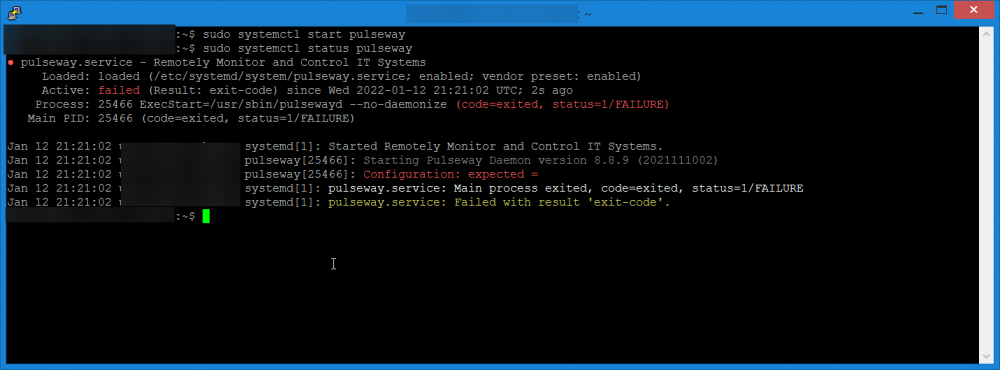January 12, 20223 yr After a recent System Update and Reboot, the Pulseway Service now fails to start up with the error message "Configuration: expected =" No configuration files were touched or changed, can´t find anything wrong with /etc/pulseway/config.xml either. Server Specs: Ubuntu Server 20.04.3 LTS, 16GB RAM, ARM / aarch64 Updated packages before reboot: cockpit, cockpit-bridge, cockpit-packagekit, cockpit-storaged, cockpit-system, cockpit-ws, command-not-found, iptables-persistent, libcephfs2, libnss-systemd, libpam-systemd, librados2, libsystemd0, libudev1, netfilter-persistent, openssh-client, openssh-server, openssh-sftp-server, python3-commandnotfound, systemd, systemd-sysv, systemd-timesyncd, u-boot-tools, udev Error Screenshot:
January 12, 20223 yr Administrators Hey Peter, That's odd. Please PM me your config.xml file and I'll look into it. -Paul
After a recent System Update and Reboot, the Pulseway Service now fails to start up with the error message "Configuration: expected ="
No configuration files were touched or changed, can´t find anything wrong with /etc/pulseway/config.xml either.
Server Specs:
Ubuntu Server 20.04.3 LTS, 16GB RAM, ARM / aarch64
Updated packages before reboot:
cockpit, cockpit-bridge, cockpit-packagekit, cockpit-storaged, cockpit-system, cockpit-ws, command-not-found, iptables-persistent, libcephfs2, libnss-systemd, libpam-systemd, librados2, libsystemd0, libudev1, netfilter-persistent, openssh-client, openssh-server, openssh-sftp-server, python3-commandnotfound, systemd, systemd-sysv, systemd-timesyncd, u-boot-tools, udev
Error Screenshot: