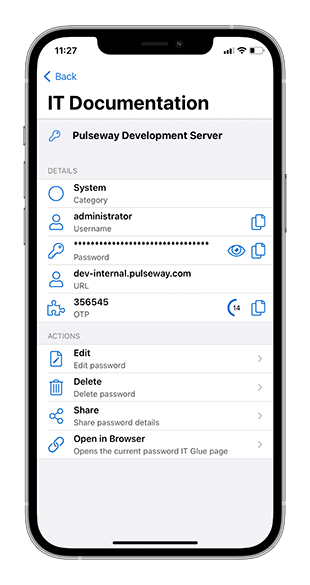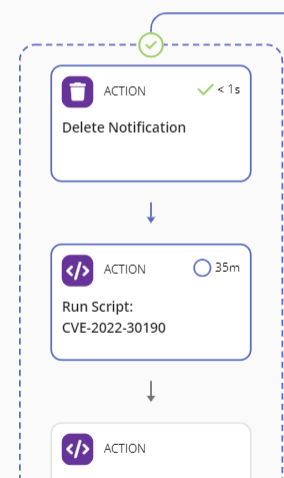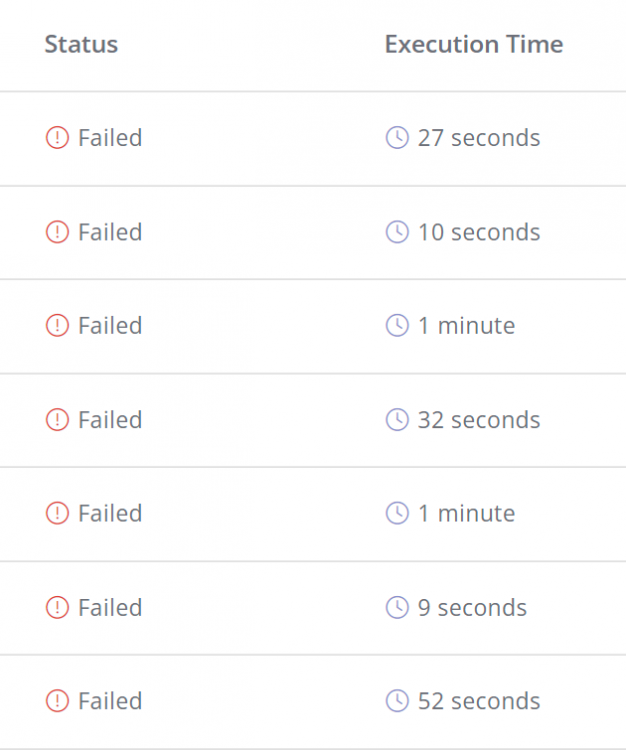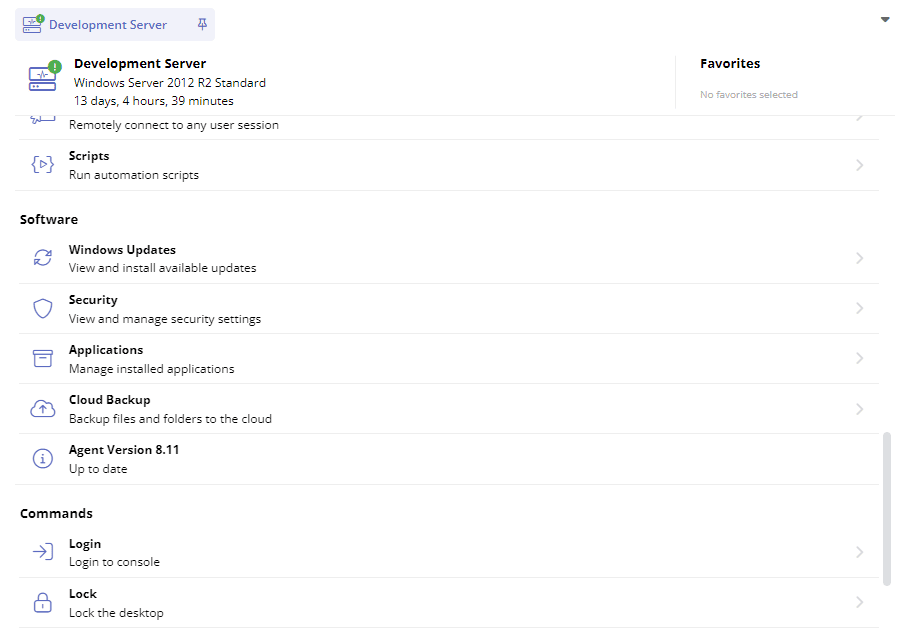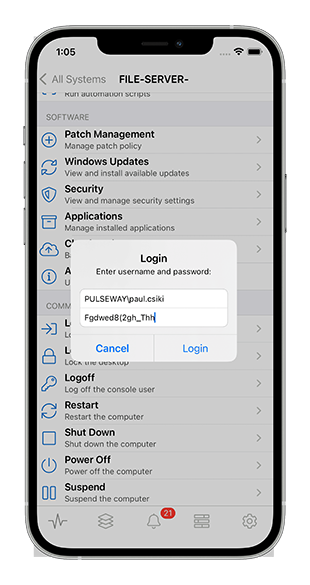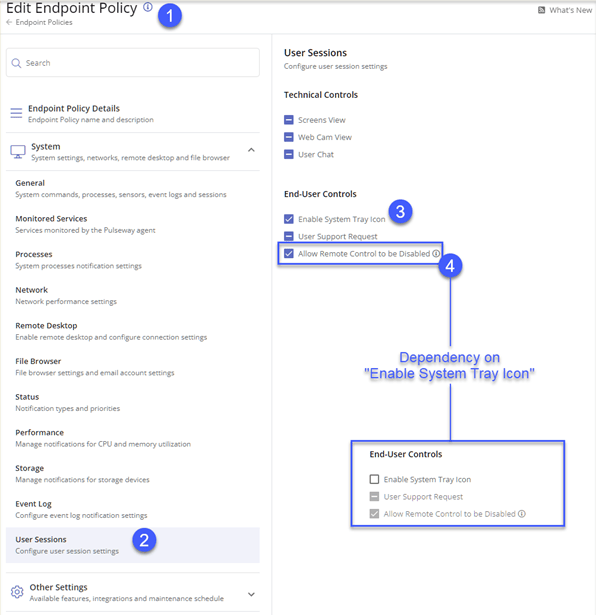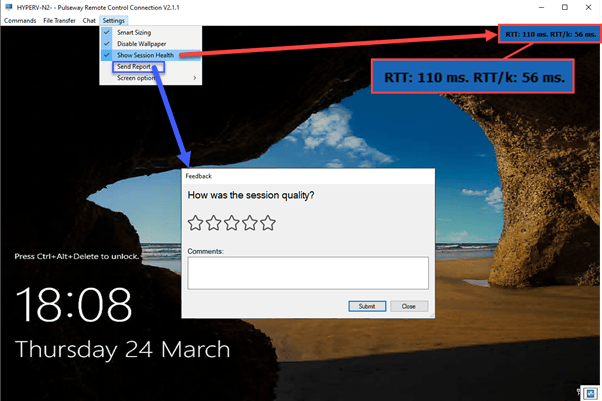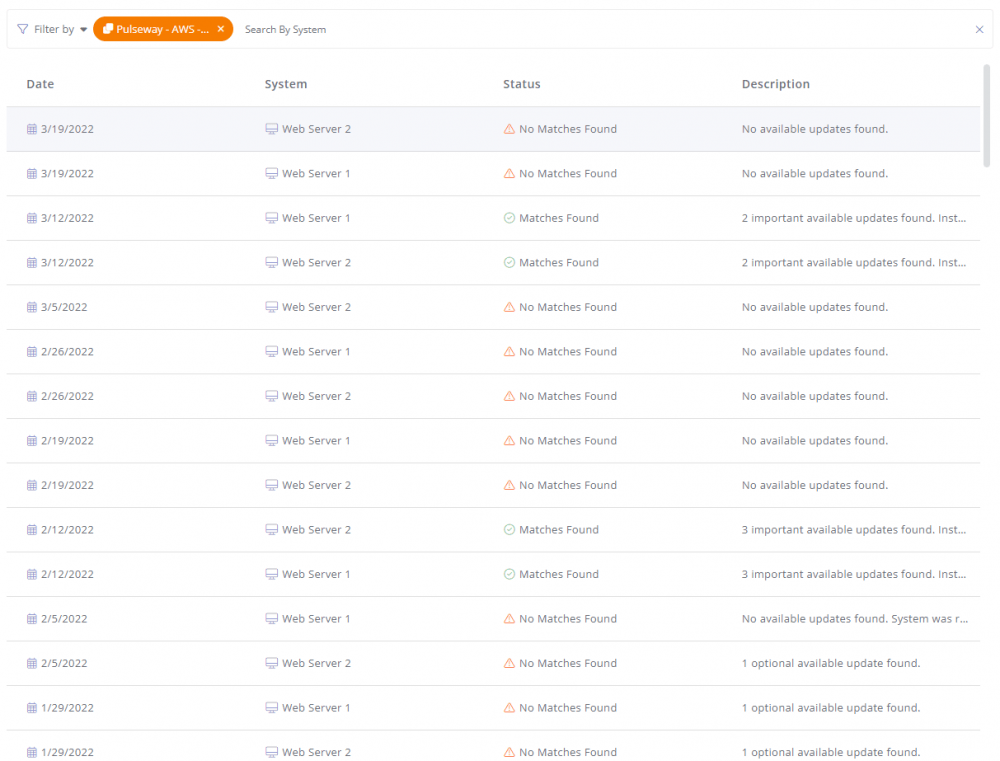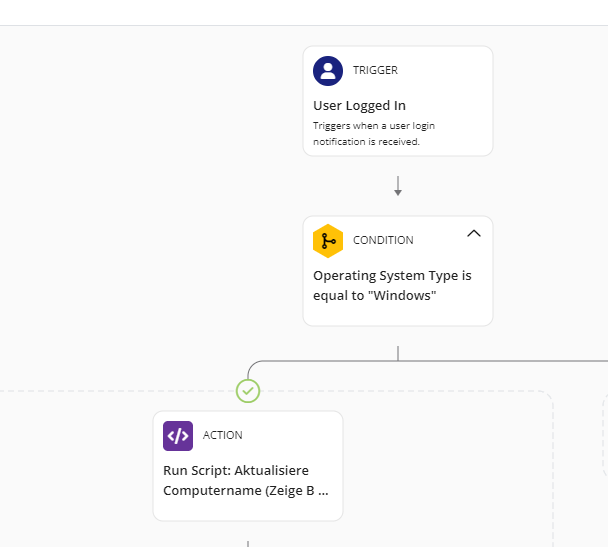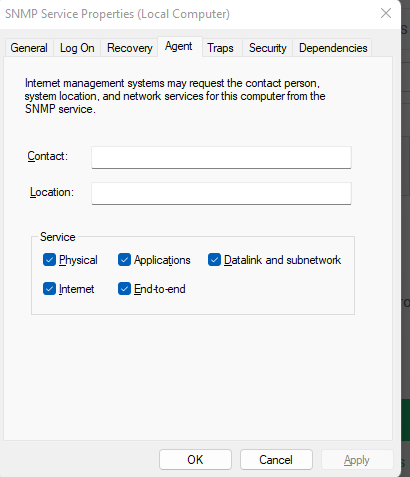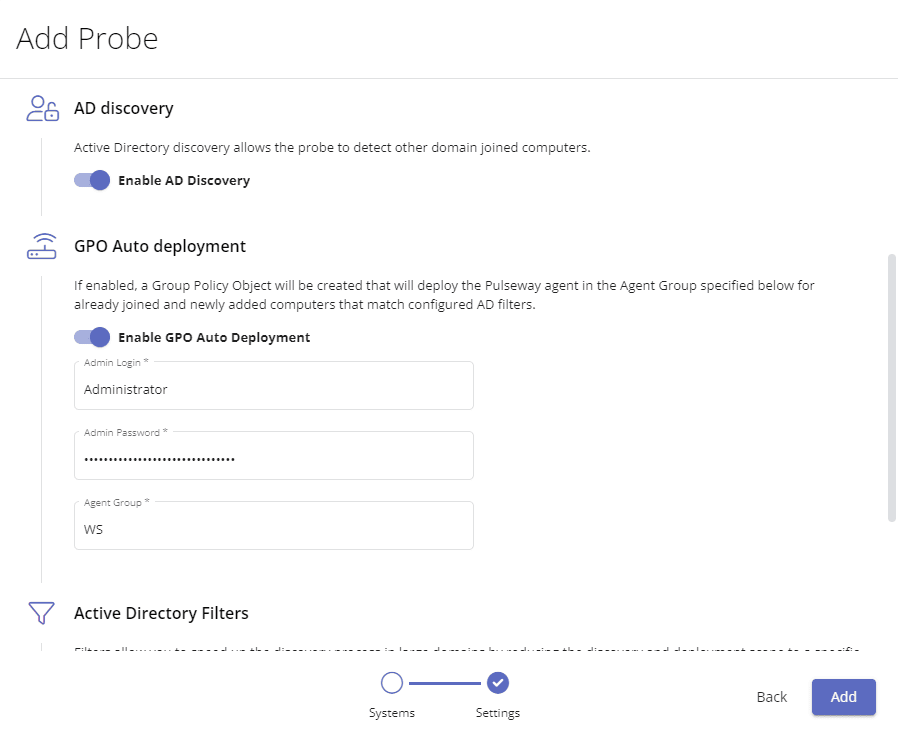Search the Community
Showing results for tags 'windows'.
Found 318 results
-
Patch Policy: Server 2016 - Unable to search for Updates or install them (GUI) - greyed out
Hello, today we've noticed that on our Server 2016 OS machines we can't use the Windows Update GUI to Search for or Install Updates. Controlling it with USOCLIENT startscan & USOCLIENT startinstall works as expected but the Button to Search for new and Install pending Updates is greyed out. After a bit of testing (blocking our GPO, removing the Pulseway Patch Policy, Resetting Windows Update) it seems that Pulseway sets Registry Keys that interfere with either our (GPO) settings or sets invalid values which in turn lead to an unusable Windows Update GUI. Server 2019 & 2022 work fine with GPO + Pulseway Patch Policy applied. Next Screenshot is a Diff of the Registry Keys with just the GPO applied (left) and GPO + Patch Policy applied (right): Our Windows Settings from the Patch Policy are set as follows: I've tested changing the new Drop-Down in the Pulseway Patch Policy from "Automatically download updates and let a user choose when to install" to "Notify before downloading and installing and updates" - which controls the AUOptions Registry Key and changes that to 2, so it matches with our setting from GPO - but unfortunately that didn't change that behaviour (button still greyed out). I've now tested removing a few keys to see which one's the culprit and manually deleting the Key "SetDisableUXWUAccessSetDisable" (which gets configured with the value 0 by Pulseway) and starting a Scan via "USOCLIENT startscan" restores the button to "Check for updates" in the UI. "Prevent end users from executing and configuring Windows Update" in the Patch Policy is disabled, so it shouldn't be blocked but then again it's set correctly in the registry and I can't seem to find incompatibilities on that key with Server 2016. The GPO Value for "Remove access to use all Windows Update features" (which this key sets) is supported on "At least Windows Server 2016 or Windows 10" according to our Windows Server 2022 ADMX. Do you guys see anything, other than that Key, interfering?
-
Feature not enabled | Server Modules greyed out
Hi Everyone i have been using Pulseway for a very long time now 2+ years, I formatted and installed the Pulseway Manager 9.3.2 again, and bunch of features are disabled any idea why? That was not the case before, you can clearly see the Hyper V role is installed and i have bunch of VMs running if they ever get stuck i would just do VM reboot from pulseway Hyper-V add on now not available
-
The agent indicates that the computer is offline when it is not.
Hi Pulseway, We have this issue that when we install the agent and link it to the correct account and dedicated server. That the client appears offline. Configuration etc is set correctly because at first everything worked properly. But since a few weeks this problem has been and I can't solve it. We use Pulseway for all our customers for remote control. However, this problem only applies to one customer. Now we cannot use remote control when this customer calls. Sometimes if we are lucky a client will appears online and later it will be offline again. I know that there are people working. When I look at the rds host server (this is where the users of that company loggin) Is see that there are 7 people working at the moment. But in de pulseway dashboard and manager, al the clients are offline. I think there is a issue between the agents. But I tried to reinstall but that doesnt work.
-
Excessive handles causing high memory usage
Our fleet are experiencing issues with high memory usage. I believe this is due to Pulseway creating an excessive amount of handles (Named pipes). Attached are some screenshots. Please refer to the "Handles" columns. I have used Process Explorer to look at the handles and 99%are all NamedPipe (please see bottom section of attached screenshot labelled Process Explorer). We have around 100 computers with this problem. Restarting will allow them to use the computer for a while until it builds up again.
-
"OS patching failed: Object reference not set to an instance of an object" since last update?
We use Pulseway to automatically patch our servers and since last weekend the history shows the above error for each system - the weekend before everything was fine - and they have pending updates ("2023-07 CU for .NET 3.5, 4.7.2 and 4.8" mostly). A manually triggered installation via App and Webapp worked fine - updates were installed successfully on a system that showed the message in the topics title when executed through the schedule. Our Policy is as follows - OS Rules are "approve and install" for critical, important and optional updates and we don't use 3rd party patching. Screenshot of the history. As you can see everything was fine the weekend before and I've noticed that the agents got updated on 21.07.2023 - maybe a coincidence, maybe not. We have a mix of Server 2016-2022, with some (legacy) 2008R2 and 2012R2 sprinkled in between. Help and/or input is very much appreciated. Cheers!
- PCMonitorSrv.exe is committing too much RAM.
-
Windows defender difficulties
Hi Pulseway experts, I'm Ryan and a happy user of Pulseway, but kind of a starter with probably a little issue which I cannot solve. Could someone help me with the following case? I provide customers with proactive automation on their devices and there is a issue which after a lot troubleshooting I still cannot fix. I run a policy which monitors daily statuses that check every single process and services. I got this issue ''The antivirus Windows Defender has been disabled on computer ...... in group ...... ''. The service stops daily and I made a workflow to start is again and also tried a workflow which restart the service, but in both cases the windows defender got the same error the next day (when a windows patch took place). There is no 3rd party anti virus in this case. Could someone have an idea which I can try? Kindly looking forward to a reply. Regards, Ryan. K
- Discovery & Deployment AD Discover
- script to download and install av industry specific software
- Password field not available to register system
-
Unable to Sign into Pulseway Windows Agent
After a fresh install on Windows 10, the Pulseway Agent installs, but does not allow me to sign in. When opening the application, I am greeted with this screen When I click on "Register System" I am greeted with this screen After entering my Username and checking the box "I do not have an instance name", I get this error message I have re-installed multiple times, tried to manually start the service in services.msc, which gives me this error I have also made sure my PC is up to date, currently running Windows 10 Home build 19045.2546. Any ideas why I might be seeing this error message/ why the Password field is greyed out? Thanks Jack
- BitDefender: Endpoint deployment and management
-
Reg edit powershell scripts
I want to add the below PowerShell command into Pulseway script, any help with creating or articles would be great. Powershell cd HKLM:\ New-Item -Path "SOFTWARE\Policies\" -Name "Google" New-Item -Path "SOFTWARE\Policies\Google\" -Name "Chrome" cd HKLM:\ New-ItemProperty -Path SOFTWARE\Policies\Google\Chrome -Name "IntensiveWakeUpThrottlingEnabled" -Value "0" -PropertyType "DWord" New-ItemProperty -Path SOFTWARE\Policies\Google\Chrome -Name "WindowOcclusionEnabled" -Value "0" -PropertyType "DWord"
-
978002: Grant Type Required?
hi there, i'm using postman to try to connect to the API. I'm following this documentation but i'm unable to authenticate. Some details: I don't have MFA on i've tried using key name grantType=password and grant_type=password, but I still get the same error in the screenshot (Grant Type is Required) I'm using base url: https://api.psa.pulseway.com/ i'm at a lost. please advise. thank you!
- 'This device is pending approval' but nowhere to be found to be approved.
- IT Glue is now integrated within Pulseway
- Unable to Open Pulseway Through System Tray Icon
-
Bug with Workflows that call Powershell Script
So, I have been using the workflow automation to much sucess. I have one activating script upon logon. It used to work wonderfully even though every time it ran it reported "Failed" in workflow status. It seems that my PowerShell scripts hang up the workflow. These two scripts write back to custom variables on each machine when they run. I just tested and it does not seem to matter whether the custom variable code snippet is in the script or not. It is not possible to successfully run a workflow with any steps after a PowerShell script currently. Does anyone have any way to fix this, I tried adding "exit" at the end and that didn't help. I'm also going to contact support and see what they say. -Hayley
-
Select Multiple Systems > Run Script
Would be great to have an option when you select multiple systems, to run a script. Now that's only possible with a Task... But if you just want to run a script on let's say 10 Systems and not 100 in a Group for example. This would be much faster. Also you don't need to create a Task for it, so everything stay's cleaner in that way.
-
Remote Login for Windows, Allow End-Users to Disable Remote Control, and Remote Control Performance Metrics
Remote Login for Windows Remotely login into monitored systems through the Pulseway ecosystem without disclosing credentials to people in front of the computer. This feature can be enabled from endpoint policies or locally on each system. Allow End-Users to Disable Remote Control Within an endpoint policy, once you enable the system tray icon for end-users, you can now also enable the option to locally disable remote control on each system from within the system tray context menu. Remote Control Performance Metrics We have added a mechanism in Remote Control to capture and measure various performance statistics to help you understand the performance of a session, and to help us continue to improve performance of the product. Much of the work is done behind the scenes, but you'll find a new menu setting in Remote Control called “Show Session Health” which, if enabled, displays a visual indication of session RTT (Round Trip Time). In addition, we have also added a menu setting called “Send Report” which allows you to provide us quickly and easily with feedback of your session, which will automatically include the performance statistics. UI Update As part of our ongoing effort to modernize and standardize the UI, the Patch Management History page has been redesigned. General Improvements Custom Fields CSV Report Template now renders custom field values as columns rather than having each value on a separate row Fixed an issue with the mobile app not rendering certain modal dialogs on iPads running iOS 12 Fixed an issue where the exported CSV document would contain data in an incorrect format
-
User Logged In trigger is not working
Hello, we have created a workflow, it is active and has a maximum execution time of one hour. This workflow, should be executed every time a user logs in to the system. For this purpose, a simple script is executed, which adds the respective username to the computer name. However, we notice that this does not work. The usernames are not updated, and I have to run the script manually as a task. Am I using the wrong trigger here?
-
Maintenance Mode - Trigger Event Log
Hi Team, Can we have an event log for when Maint mode is triggered or removed? Not a bad thing to have when tracking a problem but also we can then use things like automations based on events. It would be good if it said which user triggered it but even just a simple maint mode on / off with a standard event ID would be amazing. Use Case: Medium to large organisations have lots of people managing servers even third parties. By seeing who / when a device was put into maint mode it would help track changes. Another key use is that if i can trigger an automation based on Pulseway maint mode i can have it do various things such as send an email to a specific address to silence alerts in third party systems based on this one maint mode.
-
SNMP Configuration Script
Hi, I work for a small IT business that is attempting to set up Network Glue (Basically a network information collector) which uses SNMP to collect information. I'm looking for a script that can install the SNMP service, and then adjust the settings to change startup to automatic, set the service to allow sending all possible information, (example shown in screenshot), set the community name to public, allow that community READ ONLY rights, and only accept SNMP packets from the Hostname "Twiz-PC". I've seen some stuff online but we are not fluent enough in Powershell to risk editing registry stuff ourselves, and having this automation will greatly help us in deploying to our clients. I was wondering if anyone on here already has a similar script that we could adjust for our needs. Thanks in advance!
-
Active Directory Discovery and Deployment
You can now discover computers from Active Directory through the Discovery & Deployment probes if they are a domain member. Additionally, you can now deploy the Pulseway Windows Agent through Group Policy Objects for all domain-joined computers or for just a selection of Organizational Units. This will automatically enrol newly added computers in Active Directory to Pulseway and place them in the correct Agent Group which in turn will apply the endpoint monitoring policies, optionally install an antivirus product, and start managing operating system and 3rd party patches too.
-
Update Computer Name with Logged on Username
Hey Fellow PW users, I've created a script which allows the system to change its name to %computername%-Current logged on username, which makes life a little easier when trying to remote to their computers on the remote control tool/Webapp. To get started, create your script in the script editor, in my example, Name: Update Computer Name with Logged on Username Windows/Powershell Code: $pwqusers = quser | Select-Object -skip 1 $pwquserfmt = $pwqusers.substring(1,22).Trim() -join "," Set-ItemProperty -Path "HKLM:\Software\MMSOFT Design\PC Monitor\" -Name ComputerName -Value "$env:computername-$pwquserfmt" Click Save. Next we create at new task, Name: Update Computer Name with Logged on Username Current Scope -> Windows Workstations Enable Scheduling -> (I've set it to run once a day) Every weekday (Monday to Friday), starting on 12 August 2018 at 09:00 (Australia/Brisbane) Scripts tab, Select/add your new script you just created and once that's done click save. You can now run the task on demand as well which will update all of the PC's in your windows workstations scope to Computer Name-Logged on usernames This works for RDSH hosts as well however it could get a bit of out hand if you have 5-10+ users logged in so I probably wouldn't recommend it to be used on servers. I Hope this helps you somehow, these scripts/suggestions come with no warranty and I bear no responsibility if this breaks anything, use at your own risk etc..etc.. Cheers, Quenten
_a9c1b4.png)
_49ee3f.png)
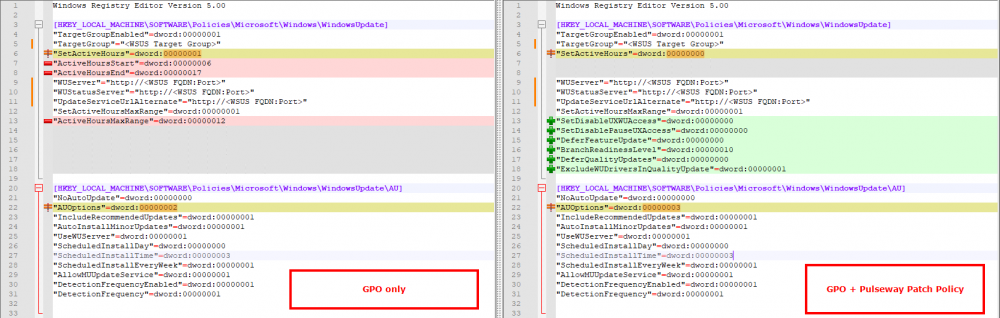
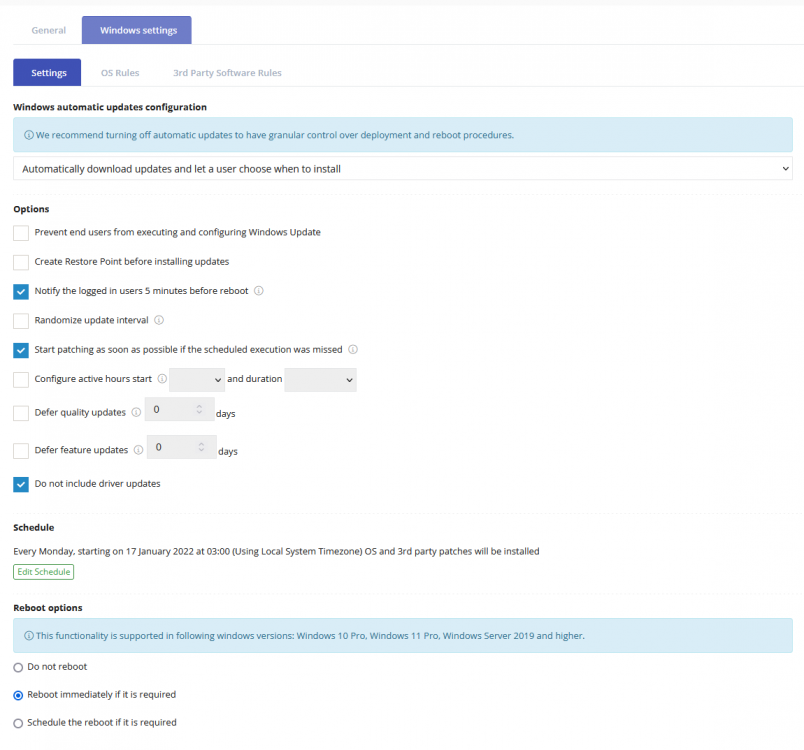
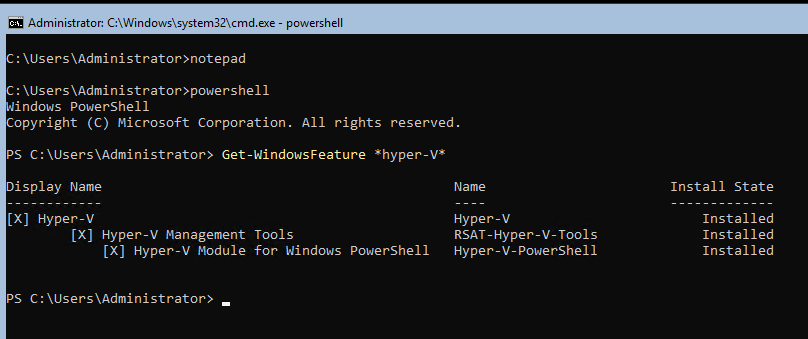
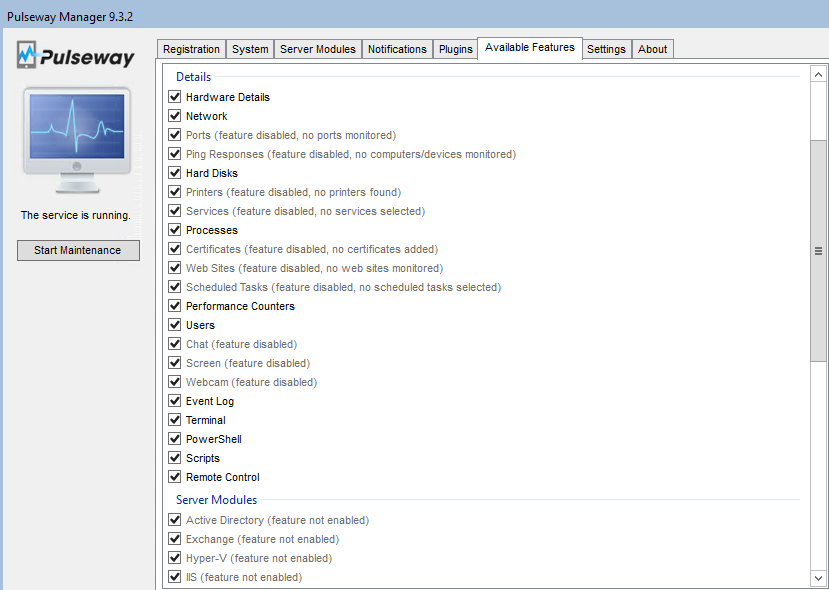

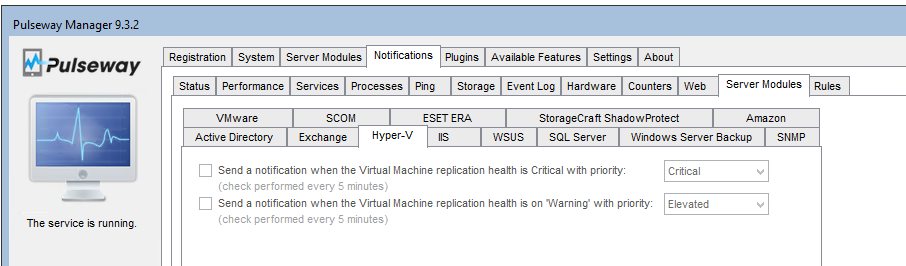

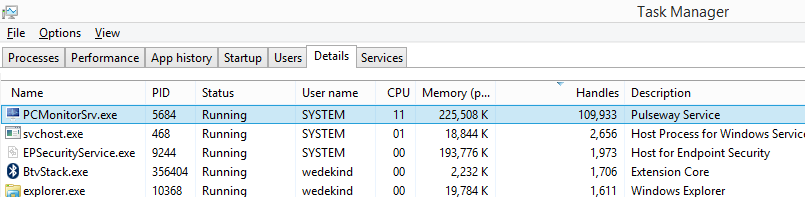

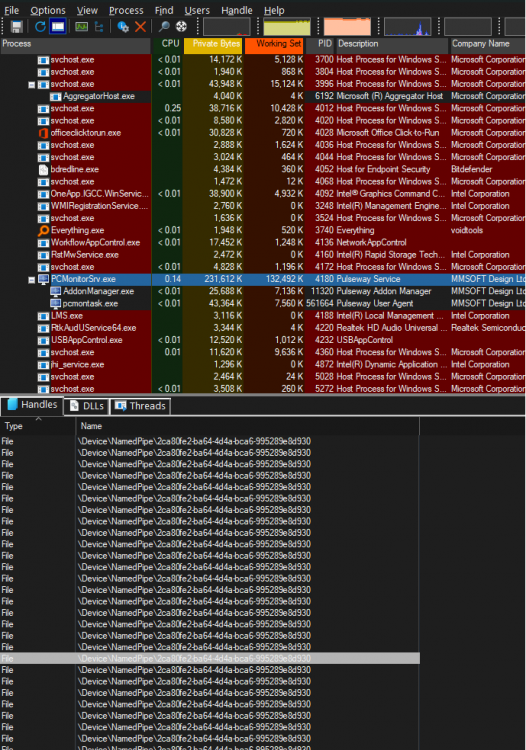
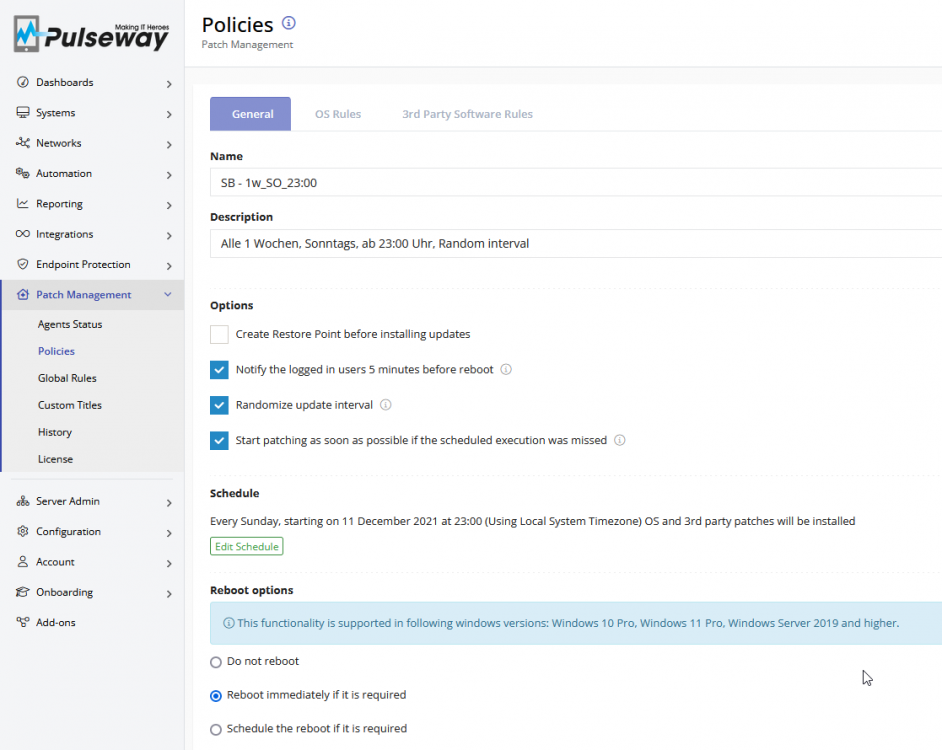
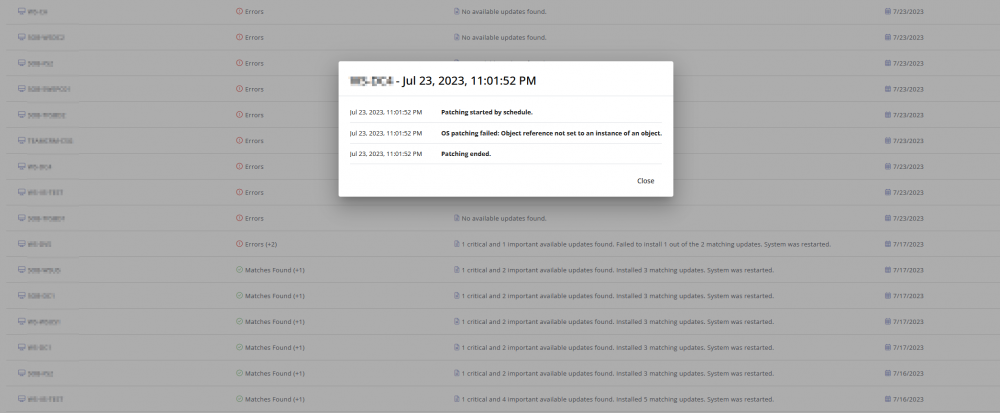
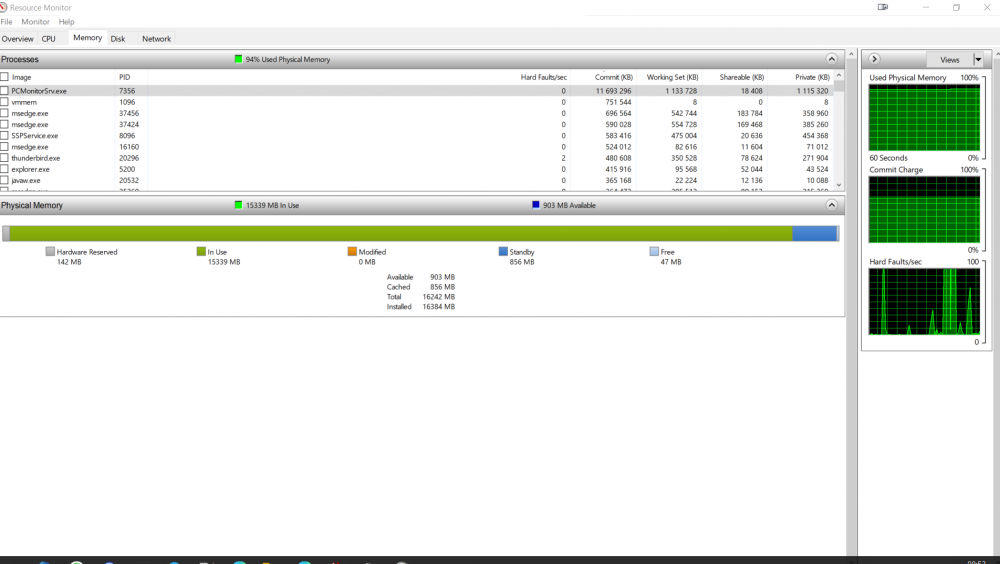
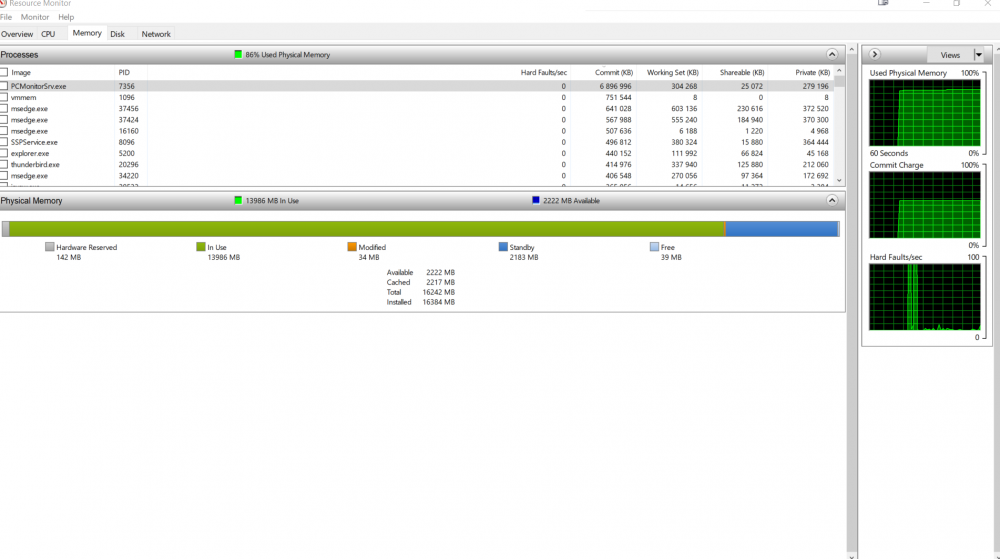
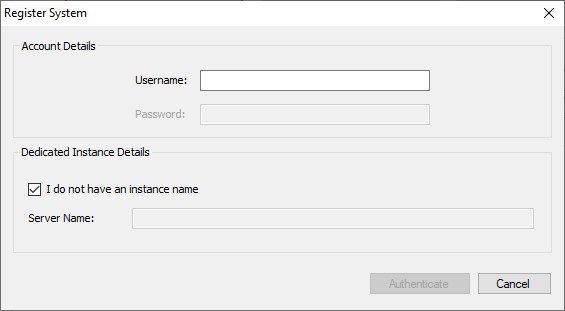

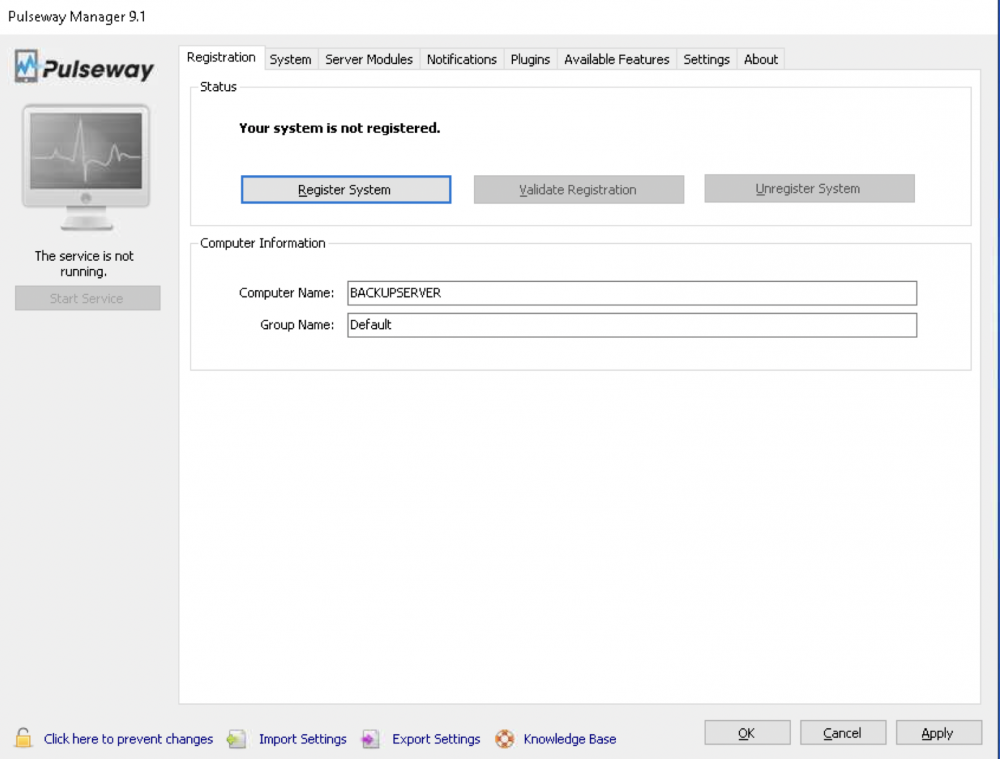
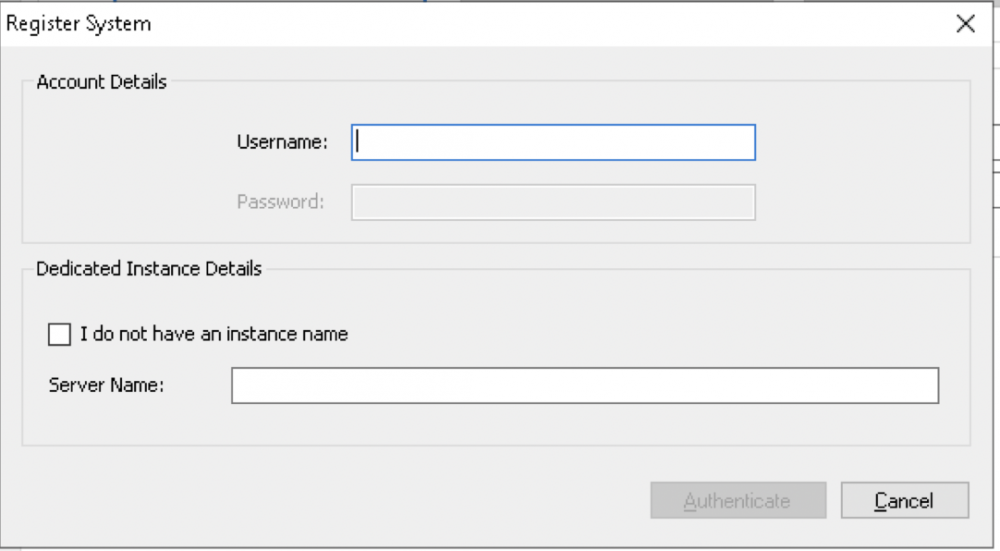
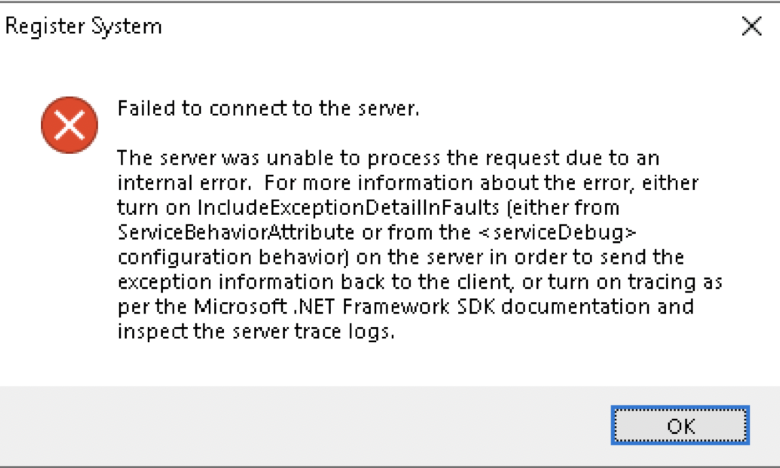
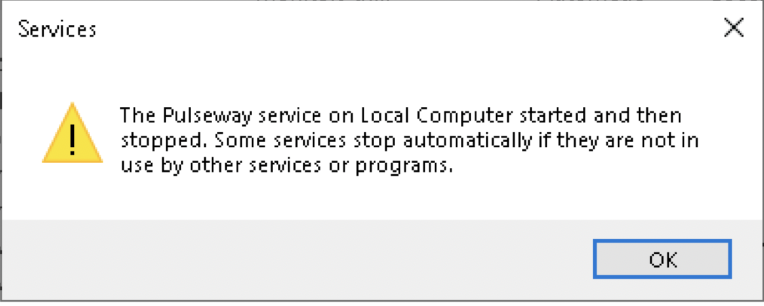

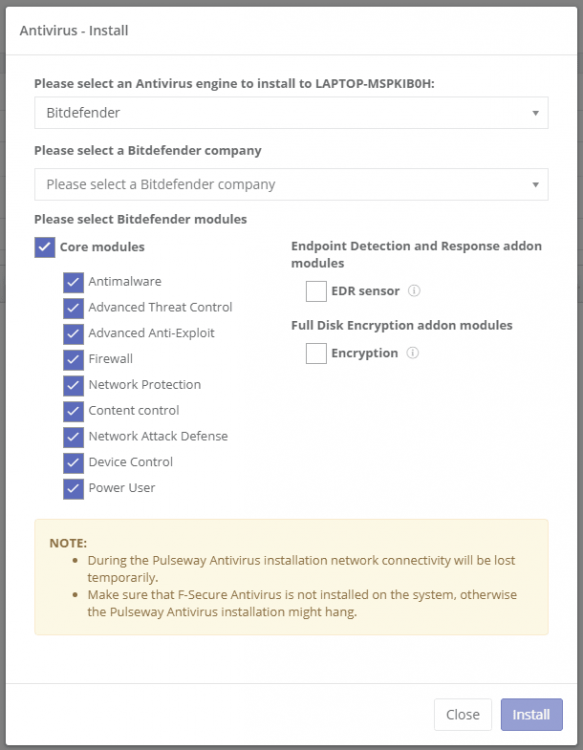
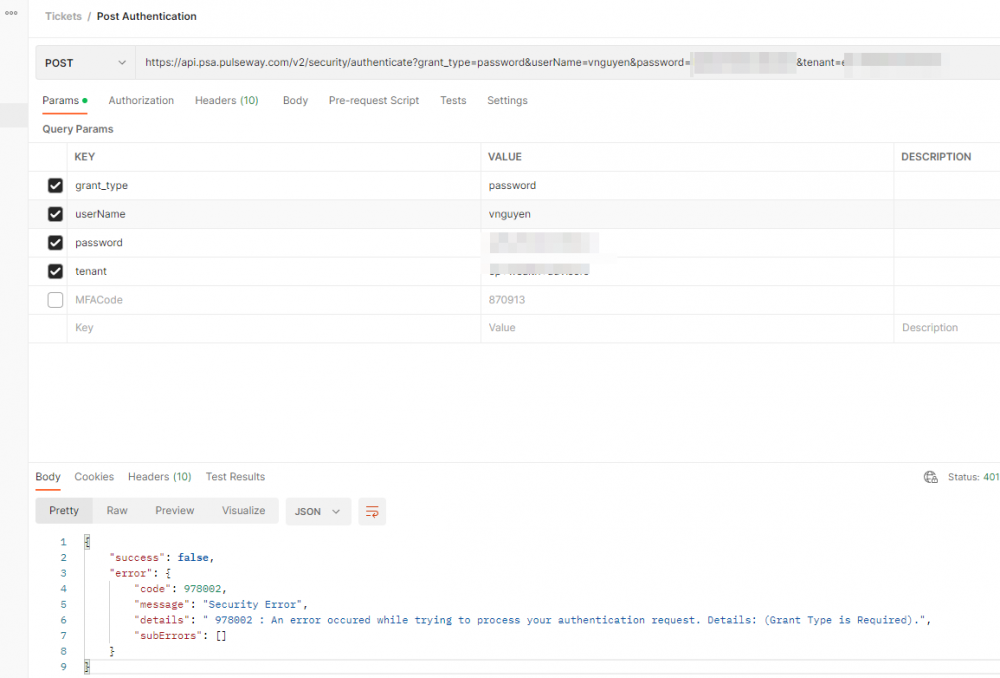

.png.df92276e961491eb29912174f0262d91.png)