Everything posted by MichaelS
-
Pulseway Dashboard
Hello Will, Most probably the VPN is killing your local connection. See the following article from Microsoft's support forum.
-
RMM assets not appearing in PSA
Hello EndzoneHero, Most probably it is due to the fact that there was no communication between the agent and PSA, hence the agent was never registered on it. Can you navigate to your group policy and temporarily create a notification that you know will be triggered ie 'Send a notification when the system partition has less than 95%' with priority Critical or Elevated as only those two are by default picked up by PSA. This should force registration of all your RMM agents with PSA instance.
-
Hard Disks shows "Data not available"
Hello, Can you please add the below line to your config.xml file and reload pulseway daemon? <debug>true</debug> Let it run for a number of minutes and send us the output of rsyslog for further investigation to support@pulseway.com
-
Script - Email notification
Hello Felipe, Yes, you can, would be the short answer, however in order to get a notification when a script runs you will need to assign your script to a task. As you know scripts can be executed independently or with a conjunction with a task. The task bit is responsible for scheduling, sending notifications, executing the script on the desired scope of machines etc. For more info and examples on how to use tasks, navigate to Automation section of the Pulseway WebApp and click on 'Learn How to Use' in the right top corner of the webpage.
-
Push a registry setting to all devices
Hello Felipe, no updates on the push registry feature I'm afraid
-
Edit group name of multiple clients
Hi Paul, That's really broad subject. The agents can be configured with help of Group Policies, custom scripts etc. Can you let me know what you intend to do?
-
Unable to remove old computer from error streamer
Hello Morten, Can you please navigate to WebApp -> Account -> Monitored Systems and check if the decommissioned machine has been removed from the list? In case, the server is still on the list select the red bin icon to delete it - this should clear any offline alerts on your account. Let me know how it went.
-
Wrong temperature scale
Hello, Can you please navigate to your current Group Policy and check the hardware sensor setting in Systems followed by General? There is an option to toggle between the Celsius and Fahrenheit.
-
Password Protected Sharing
Hello Pete, on Windows 10 password protected sharing can be disabled by editing the below registry keys HKLM:\SYSTEM\CurrentControlSet\Control\Lsa\everyoneincludesanonymous HKLM:\SYSTEM\CurrentControlSet\Services\LanManServer\Parameters\restrictnullsessaccess would you prefer to use PowerShell to update those setting for you please use the below: Set-ItemProperty -Path "HKLM:\SYSTEM\CurrentControlSet\Control\Lsa" -Name "everyoneincludesanonymous" -Value "1" Set-ItemProperty -Path "HKLM:\SYSTEM\CurrentControlSet\Services\LanManServer\Parameters" -Name "restrictnullsessaccess" -Value "0" exit 0 Hope that helps!
-
Local IP Address
Hi, Unfortunately, the group policy does not provide this kind of functionality yet.
-
Multi Factor Authentication
Hello Trenton, will let you know as soon as possible.
- Linux Thermal Monitoring
- Add invoice to Client Portal without sending invoice via email
-
Discovery probe failing
Hi McHenry, In order to disable the desktop icon please run the following powershell line: Remove-Item 'C:\Users\*\Desktop\Pulseway Manager.lnk' Regarding your other query - lock one system and take a note of the following registry values: HKLM:\SOFTWARE\MMSOFT Design\PC Monitor\PreventChanges HKLM:\SOFTWARE\MMSOFT Design\PC Monitor\PreventChangesPassword HKLM:\SOFTWARE\MMSOFT Design\PC Monitor\PreventChangesPasswordCtrl Then put the values into this powershell script: Set-ItemProperty -Path "HKLM:\Software\MMSOFT Design\PC Monitor\" -Name PreventChanges -Value "Enter the saved PreventChanges from the machine you've just configured" Set-ItemProperty -Path "HKLM:\Software\MMSOFT Design\PC Monitor\" -Name PreventChangesPassword -Value "Enter the saved PreventChangesPassword from the machine you've just configured" Set-ItemProperty -Path "HKLM:\Software\MMSOFT Design\PC Monitor\" -Name PreventChangesPasswordCtrl -Value "Enter the saved PreventChangesPasswordCtrl from the machine you've just configured" Add the three powershell lines into an automation script, link it to a task and run it to set the configuration lock on your systems.
- Remote Desktop On Mac
_a9c1b4.png)
_49ee3f.png)

