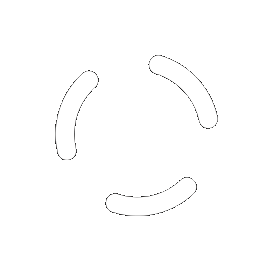Search the Community
Showing results for tags 'windows'.
Found 318 results
- Run automation scripts for group?
-
Network Discovery and Automatic Deployment
Network Discovery and Automatic Deployment Is it possible to find a network appartment with the discovery tool? What's more in the planning for this feature? Is it possible to customize the IP address? Probe
- 404 Error: Not Found
-
endpoint listening
Hello, I have reinstalled my server. When logging in I get the following error: There was no endpoint listening at https://xxxxxxxxxx/WebApp.svc that could accept the message. This is often caused by an incorrect address or SOAP action. See InnerException, if present, for more details. What can be the reason? Windows Server 2012 R2 SQL Express 2012
-
Monitoring Windows Message Queueing
We use GFI MailEssentials for our anti-spam system, and we're having problems with the internal queues growing to a point where the system stops working. Does anyone know of a way to monitor the size of specific queues within Windows Message Queueing and of course notify at a given level. Please, no replies about our choice of anti-spam system...!
-
First Thoughts :Initial Trial Questions
I see that configuring policies / monitoring is done through the agent. What happens if you want to change the default workstation policy, how do you apply this to everyone? How can you upload files to pulseway? For example if I want to push out an installation currently I would push it up to our current RMM, and then push down to all machines and run script accordingly. Windows updates and third party patching - Kinda confused on how this works Are there any plans to change monitoring policies from the web interface instead of the agent? That's what I have so far. I'll post more as I go along.
-
Feature Request - Various
Hi, I have have some requests from management and staff using the dashboard at our company. Please could some of these be addressed or looked at? We would like to apply/replace the pulseway logo with our company logo, but we have no need for enterprise at this time (this may change in the future). Being able to drag an image to the dashboard installation folder as a simple start would be good, or "select an image" option in the settings - As a bonus, changing the colours of background and text would be fantastic. Custom sizing of text within the dashboard would help, as playing around with dpi within windows causes things to go onto two pages. (Changing clock size would be bonus cookies) Order by severity, I think I may have requested this before,(not yet addressed) this makes total sense to be able to order the list by what severity EG: critical first. Split groups on to separate pages, this is a nicety if you have multiple machines on multiple sites, this would allow better use of screen space especially on 65"+ TV's The coloured icons could use a flashing feature to catch your eye, EG: a critical alert would make it flash red and blue/black, this is instead of a steady amber or red. Had to edit this one in: Pulseway Manager needs to give us an option to mark an offline server as critical, a simply notification will not email our zendesk for example. Last but not least: can we get a changelog pop up when updates arrive, think this would be beneficial to show customers that there is continued development in progress. - I am aware that you run a blog for this kind of thing. Many Thanks, Kind Regards, TIM STARK
-
Sorry, next crazy idea: Cleanup Server Modules
Hi, at the moment, if I go through the config, I see allways a lot of Stuff in the Server Modules which I don't need all the time. I think, it would be better, to change this to a variable system, where I can aktivate/deaktivate the Server Modules I want to use (see). And with such a solution, maybe, you could make it like a PlugIn-System, so that the company behind some Server Software can create their own PlugIn whithout telling their secrets. For example. Sometimes I use Altaro VM Backup. I see Windows Server Backup and StorageCraft ShadowProtect, but I have to ignore them and create my own notification over the Event Log filter. With my idea, I don't activate Windows Server Backup and StorageCraft ShadowProtect, so I don't see them. The guys behind Altaro VM Backup created a PlugIn which I can add an activate, and this will be shown in the Server Modules, and so I can monitor it. I hope you understand what my point is. I know it's not urgent, and it's not a must have, but in my opinion it would help to keep the configuration of the agent clean, and would give some developers the possibility to support your monitoring solution without telling secrets of their holy cow. Thanks, Christian.
-
Feature request to monitor 4624 with specific type 7 please
we have set a monitor event and want to only get certain types of logins, to alert to failed attempts, Right now, if we set it, we get all the 4624, but we just want the 4624 with type 7, and disregard all others. We want to see the errors for 4624 but when I put in Logon Type: 7, just as it is from the event log I get nothing. I only want to see type 7 events how could I do that? I am trying to do the include only event logs for options which are not working. Your support response was: Unfortunately it is not possible to configure the Pulseway event log filter to detect the Logon Type at this time, however we will add this functionality in the future release. Can you give us feedback on when these failed log in attempts can be filtered correctly?
-
Are wildcards in the Event log Filter allowed?
Hi, it seems that the Notifications -> Event Log -> Event Log Filter is one of the usefullst things for me. Now I need to know, if I can use wildcards. For example: I use Altaro VM Backup for my backups. I searched with EventLogSourcesView for all possible sources on my system. In the moment I use this list: "Altaro Offsite Server, Altaro VM Backup, Altaro VM Backup Controller, Altaro VM Backup Engine, Altaro VM Backup Hyper-V Host Agent, Altaro.HyperV.WAN.RemoteService". It would be easier, if I could just say "Altaro*", but I don't know if this would work. Thanks Christian.
-
Notification that all servers are offline but they are not
Hi, On the Android phone app I noticed a red exclamation balloons on all my servers. If I open the app and look at the notifications it lists each server as going offline at the same time, but back on the main page none of the servers are grayed out and I can view live settings such as CPU temperatures just fine. I did not receive any emails alerts or an alert in the top bar on the Android phone. All the servers seem to be fine as I can remotely access them. Should I ignore the messages and delete them? Any idea whats going on?
-
Auto detect SNMP Settings form Device
It would be nice if Pulseway can monitor SNMP agents without setting up all OID's So that if you discover a device like a Synology NAS or HP ILO or Whatever it automatically starts pulling data form it. Like Observium does. So you can also get graphs / system info form it etc. This would be awesome!
-
Install FireFox with PowerShell
I made a install script for CCleaner to do a Silent install and clean if needed. Improvements are welcome! When a new version of FireFox comes out, just change the firefox version or url to the new value. # Silent Install Firefox # Download URL: https://www.mozilla.org/en-US/firefox/all/ # Path for the workdir $workdir = "c:\installer\" # Check if work directory exists if not create it If (Test-Path -Path $workdir -PathType Container) { Write-Host "$workdir already exists" -ForegroundColor Red} ELSE { New-Item -Path $workdir -ItemType directory } # Download the installer $source = "https://download.mozilla.org/?product=firefox-51.0.1-SSL&os=win64&lang=en-US" $destination = "$workdir\firefox.exe" # Check if Invoke-Webrequest exists otherwise execute WebClient if (Get-Command 'Invoke-Webrequest') { Invoke-WebRequest $source -OutFile $destination } else { $WebClient = New-Object System.Net.WebClient $webclient.DownloadFile($source, $destination) } # Start the installation Start-Process -FilePath "$workdir\firefox.exe" -ArgumentList "/S" # Wait XX Seconds for the installation to finish Start-Sleep -s 35 # Remove the installer rm -Force $workdir\firefox*
-
Install 7-Zip with PowerShell
I made a install script for 7-Zip to do a Silent install and clean if needed. Improvements are welcome! When a new version of 7-Zip comes out, just change the 7z1604-x64.msi to the new value. # Silent Install 7-Zip # http://www.7-zip.org/download.html # Path for the workdir $workdir = "c:\installer\" # Check if work directory exists if not create it If (Test-Path -Path $workdir -PathType Container) { Write-Host "$workdir already exists" -ForegroundColor Red} ELSE { New-Item -Path $workdir -ItemType directory } # Download the installer $source = "http://www.7-zip.org/a/7z1604-x64.msi" $destination = "$workdir\7-Zip.msi" # Check if Invoke-Webrequest exists otherwise execute WebClient if (Get-Command 'Invoke-Webrequest') { Invoke-WebRequest $source -OutFile $destination } else { $WebClient = New-Object System.Net.WebClient $webclient.DownloadFile($source, $destination) } Invoke-WebRequest $source -OutFile $destination # Start the installation msiexec.exe /i "$workdir\7-Zip.msi" /qn # Wait XX Seconds for the installation to finish Start-Sleep -s 35 # Remove the installer rm -Force $workdir\7*
-
Remove Dropbox with PowerShell
Here is a script to remove Dropbox with PowerShell. Be aware that your Dropbox could also be removed. #Script to remove Dropbox #This May remove your dropbox folder contents form your computer #By: Enrique Sanchez #Dropbox Paths $Dir = "C:\Users\" $drop = "\Appdata\Roaming\Dropbox" $dropM = "\Appdata\Roaming\DropboxMaster" $DropD = "\Dropbox" $StartM = "\AppData\Roaming\Microsoft\Windows\Start Menu\Programs\Dropbox" $Short = "\Desktop\Dropbox.lnk" #Kill related processes taskkill /im dropbox.exe /f taskkill /im explorer.exe /f Get-ChildItem -name c:\users | foreach ($_) { Remove-Item -recurse -force $Dir$_$dropD -ErrorAction SilentlyContinue Remove-Item -recurse -force $dir$_$dropM -ErrorAction SilentlyContinue Remove-Item -recurse -force $dir$_$drop -ErrorAction SilentlyContinue Remove-Item -recurse -force $dir$_$StartM -ErrorAction SilentlyContinue Remove-Item -recurse -force $dir$_$Short -ErrorAction SilentlyContinue } C:\Windows\explorer.exe #End
-
Install Dropbox with PowerShell
I made a install script for Dropbox to do a Silent install. UPDATED VERSION 2 With auto detect if Invoke-WebRequest exists Improvements are welcome! Change the version if needed in the Source URL: https://www.dropbox.com/downloading?full=1&os=win # Silent Install Dropbox # Download URL: https://www.dropbox.com/downloading?full=1&os=win # Path for the workdir $workdir = "c:\ictwebsolution\" # Check if work directory exists if not create it If (Test-Path -Path $workdir -PathType Container) { Write-Host "$workdir already exists" -ForegroundColor Red} ELSE { New-Item -Path $workdir -ItemType directory } # Download the installer $source = "https://www.dropbox.com/download?full=1&plat=win" $destination = "$workdir\dropbox.exe" Invoke-WebRequest $source -OutFile $destination # Start the installation Start-Process -FilePath "$workdir\dropbox.exe" -ArgumentList "/S" # Wait XX Seconds for the installation to finish Start-Sleep -s 60 # Remove the installer rm -Force $workdir\dropbox* For Windows 7 please change $source = "https://www.dropbox.com/download?full=1&plat=win" $destination = "$workdir\dropbox.exe" Invoke-WebRequest $source -OutFile $destination To $WebClient = New-Object System.Net.WebClient $WebClient.DownloadFile("https://www.dropbox.com/download?full=1&plat=win","$workdir\dropbox.exe") Since Powershell in Windows 7 does not support the Invoke-WebRequest Please let the user Log Off and On again after the installation of dropbox, then Dropbox wil auto start.
-
Install MalwareBytes with PowerShell
I made a install script for MalwareBytes to do a Silent install. UPDATED VERSION 2 With auto detect if Invoke-WebRequest exists Improvements are welcome! Change the version if needed in the Source URL: https://data-cdn.mbamupdates.com/web/mb3-setup-consumer-3.0.6.1469.exe # Silent Install MalwareBytes # Download URL: https://www.malwarebytes.com/mwb-download/thankyou/ # Path for the workdir $workdir = "c:\installer\" # Check if work directory exists if not create it If (Test-Path -Path $workdir -PathType Container) { Write-Host "$workdir already exists" -ForegroundColor Red} ELSE { New-Item -Path $workdir -ItemType directory } # Download the installer $source = "https://data-cdn.mbamupdates.com/web/mb3-setup-consumer-3.0.6.1469.exe" $destination = "$workdir\mbam.exe" Invoke-WebRequest $source -OutFile $destination # Start the installation Start-Process -FilePath "$workdir\mbam.exe" -ArgumentList "/NOCANCEL /NORESTART /VERYSILENT /SUPPRESSMSGBOXES" # Wait XX Seconds for the installation to finish Start-Sleep -s 35 # Remove the installer rm -Force $workdir\mbam* For Windows 7 please change $source = "https://data-cdn.mbamupdates.com/web/mb3-setup-consumer-3.0.6.1469.exe" $destination = "$workdir\mbam.exe" Invoke-WebRequest $source -OutFile $destination To $WebClient = New-Object System.Net.WebClient $WebClient.DownloadFile("https://data-cdn.mbamupdates.com/web/mb3-setup-consumer-3.0.6.1469.exe","$workdir\mbam.exe") Since Powershell in Windows 7 does not support the Invoke-WebRequest
-
Install Adobe Reader DC with PowerShell
I made a install script for Adobe Reader DC to do a Silent install. UPDATED VERSION 2 With auto detect if Invoke-WebRequest exists Improvements are welcome! Change the version if needed in the Source URL: http://ardownload.adobe.com/pub/adobe/reader/win/AcrobatDC/1502320053/AcroRdrDC1502320053_en_US.exe # Silent install Adobe Reader DC # https://get.adobe.com/nl/reader/enterprise/ # Path for the workdir $workdir = "c:\installer\" # Check if work directory exists if not create it If (Test-Path -Path $workdir -PathType Container) { Write-Host "$workdir already exists" -ForegroundColor Red} ELSE { New-Item -Path $workdir -ItemType directory } # Download the installer $source = "http://ardownload.adobe.com/pub/adobe/reader/win/AcrobatDC/1502320053/AcroRdrDC1502320053_en_US.exe" $destination = "$workdir\adobeDC.exe" Invoke-WebRequest $source -OutFile $destination # Start the installation Start-Process -FilePath "$workdir\adobeDC.exe" -ArgumentList "/sPB /rs" # Wait XX Seconds for the installation to finish Start-Sleep -s 35 # Remove the installer rm -Force $workdir\adobe* For Windows 7 please change $source = "http://ardownload.adobe.com/pub/adobe/reader/win/AcrobatDC/1502320053/AcroRdrDC1502320053_en_US.exe" $destination = "$workdir\adobeDC.exe" Invoke-WebRequest $source -OutFile $destination To $WebClient = New-Object System.Net.WebClient $WebClient.DownloadFile("http://ardownload.adobe.com/pub/adobe/reader/win/AcrobatDC/1502320053/AcroRdrDC1502320053_en_US.exe","$workdir\adobeDC.exe") Since Powershell in Windows 7 does not support the Invoke-WebRequest
-
Install Skype with PowerShell
I made a install script for Skype to do a Silent install. UPDATED VERSION 2 With auto detect if Invoke-WebRequest exists Improvements are welcome! # Silent Install Skype # https://www.skype.com/en/download-skype/skype-for-windows/ # Path for the workdir $workdir = "c:\installer\" # Check if work directory exists if not create it If (Test-Path -Path $workdir -PathType Container) { Write-Host "$workdir already exists" -ForegroundColor Red} ELSE { New-Item -Path $workdir -ItemType directory } # Download the installer $source = "http://www.skype.com/go/getskype-full" $destination = "$workdir\skype.exe" Invoke-WebRequest $source -OutFile $destination # Start the installation Start-Process -FilePath "$workdir\skype.exe" -ArgumentList "/VERYSILENT /SP- /NOCANCEL /NORESTART /SUPPRESSMSGBOXES /NOLAUNCH" # Wait XX Seconds for the installation to finish Start-Sleep -s 60 # Remove the installer rm -Force $workdir\skype* For Windows 7 please change $source = "http://www.skype.com/go/getskype-full" $destination = "$workdir\skype.exe" Invoke-WebRequest $source -OutFile $destination To $WebClient = New-Object System.Net.WebClient $WebClient.DownloadFile("http://www.skype.com/go/getskype-full","$workdir\skype.exe") Since Powershell in Windows 7 does not support the Invoke-WebRequest
-
Install Calibre Ebook Manager with PowerShell
I made a install script for Calibre to do a Silent install. UPDATED VERSION 2 With auto detect if Invoke-WebRequest exists Improvements are welcome! # Silent Install Calibre # https://calibre-ebook.com/download # Path for the workdir $workdir = "c:\installer\" # Check if work directory exists if not create it If (Test-Path -Path $workdir -PathType Container) { Write-Host "$workdir already exists" -ForegroundColor Red} ELSE { New-Item -Path $workdir -ItemType directory } # Download the installer $source = "https://calibre-ebook.com/dist/win32" $destination = "$workdir\calibre.msi" Invoke-WebRequest $source -OutFile $destination # Start the installation msiexec.exe /i "$workdir\calibre.msi" /q # Wait XX Seconds for the installation to finish Start-Sleep -s 35 # Remove the installer rm -Force $workdir\c* For Windows 7 please change $source = "https://calibre-ebook.com/dist/win32" $destination = "$workdir\calibre.msi" Invoke-WebRequest $source -OutFile $destination To $WebClient = New-Object System.Net.WebClient $WebClient.DownloadFile("https://calibre-ebook.com/dist/win32","$workdir\calibre.msi") Since Powershell in Windows 7 does not support the Invoke-WebRequest
-
Install Winrar with PowerShell
I made a install script for Winrar to do a Silent install. UPDATED VERSION 2 With auto detect if Invoke-WebRequest exists Improvements are welcome! When a new version of Winrar comes out, just change the winrar-x64-540.exe to the new value. # Silent Install Winrar # http://www.winrar.com # Path for the workdir $workdir = "c:\installer\" # Check if work directory exists if not create it If (Test-Path -Path $workdir -PathType Container) { Write-Host "$workdir already exists" -ForegroundColor Red} ELSE { New-Item -Path $workdir -ItemType directory } # Download the installer $source = "http://rarlab.com/rar/winrar-x64-540.exe" $destination = "$workdir\winrar.exe" Invoke-WebRequest $source -OutFile $destination # Start the installation Start-Process -FilePath "$workdir\winrar.exe" -ArgumentList "/S" # Wait XX Seconds for the installation to finish Start-Sleep -s 35 # Remove the installer rm -Force $workdir\w* For Windows 7 please change $source = "http://rarlab.com/rar/winrar-x64-540.exe" $destination = "$workdir\winrar.exe" Invoke-WebRequest $source -OutFile $destination To $WebClient = New-Object System.Net.WebClient $WebClient.DownloadFile("http://rarlab.com/rar/winrar-x64-540.exe","$workdir\winrar.exe") Since Powershell in Windows 7 does not support the Invoke-WebRequest
-
Install CCleaner with PowerShell
I made a install script for CCleaner to do a Silent install and clean if needed. UPDATED VERSION 3 With auto detect if Invoke-WebRequest exists Improvements are welcome! When a new version of CCleaner comes out, just change the ccsetup526 to the new value. # CCleaner Download / Update Location # http://www.piriform.com/ccleaner/download mkdir C:\CCleanerInstall Invoke-WebRequest http://download.piriform.com/ccsetup526.exe -OutFile C:\CCleanerInstall\ccsetup526.exe Start-Process -FilePath "c:\CCleanerInstall\ccsetup526.exe" -ArgumentList "/S" Start-Sleep -s 20 rm-R -Force C:\CCleanerInstall If you want you can also add: Start-Process -FilePath "C:\Program Files\CCleaner\CCleaner.exe" -ArgumentList "/CLEANER /AUTO" Start-Sleep -s 20 This will do a Auto Clean with CCleaner You can add this to Scripts as a PowerShell Script.
-
Select Multiple Systems > Run Script
Would be great to have an option when you select multiple systems, to run a script. Now that's only possible with a Task... But if you just want to run a script on let's say 10 Systems and not 100 in a Group for example. This would be much faster. Also you don't need to create a Task for it, so everything stay's cleaner in that way.
-
Does Pulseway push or email Windows Backup success or failure notifications
I notice that the Android app displays Windows backup success or failure but i wondered if Pulseway can push or email the backup success or failure notifications. Thanks
-
Error occurred with Remote Desktop
Dear all, I've been trying to connect to my costumer but I had to resort to teamviewer (Ugh) because everytime I try to take over a computer I'm greeted with this error: The eventlog's are clean, the agent has been configured to allow remote desktop (downloaded additional components), the computer shows as online in my Pulseway Remote desktop manager. I tried this from both my laptop and my desktop, both are running Pulseway Remote desktop Version 5.0.0 build 124 Server is running 5.0.1 build 203 release 221 with a nice SHA2 certificate. Clients are also running 5.0.0 build 124 The error occurs when trying to connect to whichever computer. Does it at least blurt out the exact error message anywhere in a log file or so ? This tells me absolutely nothing... Can you guys help ?
_a9c1b4.png)
_49ee3f.png)