- Replies 52
- Views 47k
- Created
- Last Reply
Top Posters In This Topic
-
Paul 20 posts
-
CCPCTech 11 posts
-
MrMill 2 posts
-
Johan Andersson 2 posts
Most Popular Posts
-
Hi Jim, Thanks for stopping by, I'm looking forward to hearing what you think of Pulseway. I've checked our records and it looks like you're on the Free plan which doesn't support the remote
-
Thank you, it's working! So far so good, I'll test from another location tomorrow but it looks perfect and like I'll be buying a subscription ... so far. Again, thank you for letting me try before I
-
Glad I could help! -Paul


_a9c1b4.png)
_49ee3f.png)


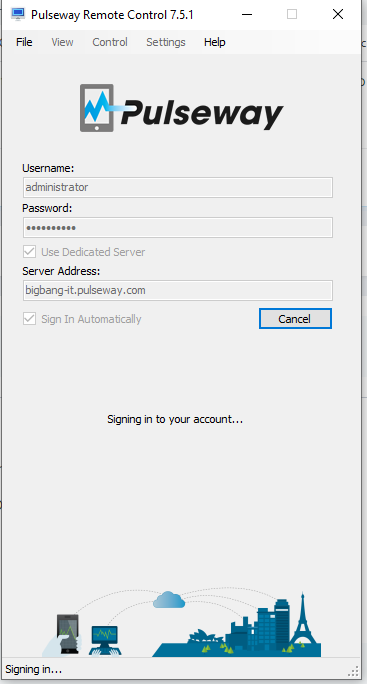
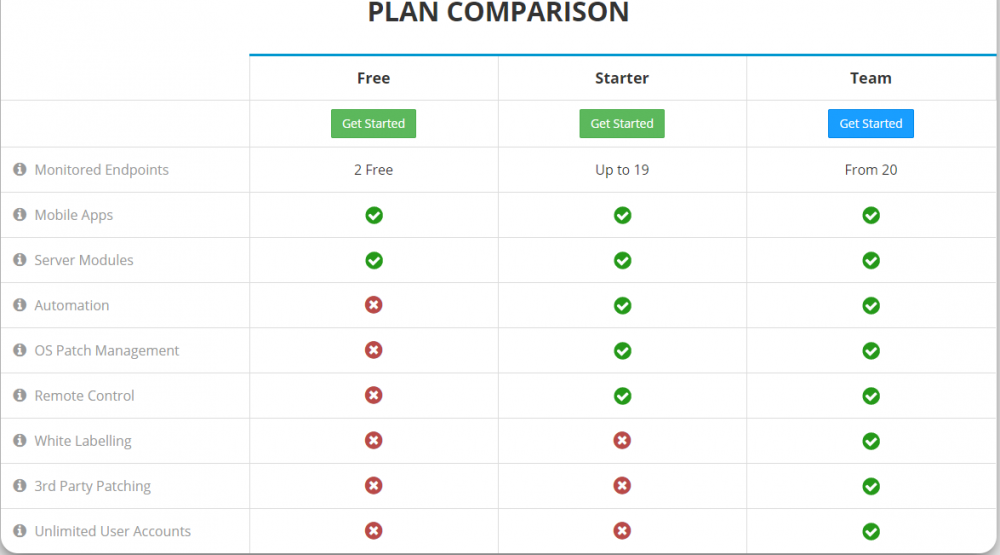
I would like to move away from using TeamViewer. LTT was just advertising Pulseway, I thought I would try it out. I installed the Remote Control Desktop client (6.6.3) and the Dashboard client (6.5.1), and proceeded to set up an organization, group, site, and policy. Then I downloaded the "Agent" client to the desktop I would like to be able to remote into. I installed, registered my product, assigned it to my group, and checked the "Enable Remote Control" box.
I was under the impression this is all I had to do.
Although both the Remote Control Desktop and Dashboard show the computer, I'm unable to "Start Remote Control Session". It's grayed out. Interestingly, I am able to view all of the system specs, and even successfully restart the computer via the website!
What might I be doing wrong?
Thank you for your time!