Posts posted by Chris
-
-
Hi @timbuck2,
Pulseway will not update local Windows update policy. If you want Pulseway to fully control all installed updates, then you need to disable Automatic checks for Windows updates on all your systems.
-
Hi @theoddball,
Please provide the screenshots showing successful Ping and DNS resolutions? Also, please make sure that this connection is not blocked by the Antivirus or firewall.
Do you use Proxy to access internet? If yes, then you will need to configure it in config.xml file.
-
Hi @BBjay,
That is correct. Pulseway agents are no longer authenticated using username and password. However if you choose to use this method, then all systems are registered with in Default Group.
Currently you have two options:
1. download the customized installer for the specific group from the Pulseway WebApp -> Onboarding -> Doewnloads and then use it to install agent by executing this command.
msiexec /i "c:/Pulseway_x64.msi" /qn
2. or copy the URL for the customized installer from the Pulseway WebApp -> Onboarding -> Doewnloadsand then use it into the PS command:
msiexec /i "URL_for_the_Installer" /qn
-
Have you tried to right click on the screen and select the display options to change the resolution?
-
Hi @William Redig,
If this option is enabled on the remote system and if it is not disabled from the Pulseway Group policies, then you should see the Ping Round trip time from the Pulseway WebApp.
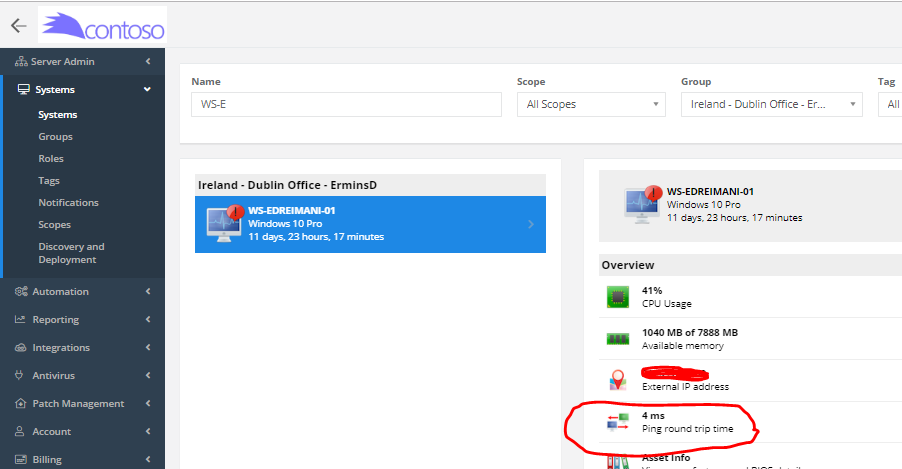
-
-
Hi @Hendrik
Thank you for your suggestion, we will consider the possibility to add this setting into the future.
If this might works for you, then by the current design - If you will create only one organization and one site, then the name for the organization and site will not be displayed into Pulseway.
-
Hi @ADIT,
If there are systems in the same VLAN which can connect to the Pulseway and there are no specific network Rules (ACLs) in place which might block these connections, then try the following:
Reset WINSOCK entries to installation defaults :
netsh winsock reset catalog
Reset TCP/IP stack to installation defaults :netsh int ip reset reset.log
Flush DNS resolver cache :ipconfig /flushdns
Renew DNS client registration and refresh DHCP leases :ipconfig /registerdns
Flush routing table :
route /f
(reboot required) -
Hi @ADIT,
This message usually is shown if the Pulseway agent can not connect to the Pulseway server or if the server which it is connecting to is not the Pulseway server. Please check the basic thinks:
1. Can you resolve the DNS name correctly? nslookup ourcompany.pulseway.com
2. Can you ping your Pulseway instance?
3. Try to use the tracert command to identify where the connection drops?
4. Try to open https://ourcompany.pulseway.com/Server.svc using the Internet explorer? Any errors?
5. Also check if the Pulseway network traffic is excluded from the Web content filter, because it is encrypted and Web content will not be able to read it, therefore it will be blocked.
-
Hi @Ali Syed,
Yes, you can monitor network devices if the SNMP monitoring is supported on those devices. Pulseway will monitor your network devices from the Windows system using SNMP. The instructions how to configure it is the same as in that KB article.
Just make sure that SNMP is enabled for network devices on the required network interfaces so Pulseway can access it.
-
Hi @David-,
From your script I can see that you are trying to set the HKCU registry keys which are for the currently user account, therefore in order to set these keys for the required user account the powershell impersonation is required. If it is not configured, the the HKCU keys will be set for the System account and it will not affect the required user session.
-
Hi @Red Foxx15,
Would it be possible for you to use the Online calendar sync (iClod, Office 365, Exchange, Outlook, Google)?
If not, then please send us the screenshot showing the error message and details for it.
-
Hi @knis,
Unfortunately there are no notifications enabled by default, therefore if you will enable only these 2 notifications by editing the config.xml file, then only these notifications will be sent when the pre-configured conditions are met.
-
Hi @Jeremy,
The System Publish is used to register the instance with your Pulseway account.
In your case I believe that this is more like a single system with multiple services. And I think that it is better to use the client API to send these events to the Pulseway under one system.
Please let us know if you have any further questions regarding this.
-
Hi @Jim,
Currently we are logging the Pulseway RD connections into the audit log if the audit logging is enabled for the Pulseway account which is used to connect, however we do not log the duration of these connections and the fact whether it was confirmed.
The audit logging can be enabled from the Pulseway WebApp -> Server Admin -> Teams and Users -> All users -> Select the user -> Details and enable Audit logging.
-
Hi @mitch,
Thank you for contacting us. Unfortunately you will need to implement this logic in your php script. The rest API is not designed for tasks like this.
-
-
-
@RichardBUnfortunately the available features tab indicates whether this functionality is available on the remote system or not. In order to enable the Network interface monitoring you will need to configure it by selecting the required interfaces. Or alternatively you may run the built in script - 'Add Enabled Network Adapters in Pulseway' from the Pulseway WebApp to enable it. For more details regarding this please check out the following instructions.
-
Hi @RichardB,
Thank you for contacting us. Have you tried to use the pre-configured installer for the required group? If you use the username and password to authenticate system, then it is placed in default user group. In order to download the pre-configured agent for the specific group you will need to open the Pulseway WebApp -> Onboarding -> Downloads and copy the link which you can use in your script.
msiexec /i "url_for_the _pulseway_agent" /qn
-
Hi @dpbklyn,
Thank you for contacting us. It sounds like a good idea. I will put it forward as the feature request.
-
In order to update the details for the PS impersonation you will need to use the batch script.
At first we need to configure the Powershel impersonation on one of monitored systems and the copy the required values from the registry.
REG ADD "HKLM\Software\MMSOFT Design\PC Monitor" /v PowerShellUserImpersonation /t REG_SZ /d value_here /f
REG ADD "HKLM\Software\MMSOFT Design\PC Monitor" /v PowerShellUserImpersonationDomain /t REG_SZ /d value_here /f
REG ADD "HKLM\Software\MMSOFT Design\PC Monitor" /v PowerShellUserImpersonationPassword /t REG_SZ /d value_here /f
REG ADD "HKLM\Software\MMSOFT Design\PC Monitor" /v PowerShellUserImpersonationPasswordCtrl /t REG_SZ /d value_here /f
REG ADD "HKLM\Software\MMSOFT Design\PC Monitor" /v PowerShellUserImpersonationUsername /t REG_SZ /d value_here /fOr simply use this command to enable or disable it by changing the value from 1- enabled to 0 - disabled
REG ADD "HKLM\Software\MMSOFT Design\PC Monitor" /v PowerShellUserImpersonation /t REG_SZ /d o /f
-
Hi @dpbklyn,
The idea here is to resolve tickets from the Pulseway PSA. Once the ticket is resolved or deleted into the Pulseway PSA, then it is automatically deleted from the Pulseway RMM.
In order to open the ticket in PSA for certain system you may use the support request from the system on which are you working. Support requests will always be forwarded to the Pulseway PSA. For more details regarding this please check out the following links:
-
Hi @will701,
Yes, it is possible. At first you will need to create a new team and then you will need to configure the access rights for the team to required systems. For more details please check these articles.
1. https://intercom.help/pulseway/accounts-and-policies/user-access-management-in-pulseway-60
2. https://intercom.help/pulseway/product-updates/61-pulseway-update
_a9c1b4.png)
_49ee3f.png)


Script on multiple systems
in PowerShell
Hi @Van Der Hoff ICT,
Have you tried to use our bult-in script to install these updates? For more details please check out the following link.
From the error log I can see that you are trying to call download on the array element which is null. If you want to troubleshoot this error then please verify that that element in array is not null.