With the latest update to Endpoint Policies, you can configure Windows Processes directly in the Web Application using the NEW Processes category.
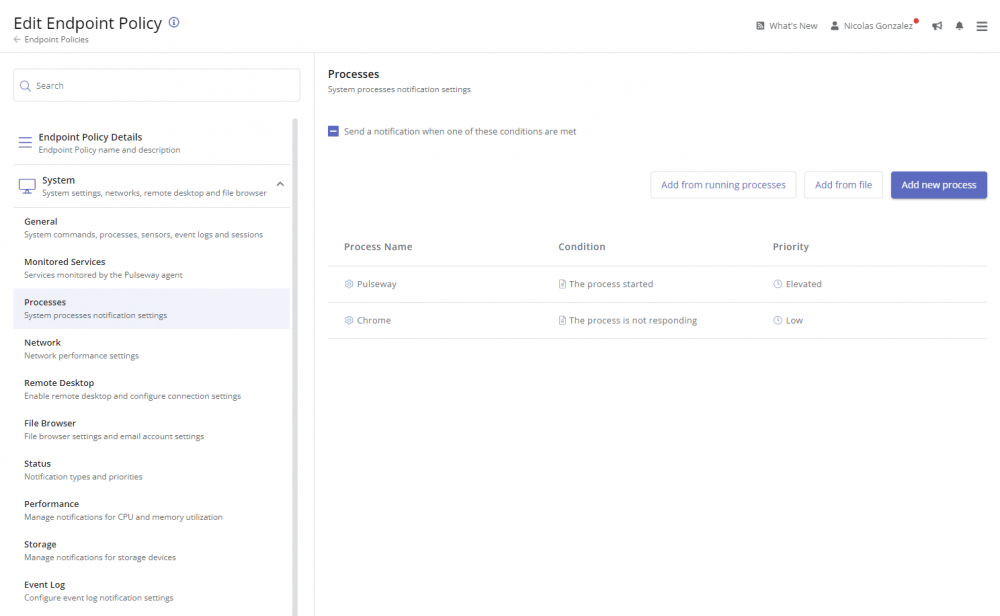
A better way to browse. Learn more.
A full-screen app on your home screen with push notifications, badges and more.