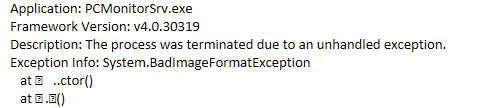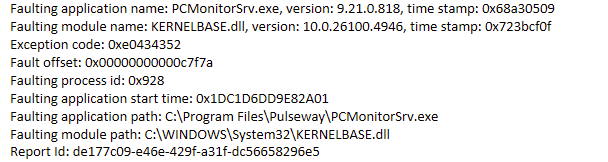All Activity
- Past hour
-
DarienAL started following Hyper-V module or role not detected
-
Hyper-V module or role not detected
I had a conversation with Pulseway support a bit more than a year ago(because I couldn't get my hyper v cluster machines to appear through the same setup you are trying) and after a back and forth they told me how to re-enable the functionality at the local manager app level but I can't find that email... I'll keep poking around to see if I can find it, in the meantime you should open a ticket with support and ask them directly how to re-enable that functionality. EDIT:Found this discussion.
- Today
-
Labsy started following Hyper-V module or role not detected
-
Hyper-V module or role not detected
Hi, I do not understand the new Pulseway policy about Hyper-V module or role. For years I was just installing PW engine on servers, configure it to enable all needed/hosted roles, and Hyper-V and ESX were among them. Now there aren't anymore: To add to confusion, in WEB portal I can see under DEVICES --> ROLES that 9 of my devices have Hyper-V role. But I remember, that for the last one I had to mangle something under DEVICES --> ACTIVE CONNECTORS, but there I can only see 2 Hyper-V hosts, which host 11 VMs together: QUESTIONS: What am I missing there to not have Hyper-V and ESX roles anymore in client? How can I add Hyper-V now using those CONNECTORS? I spent half an hour researching, but I am still confused. What are those 9 Hyper-V ROLES? Is not the only way to add Hyper-V and ESX via CONNECTOR? Thank you all!
-
riouser2 joined the community
-
riouser1 joined the community
-
vdp21 joined the community
-
lostas joined the community
- Buggy MFA on mobile app
-
-
Timm started following Unreliable offline time
-
Unreliable offline time
The issue occurs when a user logs in without an internet connection. Once the internet connection is established, the device status updates only for the duration the device is online. After the connection is lost, the timestamp reverts to the previous date. This means that a device can accumulate an increasingly outdated "offline time" if the user only connects to the internet after logging in or if the device is rarely restarted. As a result, it becomes impossible to determine whether a device is no longer in use, if there is an issue with the Pulseway software requiring reinstallation, or if the user simply logged in without an internet connection. A device that showed the status Online for 59d 05h 18m and Last bootup time: 29 Sep 2025 yesterday, now shows the status Offline since 106 days today. This makes it impossible for an MSP to reliably fulfill their responsibilities.
-
Timm joined the community
- Yesterday
-
Dung Le joined the community
- Last week
-
wdqwdqd started following MrMattiPants
-
wdqwdqd started following Aayush Ved
-
wdqwdqd started following testtesttest
-
-
-
-
-
Aayush Ved joined the community
-
Buggy MFA on mobile app
Hey @Labsy - Thanks for reaching out. Can you verify device added under Navigate to Account > 2FA > Trusted mobile devices and then clear the cache following the below steps. Go to your Android device’s Settings app. Look for the Apps or Apps & Notifications option. Find and tap on the Pulseway app (you may need to tap on See all apps). Tap on Storage & Cache, then select Clear Cache and Clear Data. Confirm any prompts and proceed. Reopen the app and log back in. If the issue persists, I'll create a support ticket for you😊
-
Crating a new plugin in 2025
Hey @Daniel Storjordet - Thanks for reaching out. Let me know if you would like me to raise a ticket to our support team about this😊
-
-
-
-
-
-
-
ailee started following maincharlean
-
ailee joined the community
-
test1 changed their profile photo
-
maincharlean joined the community
-
- Unreliable offline time
-
Crating a new plugin in 2025
Follow up on this issue. The plugin seem now to work on the web version, not the mobile app.
-
muzley changed their profile photo
- Unreliable offline time
- Earlier
-
Buggy MFA on mobile app
Hi, dunno if this is a bug or just me, but recently, probably with MFA implementation, I have constant problems opening the app on mobile (Android 15, Samsung Galaxy S21). It always asks for username, password, which is annyoing anyways, then stupidly wants me to confirm login from trusted mobile app... but THIS is trusted mobile app!!?? Sometimes I get thru by killing the app, restarting, entering credentials (again!), then somehow I can enter MFA from my Authenticator. This become so annoying, that I am considering abandoning Pulseway, despite I am one of life long customers. Any ideas? What am I missing?
-
esi changed their profile photo
- Pulseway MDM Just Got Even Better! 🍏
-
-
Crating a new plugin in 2025
I’ve been following the instructions on this page: https://www.pulseway.com/tools/api/clientnet The sample application provided is based on .NET Framework 4, which has been deprecated for quite some time. I attempted to use the following alternatives: .NET Standard 2.0 .NET Framework 4.8 Unfortunately, I was unable to get the plugin working with either option. Could you please provide updated guidance on which framework is currently supported? Additionally, more detailed documentation on troubleshooting would be greatly appreciated. Thank you for your help. Best regards, Daniel
-
Pulseway MDM Just Got Even Better! 🍏
Wow, this is a huge update! 🚀 The MacOS 3PP patching and automated app deployments are real game-changers, no more manual installs is a big win. I especially like the new erase and lock commands and the ability to move MDM-enrolled devices without losing user assignments. Can’t wait to test this on apps like null-brawl, as managing installations and updates will be so much smoother now! 🙌 Great job on this release!
-
Microsoft Defender reporting pulsewayhardware.sys as malware
Hey @laberet - Thanks for reaching out. Our engineering team is working on removing the driver in the upcoming release. Will have a confirmed date in the upcoming weeks. In the meantime, please be assured Pulseway runs under a service account and does not expose direct user-accessible interfaces to this driver😊
- Microsoft Defender reporting pulsewayhardware.sys as malware
-
Setup email notifications through web ap
Hey @adrianvas12 - Notifications can be customized for a specific Site or Agent Group by navigating to Account > Notifications. Please refer to the screenshot provided for guidance. Alternatively, you can configure a specific monitoring policy and profile for individual systems by navigating to Configuration > Policies and creating a new extension. Let me know if you need anything else😊
-
Setup email notifications through web ap
Thank you for taking the time to answer - appreciate it. Really quick - so if that is then enabled and all setup will it send an email for every system and every notification or it can be configured system by system case? Thank you, Adrian
-
Create Workflows in Seconds with Cooper AI🚀
🤔 Imagine this: you need to install an app, clean up temp files, and chase a user for confirmation… all before lunch. Instead of juggling tasks one by one, turn it into an automated workflow with Cooper AI and let it handle everything in seconds. Here’s how to build it: Open Cooper AI inside Pulseway. Describe what you want. Example: “Install 7zip with user confirmation, then clean up registry + temp folders.” Add conditions (like asking the user to confirm or sending a Teams notification if they decline). Review the workflow, give it a name, and mark it as active. Assign it to all devices (or only the ones you need). Schedule it or keep it ad hoc for one-off runs. ✅ And you’re done. Your workflow is live in seconds.
-
Setup email notifications through web ap
Hey @adrianvas12 - Thanks for reaching out! Here's an article with a step-by-step on this😊
-
Pulseway agents not working anymore after Windows NET.Framework Patch
Hey @MrMattiPants - Just raised a support ticket for this on your behalf😊
-
Setup email notifications through web ap
Maybe a silly question... But I was not able to find out how to setup email notification using the web app .... for example when a system goes offline .... I know that the app has the push notifications but I need emails. I looked inside the actual agent on a host but still did not find anything .... Apreciate any feedback. Adrian
- Pulsway not closing remote sessions correctly
- Pulsway not closing remote sessions correctly
- Pulsway not closing remote sessions correctly
-
Pulseway agents not working anymore after Windows NET.Framework Patch
I have at least one computer with the same error not able to start pulseway agent on Windowss 11 24H2 running all the latest updates. I have others showing offline that I know are online but I'm unable to get to them. And another errow above it:
_a9c1b4.png)
_49ee3f.png)

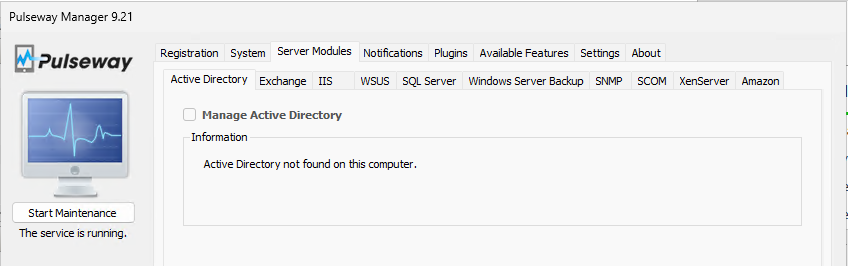
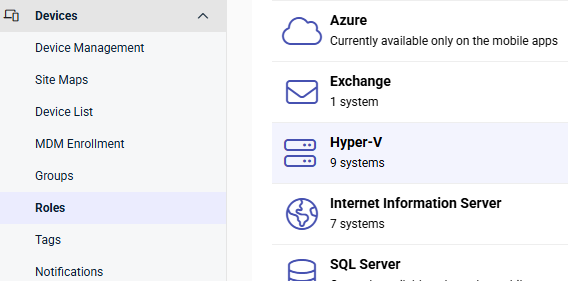
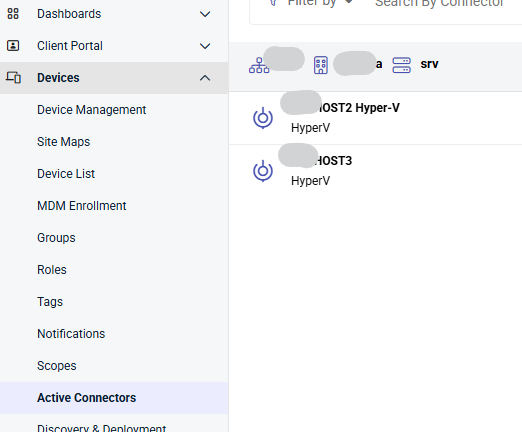


.thumb.png.f3a13b6b0e55094594281a158335837e.png)
.thumb.png.27814a560806ba823a200fdee9861f7a.png)
.thumb.png.7843524fb5cb0c948e4262ef605370c8.png)
.jpg.52c19ce1bf04ce5c62d2b1a94fabe91a.jpg)