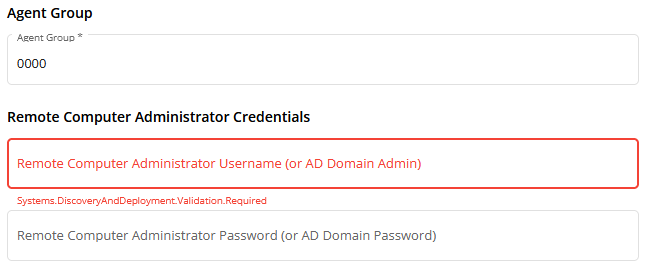I am looking to use a probe to install the pulse way manager on a device. The device is found on the network by the probe, however the Remote Computer Administrator Credentials will not allow me to leave anything blank. The device i am looking to install the manager on does not have a password set for the administrator account. I can enter the account name, however it will not let me submit the deployment while the password field is empty.
Is there something I should enter into the password field that will still work even though the target device does not have a password?
I am looking to use a probe to install the pulse way manager on a device. The device is found on the network by the probe, however the Remote Computer Administrator Credentials will not allow me to leave anything blank. The device i am looking to install the manager on does not have a password set for the administrator account. I can enter the account name, however it will not let me submit the deployment while the password field is empty.
Is there something I should enter into the password field that will still work even though the target device does not have a password?