
Posts posted by Jamie Taylor
-
-
-
Hey @Brant, I have raised a ticket for your query, our team will get in touch with you regarding this.
-
-
-
Kindly leave your suggestion here: https://pulseway.featureupvote.com/, our dev team will work on the prirorities as requested.
-
-
-
-
Automating a powershell command via scehduled tasks, or triggred from automation workflows should be able to assist you in this case. You can try PowerShell Commands like the below one restrart your remote device by entering your computer name.
QuoteRestart-Computer -ComputerName Server01, Server02, localhost
-
Thanks for your thoughts, our dev team is continuously improving the product based on the demand from our users. Like any other development procedure, the most requested feature is given the preference, please feel free to drop your suggestion in our roadmap page: https://pulseway.featureupvote.com/
-
Hey @RandyChuck, our team will assist you regarding this, we have created a support ticket for your query. Thank you!
-
Hey @kristianIDK, public emails would not work for signup. Please DM me your business email and we can setup this for you.
-
Hey @Zondor, we have raised a ticket for your query. Our team will give the neccessary information regarding this. Thank you!
-
Hey @XPort, Pulseway used to be available for personal use. However, that version is not available now. If you are looking to manage around 20 endpoints, we can set this up for you.
-
Hey @TonyC, thanks for your suggestions. Please feel free to drop your suggestions in our roadmap list, so our team will work on it based on the priorities: https://pulseway.featureupvote.com/
-
Hey @Tomas Loureiro, our team will reach out to your regarding this issue. Please check your mail inbox for the same.
-
Hey @20100, thanks for your valuable feedback. Appreciate it. Please include your suggestions on our roadmap, so we will continue developing the most requested features for our users. https://pulseway.featureupvote.com/
-
Hey @A_Beckett, thanks for reaching out to us. Will look into this request and get back to you. Good day!
-
Thanks for your request @AC_Martin_J, our team will look into it. Appreciate the time you took for including the request.
-
-
Thanks for your suggestion, please feel free to share the same in our roadmap page: https://pulseway.featureupvote.com/
-
Hey @GunLake, I have created a ticket for you request, as our support team may need your log files to look into the issue. They should reach out to you shortly regarding this.
-
Remote Login for Windows
Remotely login into monitored systems through the Pulseway ecosystem without disclosing credentials to people in front of the computer. This feature can be enabled from endpoint policies or locally on each system.
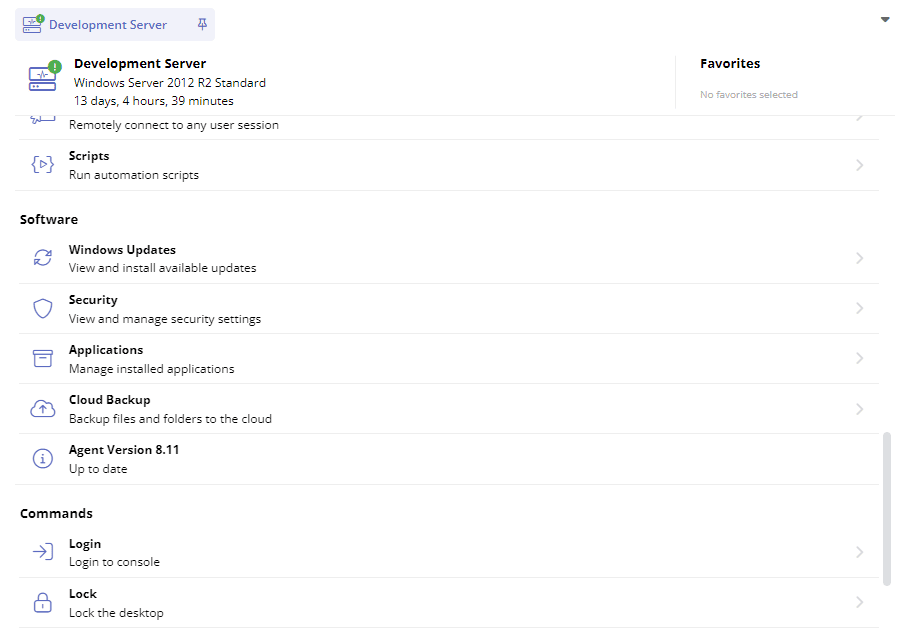
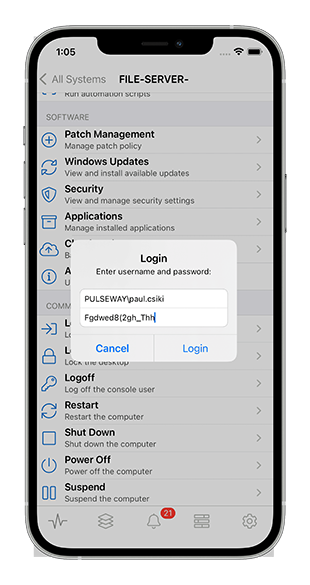
Allow End-Users to Disable Remote Control
Within an endpoint policy, once you enable the system tray icon for end-users, you can now also enable the option to locally disable remote control on each system from within the system tray context menu.
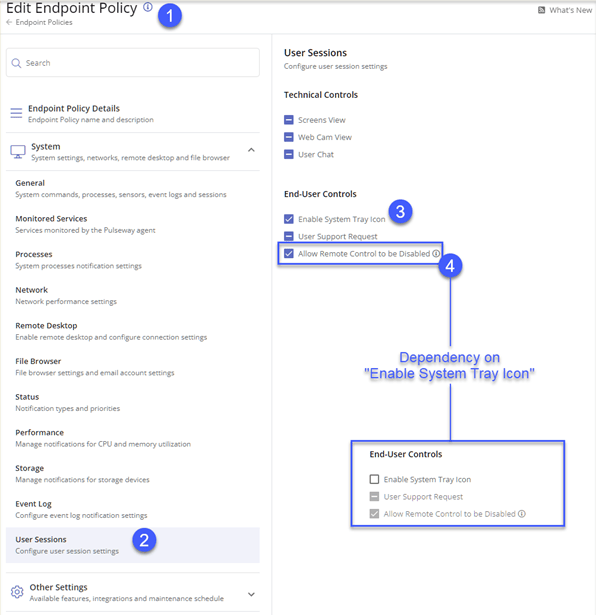
Remote Control Performance Metrics
We have added a mechanism in Remote Control to capture and measure various performance statistics to help you understand the performance of a session, and to help us continue to improve performance of the product.
Much of the work is done behind the scenes, but you'll find a new menu setting in Remote Control called “Show Session Health” which, if enabled, displays a visual indication of session RTT (Round Trip Time).
In addition, we have also added a menu setting called “Send Report” which allows you to provide us quickly and easily with feedback of your session, which will automatically include the performance statistics.
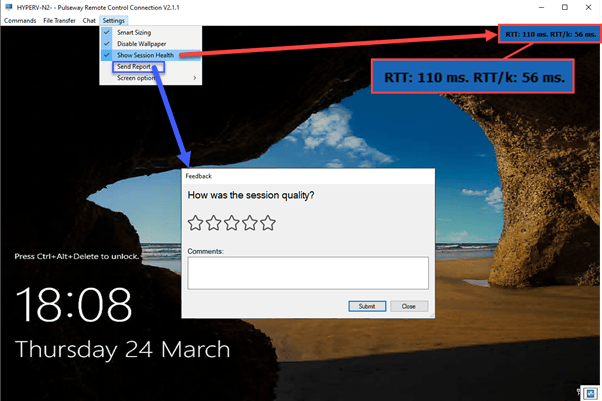
UI Update
As part of our ongoing effort to modernize and standardize the UI, the Patch Management History page has been redesigned.
General Improvements
- Custom Fields CSV Report Template now renders custom field values as columns rather than having each value on a separate row
- Fixed an issue with the mobile app not rendering certain modal dialogs on iPads running iOS 12
- Fixed an issue where the exported CSV document would contain data in an incorrect format
-
_a9c1b4.png)
_49ee3f.png)

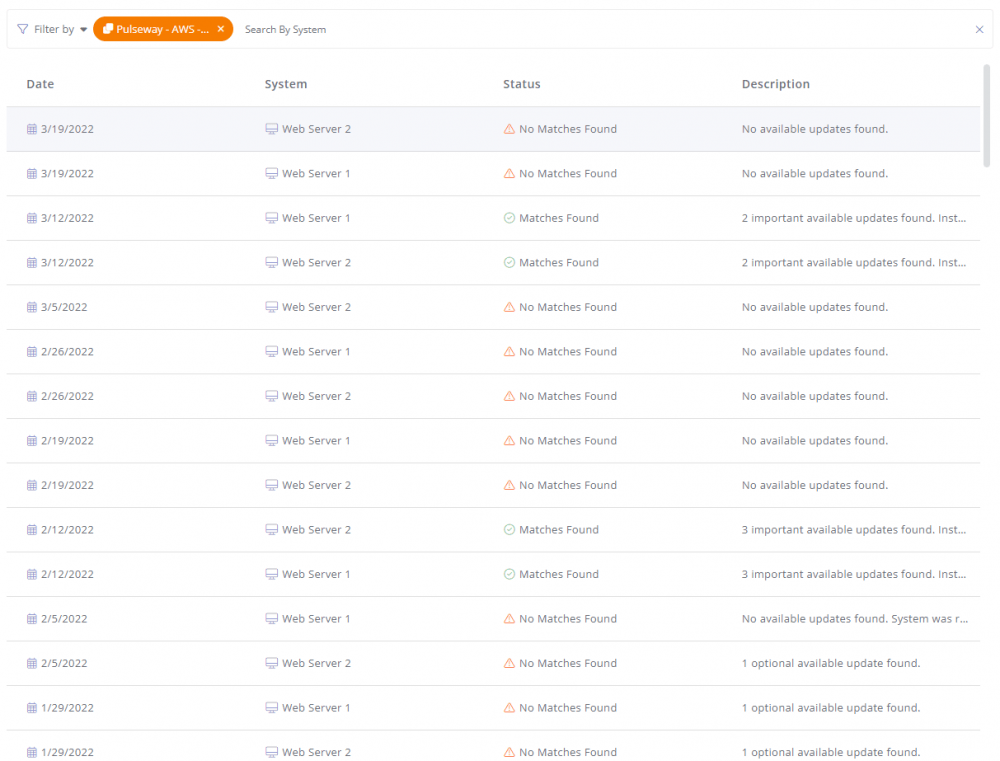


.png.df92276e961491eb29912174f0262d91.png)
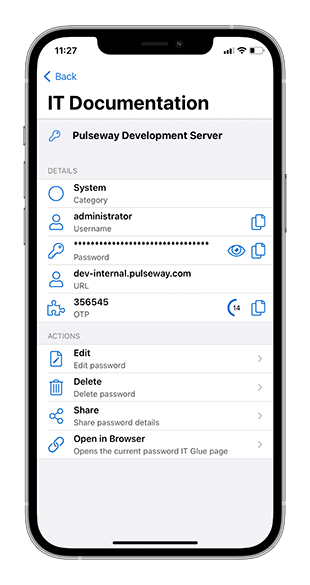
PSA Automatically refresh/show new tickets after email parser
in General
Thank you!