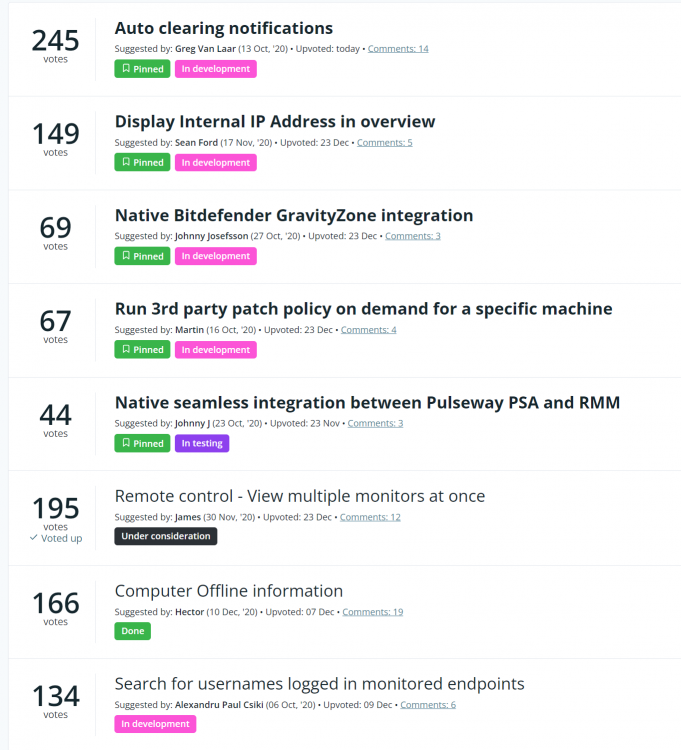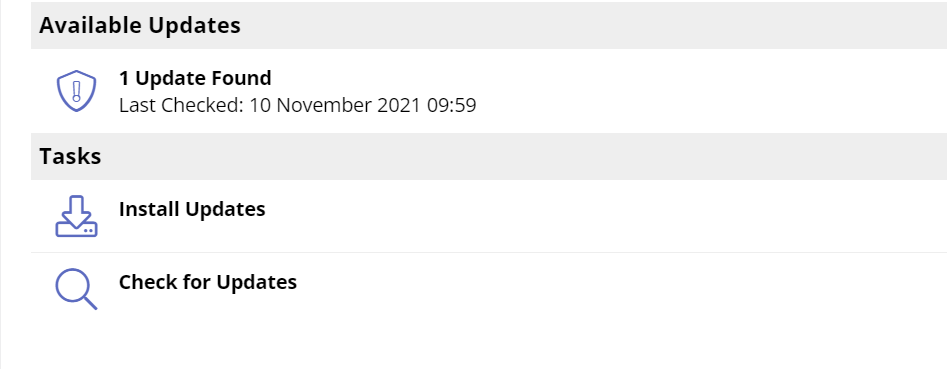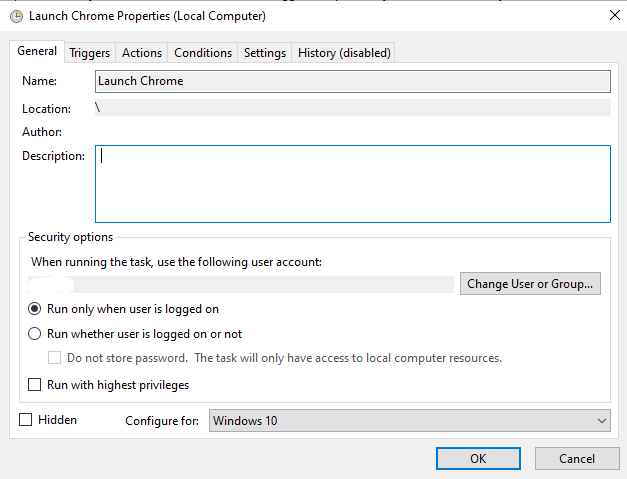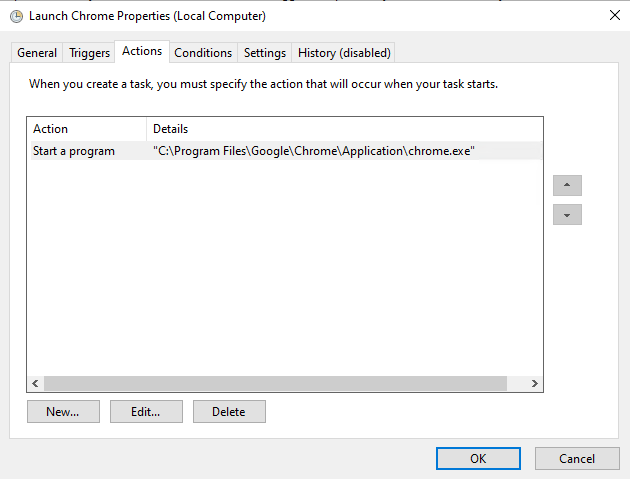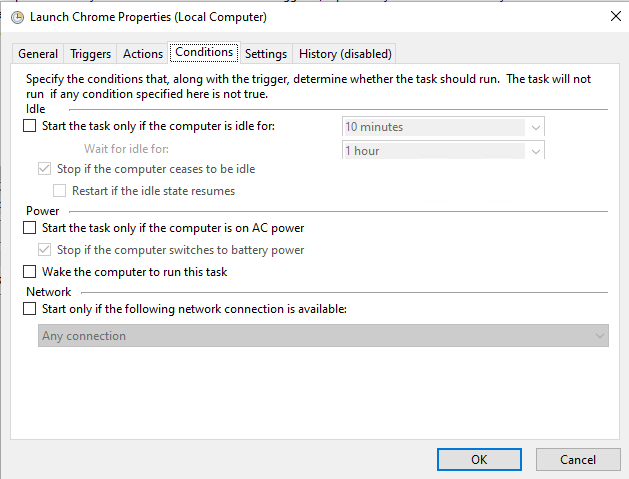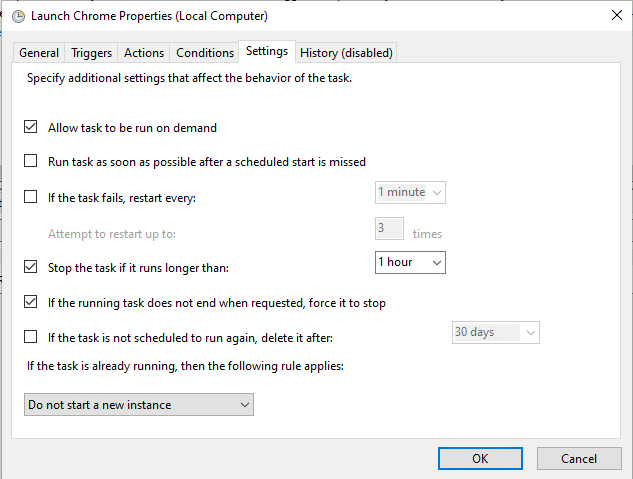Everything posted by Mark G38
-
How to uninstall Pulseway when installer is not in Add/Remove programs?
Put back the registry entry or use PowerShell to grab the uninstall string and script the uninstall.
-
401 Unauthorized
Without seeing your code, it's near impossible to tell you what might be wrong. I just attempted it and was successful in retrieving said info back from the API.
- Patch Management Option Updates allow Windows 11 upgrade?
-
Possible to prevent windows 11 upgrade?
No, 21H2 is a shared version number between Win 10 and Win 11. See here: https://docs.microsoft.com/en-us/lifecycle/products/windows-11-home-and-pro-version-21h2 That is why you have to take the above steps to prevent Windows 10 from going past 21H1
-
Having trouble running any PS commands/scripts using Automate
@merritt.bishop There shouldn't be anything special you need to do. Without seeing your code, I can't tell you for sure, but my guess is unfortunately you're missing something in your code. For instance, I have no trouble doing a computer reboot from Pulseway using PowerShell, however, you have to add -force at the end to get it to do so. Restart-Computer -ComputerName "$env:ComputerName" -Force Works like a charm. Happy to help with other items if you need it.
-
Creata a Windows user account?
@Michael Woffenden Are you asking for this to just be added via a Pulseway feature or how to actually do it via PowerShell through Pulseway?
-
More Detailed Roadmap
Curious if we can be provided a bit more detailed road map. It would be nice if when ideas from the Feature Requests page get approved, that we can an idea of the timeline until we see that feature. For example, all the ones in my below screenshot marked "In Development" have been in that status for months. When you look at the Roadmap thread, it doesn't show any of these specific items in there. It would be nice to see an estimate on when we can expect some of these features to be released.
-
Notification management
@Lamberts Techs Not sure if Enterprise / Server was their old wording, but every instance of Pulseway should have this. Did you go to Server Admin - Notifications and search, like the post you linked pointed out?
-
log4j Scanner
@spinto Yes there is. Was released by Datto RMM in collaboration with others. Modify it to suit your needs. It works well to identify vulnerable files as it scans inside jar files as well. With some small modifications you can run it through Pulseway of course. https://github.com/datto/log4shell-tool
- Workflows
-
Clients receiving Update notification when starting Firefox, Can I turn off notifications in 3PP?
@BurseyC The update notification is coming from Pulseway 3PP? Any chance you have a screenshot of it? I'm just curious what it looks like lol.
-
Veeam backup monitoring through WIndows Event logs
@Randula Awesome! Glad it worked out for you.
-
What do the numbers under the System Name represent?
@BurseyC Not sure your exact situation, but this seems like you should be able to work around their concerns. I have some clients the same way. I have my patching setup for workstations, to patch but not reboot. I then have a reboot task set up for these clients that reboots their workstations at a specified time that they agreed would not interrupt anyone. Usually something like 1 AM for most. I have one that wants it a little earlier due to an overnight crew. Just set the reboot tasks on schedule and never think about it again. I don't know how big you are, but IMO having to manually check patching at any scale other than maybe a couple, is really a pain and not ideal. I've personally also set up a custom event log alert in which I have a PowerShell script I wrote check for updates on the machine, but also check when the last update was (filtering out Defender definition updates since they happen multiple times a day and it's not in use anyway) and it it finds the last update date was 7+ days ago, it will write an error to the event log, which I then have set up in Pulseway to trigger an alert notification. I also have it populating a custom field with the last update date for my reference. It took some work, but it does work. I'm sure it's not 100% as there are probably some edge cases, but between that and the patch schedules and scheduled reboots, it's been pretty great so far.
-
Remove previous restore point Patch Management
@Circumflex Are you strictly looking for a script to be able to do this? Because you can set storage limits in Windows for restores, and it will simply store as many as it can up to given limit, and then start deleting older ones to make room for the latest ones.
-
What do the numbers under the System Name represent?
@BurseyC It's 100% the system uptime. #1 rule, Never trust an end user. They don't enough to be able to accurately say one way or the other in most cases. To an end user, turning their computer off every night could mean sleep mode, hibernation, logging out, or turning off the monitor. #2. In Windows 10, a shutdown doesn't actually clear the system up time if Fast Startup is enabled (which is the default setting). Only restarts clear the uptime in this scenario. You can disable this or force reboots.
-
Veeam backup monitoring through WIndows Event logs
@Randula All you need to do is log onto 1 machine that has the Veeam and create the needed event log monitor through the Pulseway Manager on the local machine, than export that. Go into Policies on the PWA and it allows you to import there. It will the apply to all machines under that policy. I have several custom alerts set up using a custom event log that I created and write to, and this is how I had to do it. I have a "dev" machine that I use to create and test alerts and export from there into my policies for my clients.
-
How to start an application via a script using powershell
@Greg Candido I'm going to guess by now that you've probably have resolved this perhaps with one of the given methods. But I wanted to bump this thread because of another way to accomplish this, which is actually probably easier than the other methods suggested, and it will work well for others needing to run scripts as users. There is a PS module on PSGallery called RunAsUser which allows you do just that. You can very easily implement this and run through Pulseway. As an example, using the same scenario I did above where I wanted to launch Chrome as the user, look how much less work this is lol. ###Check if module is installed and if not, install it### if (!(Get-InstalledModule | Where-Object { $_.Name -eq "RunAsUser" })) { Install-Module RunAsUser -Force } ###Whatever code you want to run as the user### $ScriptBlock = { Start-Process "C:\Program Files\Google\Chrome\Application\chrome.exe" } Invoke-ASCurrentUser -ScriptBlock $ScriptBlock Adding link to the module for reference: https://github.com/KelvinTegelaar/RunAsUser
-
Possible to prevent windows 11 upgrade?
Happy to help and yes, sorry about that should be reg_sz as you mentioned.
- BitDefender: Endpoint deployment and management
-
Unable to monitor Windows Backup
@JoeS In light of what Paul mentioned, you could set up a custom event log alert to monitor the backups through Pulseway in the meantime.
-
Possible to prevent windows 11 upgrade?
@Gregory Candido That's correct. It will apply to ALL patch policies you have in place. You can create rules for new ones as well yes. However, you can also do the registry entries as mentioned previously. They will prevent auto updates to anything past what you set. Obviously, this may need to change as Windows 10 continues to release updates, but we will have to wait and see if they alter version numbers so that Windows 11 is different from Windows 10 in that regards. For now, you can script these reg entries or deploy via GPO if you have an AD environment. HKEY_LOCAL_MACHINE\SOFTWARE\Policies\Microsoft\Windows\WindowsUpdate. Create or update the Dword TargetReleaseVersion to 1. Create or update the Dword TargetReleaseVersionInfo to 21H1.
-
Compliance Requirements
@BCons Maybe I'm not 100% following you on this. Pulseway does have the ability to do exactly what you're asking. Albeit, perhaps not in the most intuitive way, but it's there. If you go to any machine that has pending updates, you can see all critical, important, optional updates and then select which ones you want to install by checking or unchecking the box at the end of each one. If there is a particular KB you know that is a cause for issues, you can go to Patch Management - Global Rules and very easily create a rule to not allow that patch.
-
Script to Update NovoConnect Software
Is that the full name of the software as it's installed on a machine? If not can you provide the full name. Is it by Vivitek? I can probably help you out. PM me some details like version your machines are on versus current version if you know it.
-
How to start an application via a script using powershell
@Greg Candido You need to impersonate the actual user that you want the program to launch under. Keep that in mind because if the script to update it requires administrator privileges, but the user does not, then the update script may fail once you turn on impersonation. However, if that's not a concern, then run impersonation as the user you need the program to launch under. Alternatively, and I think this may work for you, it's a bit... emm janky lol, but it will serve the purpose. Log onto the machine and create a scheduled task that is triggered on-demand only, and have that task start the program under the user account you need. Now, in your update script, at the end, once the update has completed, have your script trigger the scheduled task. If the scheduled task is correctly set up to run as the specific user, it should launch the program when you trigger the task from your script. I realized you said you are not well versed in scripting. Let's make this a little easier. Turn off impersonation so you don't have to worry about permission issues in the future with other scripts. Log into the machine as the user you need (this will make creating the scheduled task easier). Create the scheduled task. I'll show you screenshots of an example one I did to show you steps. You can even test this yourself using Chrome and then triggering the task through PW and you will see it launches under the user account. Make sure you have the correct user selected. Should be the user you need if you're logged in as them already. Change Configure for to suit your needs. No trigger, no conditions. Set it up as below. When you're done setting up the scheduled task, add this line to your update script: Start-ScheduledTask -TaskName "THENAMEOFYOURSCHEDULEDTASK" You can open PW, navigate to the machine, go down to PowerShell, and run the above command to test before even adding it to your script to confirm.
-
How to start an application via a script using powershell
Hey Greg, There are a number of ways to start a program, however, when you say you go to the remote computer, are you actually logging into the remote computer and opening PowerShell on the local machine and running those commands? If so, that's the difference. When running anything through Pulseway, it will default to running as the system account. So trying to run those commands through Pulseway, you're opening the program (if it even supports non-interactive) as the system account, and no user will see it. You could check processes to confirm that though. You would need to run it under user context and right now, Pulseway only has that ability to do this if you log onto the machine in question, open Pulseway Manager, go to Settings - Runtime and scroll to the bottom to Enable PowerShell User Impersonation. This will run scripts through Pulseway as the user you entered. This will do the trick. You can then call them different ways. Start-Process "Path\to\exe\" also will work.


_a9c1b4.png)
_49ee3f.png)