After a fresh install on Windows 10, the Pulseway Agent installs, but does not allow me to sign in. When opening the application, I am greeted with this screen
When I click on "Register System" I am greeted with this screen
After entering my Username and checking the box "I do not have an instance name", I get this error message
I have re-installed multiple times, tried to manually start the service in services.msc, which gives me this error
I have also made sure my PC is up to date, currently running Windows 10 Home build 19045.2546.
Any ideas why I might be seeing this error message/ why the Password field is greyed out?
After a fresh install on Windows 10, the Pulseway Agent installs, but does not allow me to sign in. When opening the application, I am greeted with this screen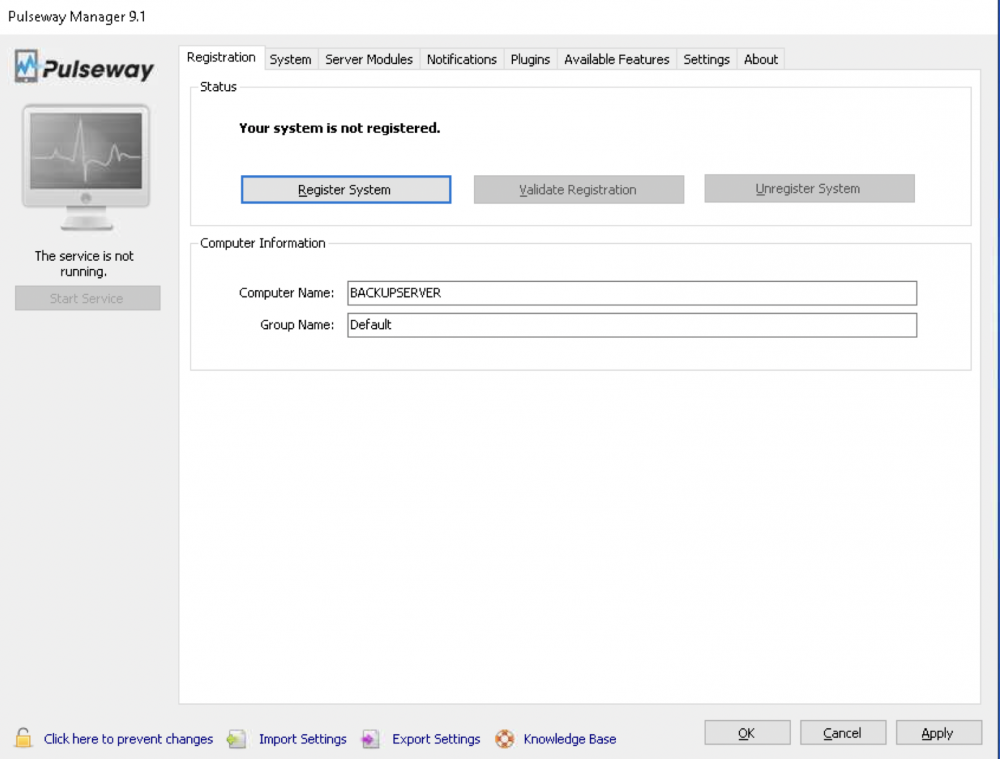
When I click on "Register System" I am greeted with this screen
After entering my Username and checking the box "I do not have an instance name", I get this error message
I have re-installed multiple times, tried to manually start the service in services.msc, which gives me this error
I have also made sure my PC is up to date, currently running Windows 10 Home build 19045.2546.
Any ideas why I might be seeing this error message/ why the Password field is greyed out?
Thanks Jack