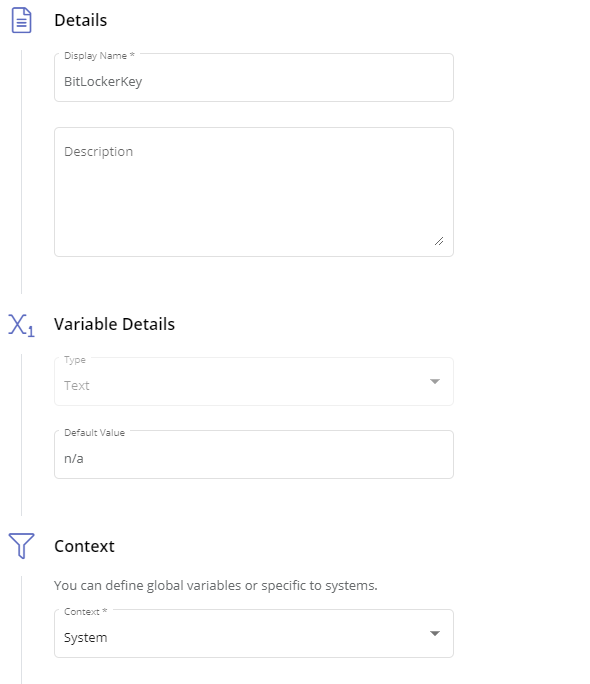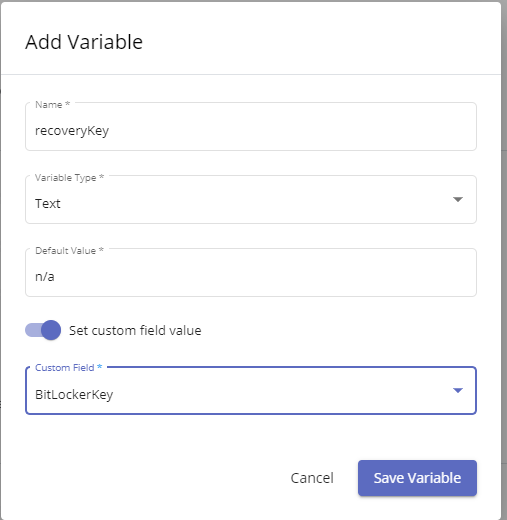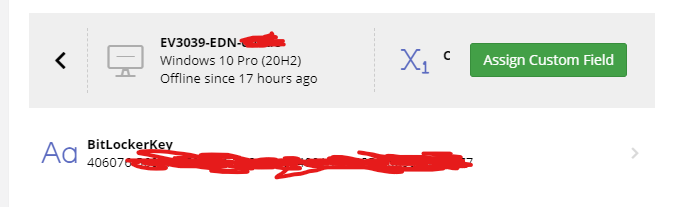-
Powershell script to change registry values
@stian.frostad, yes, if your goal is to impact a user's reg hive, you would need to impact each user profile on each workstation. Here is what I have used in the past for manipulating reg keys of user profiles (specifically for manipulating/clearing out outlook profiles in this example). #Must Run As Admin $profiles = Get-childitem c:\users\ -Directory $folders = '\AppData\Roaming\Microsoft\Outlook','AppData\Local\Microsoft\Outlook' $regkeys = 'HKU:\Hive\SOFTWARE\Microsoft\Office\16.0\Outlook\', 'HKU:\Hive\SOFTWARE\Microsoft\Office\Outlook\' $timestamp = (Get-Date).ToUniversalTime() -replace ':', '.' -replace '/', '.' New-PSDrive -PSProvider Registry -Root hkey_users -Name hku foreach($prof in $profiles){ #Mount-DiskImage -ImagePath $prof.fullname #Get-CimInstance -ClassName win32_volume | Where-Object label -Match 'profile' | Set-CimInstance -Property @{DriveLetter = 'x:'} foreach($fold in $folders){ if(Test-Path "$($prof.fullname)\$fold"){ Remove-Item "$($prof.fullname)\$fold" -Recurse -Force } } reg load HKU\Hive "$($prof.FullName)\NTUSER.DAT" foreach($reg in $regkeys){ if(Test-Path $reg){ Remove-Item $reg -Recurse -Force "$($reg).name existed for $($prof.Name) and was deleted" | Out-File -FilePath "c:\temp\$timestamp-Rcleared.txt" -Append } } #clears memory of loaded reg to ensure proper unload of reg hive. [gc]::Collect() reg unload HKU\Hive #Dismount-DiskImage -ImagePath $prof.FullName } Remove-PSDrive -Name hku
-
-
 Jamie Taylor reacted to a post in a topic:
A How to Guide: Disabling TPM Protectors in Bitlocker to Lock a Machine Down.
Jamie Taylor reacted to a post in a topic:
A How to Guide: Disabling TPM Protectors in Bitlocker to Lock a Machine Down.
- Search and move Scripts
-
-
-
Office Shortcuts to users Desktop
About a year late here, but I would advise only worrying about the Public Desktop as this will impact all users who use the workstation. C:\users\public\public desktop\
-
-
-
-
A How to Guide: Disabling TPM Protectors in Bitlocker to Lock a Machine Down.
This post assumes you are already managing bitlocker in some capacity (feel free to read through my guide on how I am managing bitlocker with Pulseway custom fields here.). The use cases for this script are a bit niche. This script will remove the tpm as a valid key protector for the c:\ drive of a workstation. Two common use cases for when you may wish to do this: 1. In the event a laptop is stolen. - We have it setup where we can add stolen devices to a scope.. Devices that come online in this scope will kick off a workflow which includes the blow script. While in theory you shouldn't need to do this if the attacker doesn't know the password to the device, there are a number of instances out there where tpms are exploited with physical access to a device to then use the tpm to decrypt a drive. Such as this: https://pulsesecurity.co.nz/articles/TPM-sniffing 2. When terminating a remote employee's access to their computer. If an employee is out in the field or working from home, simply resetting their password might not be enough to lock them out of their device depending on your setup. The script is fairly simple and is below: $TpmProtectorID = ((Get-BitLockerVolume -MountPoint c).KeyProtector | Where-Object KeyProtectorType -EQ 'Tpm').KeyProtectorID Remove-BitLockerKeyProtector -MountPoint c -KeyProtectorId $TpmProtectorID Restart-Computer -Force Hope this is handy for some folks out there If you recover the device and wish to re-enable the tpm you can do this from the management console, or simply run this script to put things back to "normal" Add-BitLockerKeyProtector -MountPoint c -TpmProtector Restart-Computer -Force
-
-
-
-
-
-
A How to Guide on Managing Bitlocker Encryption with Pulseway
A number of folks have requested the ability to manage bitlocker with Pulseway, so I thought I would share how I am doing this with Powershell scripts and Pulseway's custom fields feature. First, you will need to create a custom fields in Pulseway (Automation Tab --> Custom Fields). This fields should be a text variable that has the system context. I personally have 3, BitlockerKey, Protection Status (On/Off), and BitLockerVolumeStatus. BitlockerKey is probably the one most people will care about. . After Configuring the Custom fields, you will then need to create your PowerShell script. Notice you have inputs and outputs. You will want to click New for output. Name it what you wish, ensure it is a text variable type, and then turn on "set Custom Field Value" Now we toggle the flag for it being a windows powershell script. You should see in the top that it has created a comment #outputs with your defined output variable assigned the default value you gave it. Now we have our script: Update as of 4/18/2021, script now tracks 3 custom fields and will account for if a drive is encrypted but protection is off and no protectors have been added yet. # Outputs $ProtectionStatus = "na" $recoveryKey = "na" $VolumeStatus = "na" #region functions function Start-BitlockerEnable { Enable-BitLocker -MountPoint c: -EncryptionMethod XtsAes128 -UsedSpaceOnly -TpmProtector $today = Get-Date $scheduledtime = $today.Date.AddHours(23) [int]$SecondsToMidnight = ($scheduledtime - $today).TotalSeconds shutdown /r /t $SecondsToMidnight msg.exe * "Bitlocker Encryption has been enabled. A reboot is needed before the encryption will apply and has been scheduled for $scheduledtime local time. You can reboot before this if you prefer." #start-sleep 90 #msg.exe * "This Computer will reboot in 30 seconds to bitlocker Encryption" #start-sleep 30 #Restart-computer -force } #endregion functions #region execution $BitLockerStatus = Get-BitLockerVolume -MountPoint c: if ((Get-Tpm).tpmpresent -eq $true) { #If Volume is in the process of encrypting or decrypting the Volume status will not say fully. Don't make changes when it changes if (($BitLockerStatus.ProtectionStatus -match 'off') -and ($bitlockerstatus.VolumeStatus -notmatch 'progress')) { #NoBitlocker is enabled so run it. if ($BitLockerStatus.VolumeStatus -eq 'FullyDecrypted') { $recoverykey = $BitLockerStatus.KeyProtector | Select-Object -ExpandProperty recoverypassword if(!($recoveryKey)){ Add-BitLockerKeyProtector -MountPoint c: -RecoveryPasswordProtector } $newStatus = Get-BitLockerVolume -MountPoint c: $recoverykey = $newStatus.KeyProtector | Select-Object -ExpandProperty recoverypassword Start-Process -FilePath "$env:PWY_HOME\CLI.exe" -ArgumentList ("setVariable recoverykey ""$recoverykey""") -Wait if ($newStatus.KeyProtector -match 'Recovery') { Start-BitlockerEnable } } #Bitlocker must be Partially enabled where drive is fully encrypted, but protection is off and no protectors exist. #Typically this is using xtsAES128 so you may wish to disable-bitlocker, then re-enable it with your protectors and prefered encryption level. else{ Disable-BitLocker -MountPoint 'c:' $decryptInProgress = $true While($decryptInProgress -eq $true){ $decryptstatus = Get-BitLockerVolume -MountPoint 'c:' if($decryptstatus.VolumeStatus -match 'progress'){ Start-Sleep 2 } else{ $decryptInProgress = $false } } Add-BitLockerKeyProtector -MountPoint c: -RecoveryPasswordProtector $newStatus = Get-BitLockerVolume -MountPoint c: $recoverykey = $newStatus.KeyProtector | Select-Object -ExpandProperty recoverypassword Start-Process -FilePath "$env:PWY_HOME\CLI.exe" -ArgumentList ("setVariable recoverykey ""$recoverykey""") -Wait if ($newStatus.KeyProtector -match 'Recovery') { Start-BitlockerEnable } } } #BitLocker should already be enabled so log keys, volume status etc. else { $recoverykey = $BitLockerStatus.KeyProtector | Select-Object -ExpandProperty recoverypassword $ProtectionStatus = $BitLockerStatus.ProtectionStatus $VolumeStatus = $BitLockerStatus.VolumeStatus Start-Process -FilePath "$env:PWY_HOME\CLI.exe" -ArgumentList ("setVariable recoverykey ""$recoverykey""") -Wait Start-Process -FilePath "$env:PWY_HOME\CLI.exe" -ArgumentList ("setVariable ProtectionStatus ""$ProtectionStatus""") -Wait Start-Process -FilePath "$env:PWY_HOME\CLI.exe" -ArgumentList ("setVariable VolumeStatus ""$VolumeStatus""") -Wait } } else { $recoverykey = 'NoTpm' Start-Process -FilePath "$env:PWY_HOME\CLI.exe" -ArgumentList ("setVariable recoveryKey ""$recoveryKey""") -Wait } #endregion execution You can modify the above script as you wish. I personally have gone with a bit of a cautious approach where it will not skip the hardware check which will reboot the pc, but for me I prefer this approach to having it encrypt the drive without checking tpm is all good which could then result in the drive being encrypted and locking out the end user. At the end of all this, you now should be able to Both Enable bitlocker encryption as well as pull your recovery keys from pulseway like so :
View in the app
A better way to browse. Learn more.


_a9c1b4.png)
_49ee3f.png)