Continu IT Solutions
-
Joined
-
Last visited
Posts posted by Continu IT Solutions
-
-
Edited by Continu IT Solutions
Quote@Continu IT Solutions That's odd as all Bitdefender issues have been resolved for my instance. You might want to hit up Support in that case.
Sadly i have multiple times, zero replies.
-
-
-
-
-
-
-
-
On 9/4/2020 at 5:03 AM, AC_Martin_J said:
It's available in version 8.4.0 now!

I had to open Pulseway preferences on the machine and go into System -> Remote Control and enable it first. It's also necessary give the PulsewayAgent three different permissions within the security and integrity section of the system settings.
I've tried it a few times and it seems to be working fine. The screen updates seems a bit sluggish but that might be because the machine is on wifi, and it's also in beta which may explain things. I love the fact that we are also able to transfer files back and forth.
@Paul - Do you have any news to share if the enable remote control process on Mac will become easier further down the road? I'm more specifically thinking about enabling remote control on the agent using policies from the webGUI.
Thanks, and well done implementing this!
No the performance is sub par. I have had issues with it fully locking up the mac during a remote session and it requiring a hard reset. the responsiveness to mouse and keyboard inputs lag badly. Not any of the 30+ macs i have deployed it on has worked great. Does not matter if the mac is hard wired or on wifi, performance is the same. I have also tried different internet connections.
-
Our tech are submitting their timesheets weekly for approval which is good, however, our payroll is bi-monthly so timesheets need to be submitted by the 1 and the 15 (for paydays of the 5 and the 20th) when the 15th or the 1st falls mid week the techs cannot submit their timesheet for approval as it does not allow them to add any more time for that week. Is there a work around for this?
-
-
-
-
-
-
-
-
Edited by Continu IT Solutions
one other thing with this add the ability to remain connected after logging out a user or during fast user switching. It's VERY annoying to have to log out a user to log in as an admin only to be disconnected and have to reconnect two or three times.
We also need the ability to reboot in safe mode with networking and reconnect to a machine.
we had both these capabilities in our old RMM (Solarwinds) so it's very technically possible.
-
I like automation and workflows but it has one big drawback. It can only run PW scrips or linux bash scripts.
we cannot fire off any pulseway RMM internal functions.
for example. Lets say when a computer checks in i want to launch a 3rd party Patch Management policy. Right now i can only do this on a timer or manually or set the policy for if missed, i can not make this part of a workflow.
another thing i can't seem to do is have a workflow repeat. For example. i have a workflow that says when a computer registers it checkes and installs updates. Oviously for windows this needs to be done more than 1 time. I cannot find a way to have it check and then recheck until all windows updates are installed (maybe this is possible and i just dont know how)
-
-
-
Edited by Continu IT Solutions
If we install the agent manually (or via GPO) and go and do a discovery and deploy later, The probe will show ALL systems on the network as Discovered, including those that have the agent on them already and will allow me to push the agent again.
If we deploy to those systems we get duplicate machines showing up and have to go clear them out.
Is this by design? It would be good if the probe could detect if the machine has the agent on it already and not show it or at lest show it has the agent on it already.
-
-
Edited by Continu IT Solutions
I found a powershell script that will update the computer name to do just this elsewhere on this forums (and for the life of me I cannot find it now to give the author credit). that creates the info just like my mockup.
I modified it slightly from the original but here is the code I use:
$lastlogon = (New-Object -ComObject WScript.Shell).RegRead("HKLM\SOFTWARE\Microsoft\Windows\CurrentVersion\Authentication\LogonUI\LastLoggedOnUser") $hostname = hostname $installtype = (New-Object -ComObject WScript.Shell).RegRead("HKLM\SOFTWARE\Microsoft\Windows NT\CurrentVersion\InstallationType") $pos = $lastlogon.IndexOf("\") $leftPart = $lastlogon.Substring(0, $pos) $lastlogonusername = $lastlogon.Substring($pos+1) if ($installtype -eq "Server") { Set-ItemProperty -Path "HKLM:\Software\MMSOFT Design\PC Monitor\" -Name ComputerName -Value $hostname , "/" , $leftPart }else { Set-ItemProperty -Path "HKLM:\Software\MMSOFT Design\PC Monitor\" -Name ComputerName -Value $hostname , " - " , $leftPart , "\" , $lastlogonusername }Saved this as a script named Update Computername with User
Then i set the computers to notify when user logs in as a low level notification
then i created a workflow that triggers off that low level alert, runs this script, then deletes the notification and marks the workflow as a success
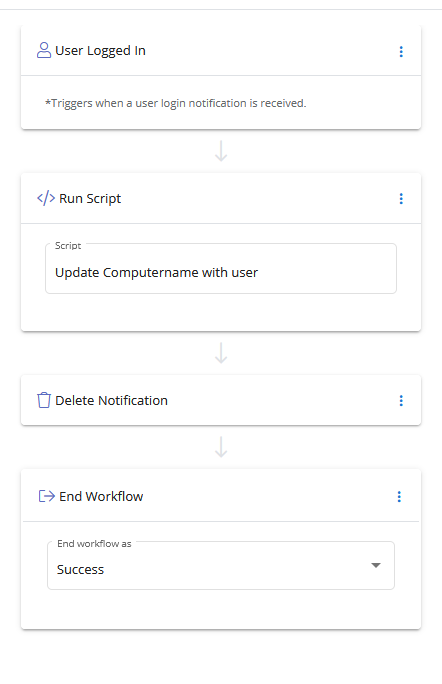
Now i can search on username and it works!


_a9c1b4.png)
_49ee3f.png)



Enhanced Windows Service Monitoring via Endpoint Policies
in General
Or create a ticket in PSA.