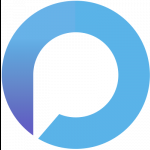Hi everyone,
I encountered an issue which some of you may have encountered and no-doubt some will encounter in the future whereby you will need to install Pulseway on multiple workstations, laptops etc. and multiple servers. You may also not necessarily want to have the same Pulseway Group Policy enabled for every single device on the network.
So, how do we go about doing this?
Essentially, it’s the same as the Pulseway Windows GPO installation but with some small changes.
Prep the Shared Folder
Firstly, we need to make a share that all users can access, and make sure you’ve put the Pulseway_XX.msi in this folder.
Make the Config File(s)
Next, load up Pulseway Manager and make any changes you want to the config, this will then need to be saved in the same folder as the .msi If you wish to make different config files for Servers, Workstations, Laptops, Tablets etc., please do so now and save them to the same folder.
Create the Security Groups
For each type of machine you wish to have managed/monitored by Pulseway please create a new Security Group within ADUC (Active Directory Users and Computers) and then add the devices you want to the appropriate group(s).
Make the MST File(s)
Thanks to forum user robbinschut for this snippet which I’ve modified for this purpose.
Follow these steps to create a successful MST file:
Open the Pulseway MSI file in Orca
Click in the menu "Transform" -> "New transform"
Go to the Property table
In the right pane right click -> Add row
Fill in the property names CONFIG (UNC Path to config file) and CONFIGPASSWORD and the value(s) NOTE: Fill in the property name in UPPER CASE!
At this point you can make any other adjustments you would like to the msi on installation.
After you added all the arguments you want, click in the menu "Transform" -> "Generate transform..."
Save the MST file to the same folder with Pulseway_XX.msi
If you have multiple config files for different machines, please create a new Transform for each config file, making sure to make the changes as needed.
Set the GPOs
You will need to create one of these for each type Transform File you have created.
1. Create a new Software Installation Package in User Configuration > Policies > Software Settings node of Group Policy Management Editor.
2. Select the Pulseway MSI file, and then click Advanced.
3. On ‘Deployment’ tab, Select “Assigned” Deployment type and make sure “Install this application at logon” is also selected and finally select Basic under “Installation User Interface Options”.
4. On the Modifications tab, click Add and select the MST file you created. (This is the ONLY opportunity you will have to apply a Transform to this Package.)
5. Click OK
Update client machines
Run Command Prompt as Admin and type:
gpupdate /force /sync /boot
The system will restart and when you next log in Pulseway will install with the correct Config File for your device!
I hope this helps those in a bit of a bind when it comes to sending out the Pulseway software across networks without having to worry about setting up multiple groups for the same customer, manually setting up each instance of Pulseway or manually updating the config on each machine.
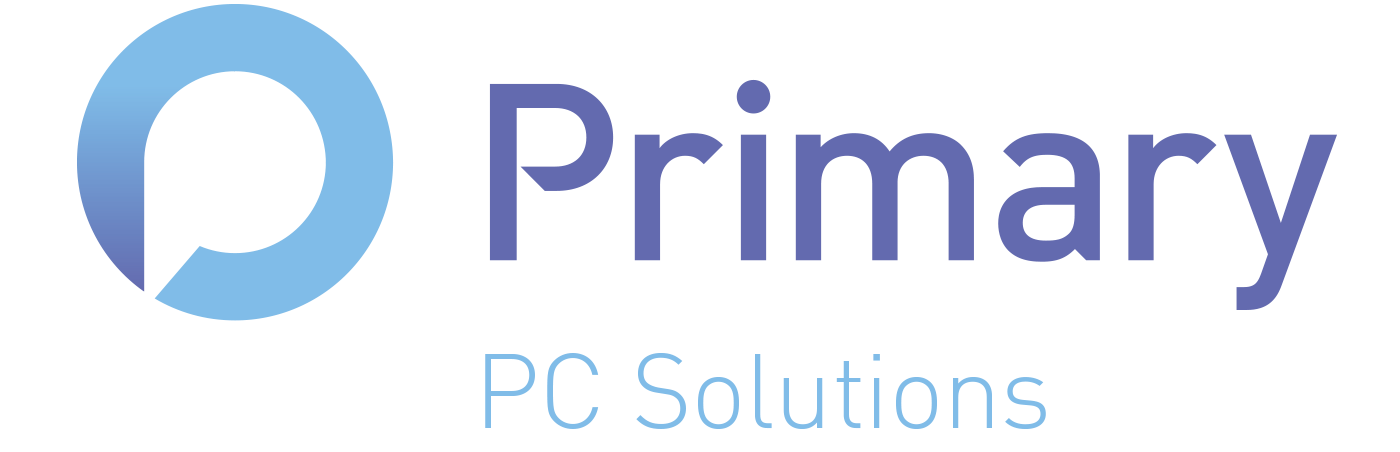


_a9c1b4.png)
_49ee3f.png)