I do not understand the new Pulseway policy about Hyper-V module or role. For years I was just installing PW engine on servers, configure it to enable all needed/hosted roles, and Hyper-V and ESX were among them. Now there aren't anymore:
To add to confusion, in WEB portal I can see under DEVICES --> ROLES that 9 of my devices have Hyper-V role.
But I remember, that for the last one I had to mangle something under DEVICES --> ACTIVE CONNECTORS, but there I can only see 2 Hyper-V hosts, which host 11 VMs together:
QUESTIONS:
What am I missing there to not have Hyper-V and ESX roles anymore in client?
How can I add Hyper-V now using those CONNECTORS? I spent half an hour researching, but I am still confused.
What are those 9 Hyper-V ROLES?
Is not the only way to add Hyper-V and ESX via CONNECTOR?
Hi,
I do not understand the new Pulseway policy about Hyper-V module or role. For years I was just installing PW engine on servers, configure it to enable all needed/hosted roles, and Hyper-V and ESX were among them. Now there aren't anymore:
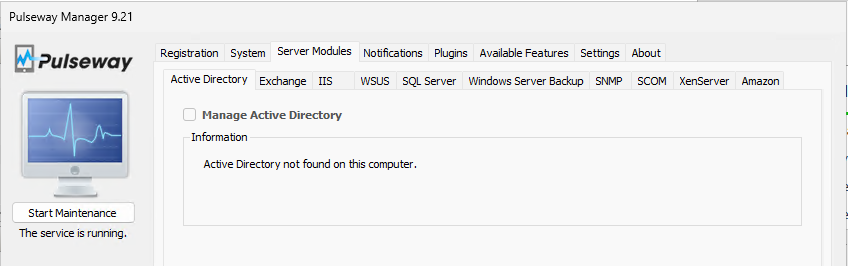
To add to confusion, in WEB portal I can see under DEVICES --> ROLES that 9 of my devices have Hyper-V role.
But I remember, that for the last one I had to mangle something under DEVICES --> ACTIVE CONNECTORS, but there I can only see 2 Hyper-V hosts, which host 11 VMs together:
QUESTIONS:
What am I missing there to not have Hyper-V and ESX roles anymore in client?
How can I add Hyper-V now using those CONNECTORS? I spent half an hour researching, but I am still confused.
What are those 9 Hyper-V ROLES?
Is not the only way to add Hyper-V and ESX via CONNECTOR?
Thank you all!