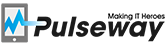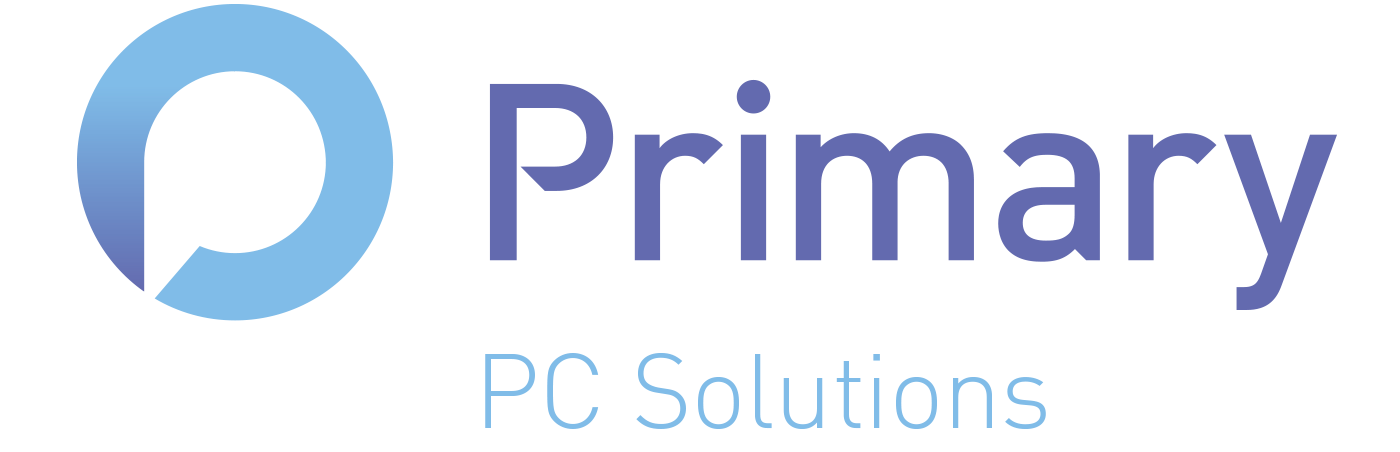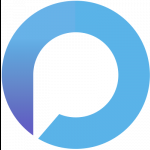-
Posts
83 -
Joined
-
Last visited
Reputation Activity
-
 Martin_T reacted to Paul in IT Glue Integration?
Martin_T reacted to Paul in IT Glue Integration?
@Martin_T I have the confirmation that IT Glue will be integrating with the Pulseway PSA soon.
-Paul
-
 Martin_T reacted to Paul in IT Glue Integration?
Martin_T reacted to Paul in IT Glue Integration?
@Martin_T, let me see what I can dig up. I'll come back on this soon.
-Paul
-
 Martin_T got a reaction from Paul in IT Glue Integration?
Martin_T got a reaction from Paul in IT Glue Integration?
This integration is boss, we love it! Is there any chance of the PSA being integrated as well?
-
 Martin_T reacted to Paul in IT Glue Integration?
Martin_T reacted to Paul in IT Glue Integration?
Hi guys,
The IT Glue integration is now released and it's already available for everyone. See blog post: https://www.itglue.com/blog/it-glue-announces-integration-with-pulseway-rmm
-Paul
-
 Martin_T reacted to Paul in IT Glue Integration?
Martin_T reacted to Paul in IT Glue Integration?
I'm pleased to let you know that this is something in the works. I can't release more information until it's properly announced.
-Paul
-
 Martin_T reacted to Jimmy Harden in IT Glue Integration?
Martin_T reacted to Jimmy Harden in IT Glue Integration?
Any plans to integrate Pulseway with IT Glue guys?
-
 Martin_T reacted to Chris in Tickets from RMM
Martin_T reacted to Chris in Tickets from RMM
It appears that this is a bug, I have notified our development team about this, therefore this will be fixed ASAP.
-
 Martin_T got a reaction from Paul in Enable/Disable Exchange Services
Martin_T got a reaction from Paul in Enable/Disable Exchange Services
This super-handy batch file will allow you to reclaim some of the lost memory from your servers by disabling the Exchange Services, which is incredibly useful if you've migrated someone from SBS to Office365.
@echo off rem Below Are All Of The Exchange Services To Be Disabled... echo Disabling Microsoft Exchange Active Directory Topology (Was Automatic Startup) echo Note: This Service Seems To Be Flagged So It Cannot Be Stopped So I Added A TASKKILL Entry For It! sc config MSExchangeADTopology start= disabled sc stop MSExchangeADTopology TASKKILL /F /IM MSExchangeADTopologyService.exe echo Disabling Microsoft Exchange Address Book (Was Automatic Startup) sc config MSExchangeAB start= disabled sc stop MSExchangeAB echo Disabling Microsoft Exchange Anti-spam Update (Was Automatic Startup) sc config MSExchangeAntispamUpdate start= disabled sc stop MSExchangeAntispamUpdate echo Disabling Microsoft Exchange EdgeSync (Was Automatic Startup) sc config MSExchangeEdgeSync start= disabled sc stop MSExchangeEdgeSync echo Disabling Microsoft Exchange File Distribution (Was Automatic Startup) sc config MSExchangeFDS start= disabled sc stop MSExchangeFDS echo Disabling Microsoft Exchange Forms-Based Authentication service (Was Automatic Startup) sc config MSExchangeFBA start= disabled sc stop MSExchangeFBA echo Disabling Microsoft Exchange IMAP4 (Was Manual Startup) sc config MSExchangeImap4 start= disabled sc stop MSExchangeImap4 echo Disabling Microsoft Exchange Information Store (Was Automatic Startup) sc config MSExchangeIS start= disabled sc stop MSExchangeIS echo Disabling Microsoft Exchange Mail Submission (Was Automatic Startup) sc config MSExchangeMailSubmission start= disabled sc stop MSExchangeMailSubmission echo Disabling Microsoft Exchange Mailbox Assistants (Was Automatic Startup) sc config MSExchangeMailboxAssistants start= disabled sc stop MSExchangeMailboxAssistants echo Disabling Microsoft Exchange Mailbox Replication (Was Automatic Startup) sc config MSExchangeMailboxReplication start= disabled sc stop MSExchangeMailboxReplication echo Disabling Microsoft Exchange Monitoring (Was Manual Startup) sc config MSExchangeMonitoring start= disabled sc stop MSExchangeMonitoring echo Disabling Microsoft Exchange POP3 (Was Manual Startup) sc config MSExchangePop3 start= disabled sc stop MSExchangePop3 echo Disabling Microsoft Exchange Protected Service Host (Was Automatic Startup) sc config MSExchangeProtectedServiceHost start= disabled sc stop MSExchangeProtectedServiceHost echo Disabling Microsoft Exchange Replication (Was Automatic Startup) sc config MSExchangeRepl start= disabled sc stop MSExchangeRepl echo Disabling Microsoft Exchange RPC Client Access (Was Automatic Startup) sc config MSExchangeRPC start= disabled sc stop MSExchangeRPC echo Disabling Microsoft Exchange Search Indexer (Was Automatic Startup) sc config MSExchangeSearch start= disabled sc stop MSExchangeSearch echo Disabling Microsoft Exchange Server Extension for Windows Server Backup (Was Manual Startup) sc config wsbexchange start= disabled sc stop wsbexchange echo Disabling Microsoft Exchange Service Host (Was Automatic Startup) sc config MSExchangeServiceHost start= disabled sc stop MSExchangeServiceHost echo Disabling Microsoft Exchange System Attendant (Was Automatic Startup) sc config MSExchangeSA start= disabled sc stop MSExchangeSA echo Disabling Microsoft Exchange Throttling (Was Automatic Startup) sc config MSExchangeThrottling start= disabled sc stop MSExchangeThrottling echo Disabling Microsoft Exchange Transport (Was Automatic Startup) sc config MSExchangeTransport start= disabled sc stop MSExchangeTransport echo Disabling Microsoft Exchange Transport Log Search (Was Automatic Startup) sc config MSExchangeTransportLogSearch start= disabled sc stop MSExchangeTransportLogSearch echo Please Scroll Up To Check For Errors! pause And if you want to re-enable:
@echo off rem Below Are All Of The Exchange Services To Be Enabled... echo Enabling Microsoft Exchange Active Directory Topology (Is Now Automatic Startup) sc config MSExchangeADTopology start= auto sc start MSExchangeADTopology echo Enabling Microsoft Exchange Address Book (Is Now Automatic Startup) sc config MSExchangeAB start= auto sc start MSExchangeAB echo Enabling Microsoft Exchange Anti-spam Update (Is Now Automatic Startup) sc config MSExchangeAntispamUpdate start= auto sc start MSExchangeAntispamUpdate echo Enabling Microsoft Exchange EdgeSync (Is Now Automatic Startup) sc config MSExchangeEdgeSync start= auto sc start MSExchangeEdgeSync echo Enabling Microsoft Exchange File Distribution (Is Now Automatic Startup) sc config MSExchangeFDS start= auto sc start MSExchangeFDS echo Enabling Microsoft Exchange Forms-Based Authentication service (Is Now Automatic Startup) sc config MSExchangeFBA start= auto sc start MSExchangeFBA echo Enabling Microsoft Exchange IMAP4 (Is Now Manual Startup) sc config MSExchangeImap4 start= demand sc start MSExchangeImap4 echo Enabling Microsoft Exchange Information Store (Is Now Automatic Startup) sc config MSExchangeIS start= auto sc start MSExchangeIS echo Enabling Microsoft Exchange Mail Submission (Is Now Automatic Startup) sc config MSExchangeMailSubmission start= auto sc start MSExchangeMailSubmission echo Enabling Microsoft Exchange Mailbox Assistants (Is Now Automatic Startup) sc config MSExchangeMailboxAssistants start= auto sc start MSExchangeMailboxAssistants echo Enabling Microsoft Exchange Mailbox Replication (Is Now Automatic Startup) sc config MSExchangeMailboxReplication start= auto sc start MSExchangeMailboxReplication echo Enabling Microsoft Exchange Monitoring (Is Now Manual Startup) sc config MSExchangeMonitoring start= demand sc start MSExchangeMonitoring echo Enabling Microsoft Exchange POP3 (Is Now Manual Startup) sc config MSExchangePop3 start= demand sc start MSExchangePop3 echo Enabling Microsoft Exchange Protected Service Host (Is Now Automatic Startup) sc config MSExchangeProtectedServiceHost start= auto sc start MSExchangeProtectedServiceHost echo Enabling Microsoft Exchange Replication (Is Now Automatic Startup) sc config MSExchangeRepl start= auto sc start MSExchangeRepl echo Enabling Microsoft Exchange RPC Client Access (Is Now Automatic Startup) sc config MSExchangeRPC start= auto sc start MSExchangeRPC echo Enabling Microsoft Exchange Search Indexer (Is Now Automatic Startup) sc config MSExchangeSearch start= auto sc start MSExchangeSearch echo Enabling Microsoft Exchange Server Extension for Windows Server Backup (Is Now Manual Startup) sc config wsbexchange start= demand sc start wsbexchange echo Enabling Microsoft Exchange Service Host (Is Now Automatic Startup) sc config MSExchangeServiceHost start= auto sc start MSExchangeServiceHost echo Enabling Microsoft Exchange System Attendant (Is Now Automatic Startup) sc config MSExchangeSA start= auto sc start MSExchangeSA echo Enabling Microsoft Exchange Throttling (Is Now Automatic Startup) sc config MSExchangeThrottling start= auto sc start MSExchangeThrottling echo Enabling Microsoft Exchange Transport (Is Now Automatic Startup) sc config MSExchangeTransport start= auto sc start MSExchangeTransport echo Enabling Microsoft Exchange Transport Log Search (Is Now Automatic Startup) sc config MSExchangeTransportLogSearch start= auto sc start MSExchangeTransportLogSearch echo Please Scroll Up To Check For Errors pause
-
 Martin_T got a reaction from Paul in Re-Register VSS Components
Martin_T got a reaction from Paul in Re-Register VSS Components
In that "entertaining" way where VSS decides to become 'unstable' here's a wee batch file to re-register all of the VSS components. This should get the writers back to a stable state and make the service work properly again.
net stop "System Event Notification Service" net stop "Background Intelligent Transfer Service" net stop "COM+ Event System" net stop "Microsoft Software Shadow Copy Provider" net stop "Volume Shadow Copy" cd /d %windir%\system32 net stop vss net stop swprv regsvr32 /s ATL.DLL regsvr32 /s comsvcs.DLL regsvr32 /s credui.DLL regsvr32 /s CRYPTNET.DLL regsvr32 /s CRYPTUI.DLL regsvr32 /s dhcpqec.DLL regsvr32 /s dssenh.DLL regsvr32 /s eapqec.DLL regsvr32 /s esscli.DLL regsvr32 /s FastProx.DLL regsvr32 /s FirewallAPI.DLL regsvr32 /s kmsvc.DLL regsvr32 /s lsmproxy.DLL regsvr32 /s MSCTF.DLL regsvr32 /s msi.DLL regsvr32 /s msxml3.DLL regsvr32 /s ncprov.DLL regsvr32 /s ole32.DLL regsvr32 /s OLEACC.DLL regsvr32 /s OLEAUT32.DLL regsvr32 /s PROPSYS.DLL regsvr32 /s QAgent.DLL regsvr32 /s qagentrt.DLL regsvr32 /s QUtil.DLL regsvr32 /s raschap.DLL regsvr32 /s RASQEC.DLL regsvr32 /s rastls.DLL regsvr32 /s repdrvfs.DLL regsvr32 /s RPCRT4.DLL regsvr32 /s rsaenh.DLL regsvr32 /s SHELL32.DLL regsvr32 /s shsvcs.DLL regsvr32 /s /i swprv.DLL regsvr32 /s tschannel.DLL regsvr32 /s USERENV.DLL regsvr32 /s vss_ps.DLL regsvr32 /s wbemcons.DLL regsvr32 /s wbemcore.DLL regsvr32 /s wbemess.DLL regsvr32 /s wbemsvc.DLL regsvr32 /s WINHTTP.DLL regsvr32 /s WINTRUST.DLL regsvr32 /s wmiprvsd.DLL regsvr32 /s wmisvc.DLL regsvr32 /s wmiutils.DLL regsvr32 /s wuaueng.DLL sfc /SCANFILE=%windir%\system32\catsrv.DLL sfc /SCANFILE=%windir%\system32\catsrvut.DLL sfc /SCANFILE=%windir%\system32\CLBCatQ.DLL net start "COM+ Event System" net start "System Event Notification Service" net start "Background Intelligent Transfer Service" net start "Microsoft Software Shadow Copy Provider" net start "Volume Shadow Copy"
-
 Martin_T reacted to Comissha in Combine Tickets?
Martin_T reacted to Comissha in Combine Tickets?
Is there a way to combine tickets...say for updates or similar tickets issued for same problem?
-
 Martin_T reacted to Paul in User Submitted Tickets
Martin_T reacted to Paul in User Submitted Tickets
Hi Martin,
Yes, it's definitely possible to be done via an API request to the PSA. We expose a SOAP API and you can download it's description file from this link. I'd start by looking at the Authenticate method and then at the CreateTicket and CreateTicketMinimal methods. You can find a list of all methods and samples requests / responses over here.
Let me know if I can help you with the implementation.
-Paul
-
 Martin_T reacted to ethorup in Auto completion of system generated tickets
Martin_T reacted to ethorup in Auto completion of system generated tickets
We get notifications of systems going off line and they generate a ticket in the Pulseway PSA ticketing system. But if that system comes back on-line and shows a normal status, it does not automatically complete or close the ticket out. Right now we have to manually go in to each ticket and close these tickets. Is there a way that the system can automatically close these tickets when their status changes to normal?
-
 Martin_T got a reaction from Paul in Install Pulseway via Windows GPO with multiple config types.
Martin_T got a reaction from Paul in Install Pulseway via Windows GPO with multiple config types.
Hi everyone,
I encountered an issue which some of you may have encountered and no-doubt some will encounter in the future whereby you will need to install Pulseway on multiple workstations, laptops etc. and multiple servers. You may also not necessarily want to have the same Pulseway Group Policy enabled for every single device on the network.
So, how do we go about doing this?
Essentially, it’s the same as the Pulseway Windows GPO installation but with some small changes.
Prep the Shared Folder
Firstly, we need to make a share that all users can access, and make sure you’ve put the Pulseway_XX.msi in this folder.
Make the Config File(s)
Next, load up Pulseway Manager and make any changes you want to the config, this will then need to be saved in the same folder as the .msi If you wish to make different config files for Servers, Workstations, Laptops, Tablets etc., please do so now and save them to the same folder.
Create the Security Groups
For each type of machine you wish to have managed/monitored by Pulseway please create a new Security Group within ADUC (Active Directory Users and Computers) and then add the devices you want to the appropriate group(s).
Make the MST File(s)
Thanks to forum user robbinschut for this snippet which I’ve modified for this purpose.
Follow these steps to create a successful MST file:
Open the Pulseway MSI file in Orca Click in the menu "Transform" -> "New transform" Go to the Property table In the right pane right click -> Add row Fill in the property names CONFIG (UNC Path to config file) and CONFIGPASSWORD and the value(s) NOTE: Fill in the property name in UPPER CASE! At this point you can make any other adjustments you would like to the msi on installation. After you added all the arguments you want, click in the menu "Transform" -> "Generate transform..." Save the MST file to the same folder with Pulseway_XX.msi If you have multiple config files for different machines, please create a new Transform for each config file, making sure to make the changes as needed.
Set the GPOs
You will need to create one of these for each type Transform File you have created.
1. Create a new Software Installation Package in User Configuration > Policies > Software Settings node of Group Policy Management Editor.
2. Select the Pulseway MSI file, and then click Advanced.
3. On ‘Deployment’ tab, Select “Assigned” Deployment type and make sure “Install this application at logon” is also selected and finally select Basic under “Installation User Interface Options”.
4. On the Modifications tab, click Add and select the MST file you created. (This is the ONLY opportunity you will have to apply a Transform to this Package.)
5. Click OK
Update client machines
Run Command Prompt as Admin and type:
gpupdate /force /sync /boot
The system will restart and when you next log in Pulseway will install with the correct Config File for your device!
I hope this helps those in a bit of a bind when it comes to sending out the Pulseway software across networks without having to worry about setting up multiple groups for the same customer, manually setting up each instance of Pulseway or manually updating the config on each machine.