Posts posted by Chris
-
-
Hi @alfred44,
Please send us screenshots showing the issue which are you facing with the Pulseway agent installation on your system, also, add syslog entries which are relevant to Pulseway (if any)?
-
Hi @Richard,
Have you tried to obtain this information using wmic queries?
wmic process where processId=516 get name, ExecutablePath -
Hi @Greg Candido,
Yes, if you will put the Pulseway agent on Golden Image and then delete the Computer identifier from it:
HKEY_LOCAL_MACHINE\SOFTWARE\MMSOFT Design\PC Monitor\ComputerIdentifier
Then every time when new system is installed using this image, new system will be registered with your Pulseway server.
If you want to refurbish an old system, then you will need to retain the computer identifier. If the computer identifier will be changed, then that system will be registered as new monitored system.
-
-
Hi @Greg Candido,
Pulseway is running on your system using Systems account, therefore if computer accounts doesn't have access to that shared storage, then Pulseway will not be able to access it.
-
Hi @Forcys,
If you will create the script which will return Windows version and run it as an automated task:
PowerShell:
$version = (Get-ItemProperty -Path "HKLM:\SOFTWARE\Microsoft\Windows NT\CurrentVersion" -Name ReleaseId).ReleaseId Write-Host "Windows version - $version"And then generate the report 'Task Execution Output' fro that automated task which you have executed previously.
-
-
-
Hi @Arne,
In Pulseway WebApp it is possible to create scopes and then run scripts as an automated task using these scopes, therefore if you create an automated task to execute script on certain scope of systems, then it will be done.
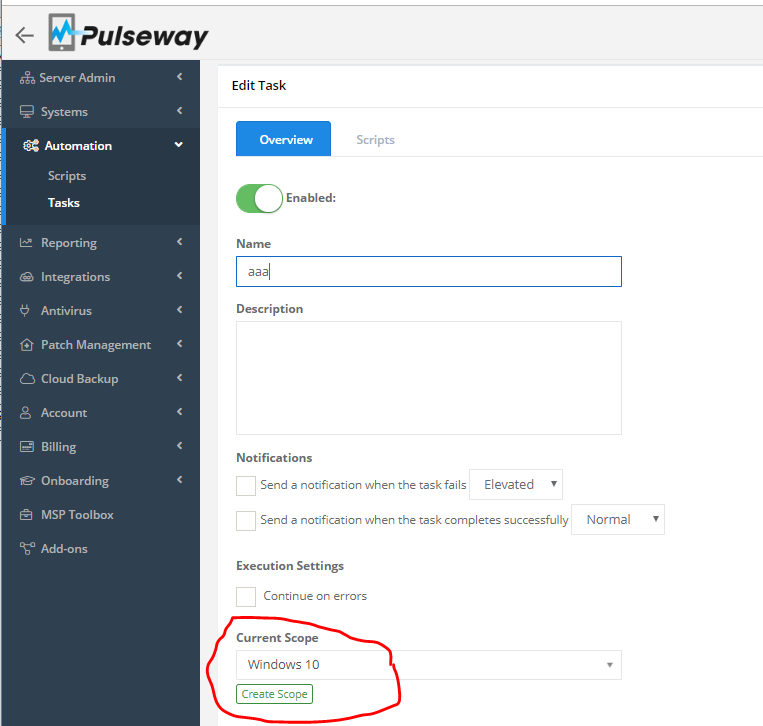
-
Hi @Arne,
Yes, it is possible to schedule scripts to run via Pulseway. Have you checked out the Pulseway Automation?
-
-
-
Hi @martin,
If you are on the Team subscription plan, then you have the option to check the audit log for the Pulseway users. In this Audit log you will see When the Pulseway RD session was initiated and to which system it was connected. You may export these logs as CSV file and then use Excel to build report.
Note: In order to see this in audit logs, audit logging should be enabled for each user from the Pulseway WebApp -> Teams and users -> All users -> select required user -> Details section.
-
Hi @Geddie,
If you will disable Automatic Windows checks for updates on your monitored systems and use Pulseway to install updates, then you might delay this upgrade for up to 365 days.
-
Hi @Martti Nuudi,
We have managed to identify the issue and the fix for it will be released next week.
-
-
Hi @Kieran,
Once we will finish working on the Pulseway RD client for Windows, then it is planned to add RD support for MAC systems into the future.
-
Hi @kavaa,
You can still monitor SQL 2016 - 2019 via Pulseway and receive all notifications regarding SQL monitoring. The only thing that is not supported is the option tom view databases from your Pulseway Mobile app or from the Pulseway WebApp.
-
Hi @Larnelhight,
In order to see all currently available patches you may use the Legacy report -> Windows Updates. Note: this report is updated once every 24 hours.
Regarding how to apply specific patch in bulk: If you have created specific patch policy and you want to apply on specific set of machines, then you have the option to configure search filter to show all the required systems and then use the Bulk commands (at the bottom of the screen) to apply this policy on all systems which are currently shown by the search filter.
-
Hi @Larnelhight,
Yes, it is possible to run the script via Pulseway which will create all required registry keys.
try{ if(!(Test-Path -Path "HKLM:\Software\Policies\Microsoft\Windows\WindowsUpdate")){ New-Item -Path "HKLM:\Software\Policies\Microsoft\Windows\WindowsUpdate" } if(!(Test-Path -Path "HKLM:\Software\Policies\Microsoft\Windows\WindowsUpdate\AU")){ New-Item -Path "HKLM:\Software\Policies\Microsoft\Windows\WindowsUpdate\AU" } Set-ItemProperty -Path "HKLM:\Software\Policies\Microsoft\Windows\WindowsUpdate\AU" -Name "NoAutoUpdate" -Value 1 Set-ItemProperty -Path "HKLM:\Software\Policies\Microsoft\Windows\WindowsUpdate\AU" -Name "AUOptions" -Value 1 Write-Host "Registry keys was created successfully" exit 0 }catch{ Write-Host "An unexpected error ocurred" exit 1 }And you may use the Pulseway Automation to run it on multiple systems at once.
-
Hi @ansred,
Unfortunately it is not possible for us to support this option, because the WOL packets are sent based on the last known IP address for the system and it is not possible for us to know new IP address for the system until that system has been connected to Pulseway. However if there are more than one system in that network and at least one system is online, then WOL packet will be sent from another system into the same network, therefore your system should receive WOL command.
-
Hi All,
We are planning to update our Automation module, so it supports trigger based actions.
Regarding the option to reboot your system at the certain time - have you tried to use the plugin 'Shutdown and restart scheduler'?
-
Hi All,
Thank you for your suggestion we will consider the possibility to introduce this option into the future.
In a mean time you will need to generate reports to extract this information. Note: reports are not updated instantly, therefore if are you looking for recently installed applications, then these applications will show up only after 24 hours on the report.
-
Hi @Pasan,
Yes, it is planned to introduce the Pulseway RD connections from the Pulseway WebApp into the future. In a meantime you may use your mobile device to connect to the required system.
_a9c1b4.png)
_49ee3f.png)



Custom Reporting
in General
Hi @Yanger,
You may try to use SQL reporting tools.