MichaelS
-
Joined
-
Last visited
Posts posted by MichaelS
-
-
Hello
to my best knowledge, there were no changes introduced to the video modules
however, I believe you may work around this shortcoming by playing with the cameras from the device manager (as long as you keep just one camera switch on Pulseway agent should automatically redirect to the active one)
-
-
-
Hello,
Yes, the export/import would definitely do the trick, however, I would like to encourage you to use our automated deployment feature when possible as it comes with an option to select and import agent settings from already a preconfigured agent.
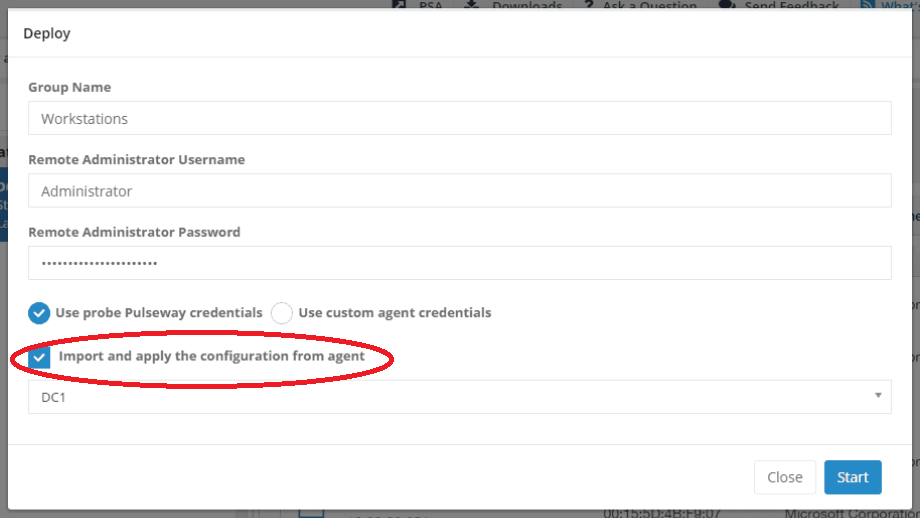
the other solution would be to use a more centralized approach and to configure your agent using the Group Policies (click here for more info)
-
-
Hi JDAIII,
System names can be easily edited from PowerShell with help of the below script.
Set-ItemProperty -Path "HKLM:\Software\MMSOFT Design\PC Monitor\" -Name ComputerName -Value "your_system_name"
Would you like to set your Pulseway computer name to the actual hostname simply leave the 'value' blank
Set-ItemProperty -Path "HKLM:\Software\MMSOFT Design\PC Monitor\" -Name ComputerName -Value ""
Unfortunately the same is not supported for MacOS, and any changes will need to be done manually. Really sorry about that...
-
-
Hello Mario,
To see my reply to your previous post please click here.
Would you need anything else, just drop us a line on the forum or at support@pulseway.com
Always happy to help!

-
Hello Dennis,
You can remove the link from numerous machines at the same time by creating a script containing the below line and executing it on the desired scope of machines using task.
Remove-Item 'C:\Users\Public\Desktop\Nortrux IT Help Desk.lnk' -force
For more information on the subject of creating and running scripts through Pulseway, please click here
-
-
-
Hello,
You may try to cross-reference any asset overview reports based on the system name from RMM and PSA to highlight the differences.
Regarding the forced registration of assets in PSA - I've raised the issue with my colleagues from the Development Department and we would consider it for the further release.
-
Hello everyone,
Pulseway collects asset information data once every 24 hours and it should not contribute much to the network traffic.
17 hours ago, EndzoneHero said:e.g. processor, ram, serial number
all of the above data and many others can be accessed directly from the Reporting section (please look for any Asset or Audit related reports)
-
Hello,
Apologies for the small delay in getting back to you. I was assured that the reporting issue was sorted overnight.
Would you still be experiencing any problems please contact us directly at support@pulseway.com
-
-
-
Hi Andrew,
That's correct. In order to get access to the Security log on the machine, you will need to modify its device access policy.
Navigate to Pulseway WebApp and sign in using the same credentials you've used to deploy Pulseway Agent to the end user's PC.
Next, go to Account, followed by Monitoring Devices, select the 'Set Default Device Access Policy' button and change access policy to the end users' machine to 'Full Access'.
This should do the trick for you. Any problems please let me know.
-
-
-
-
-
-
-
_a9c1b4.png)
_49ee3f.png)
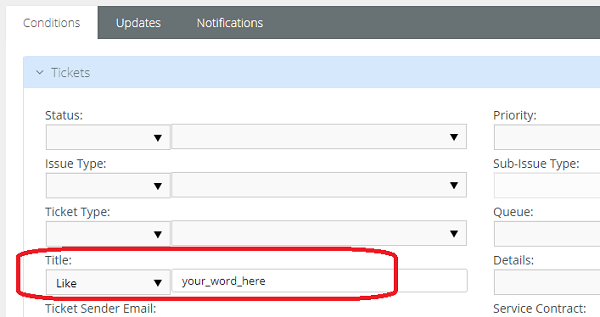
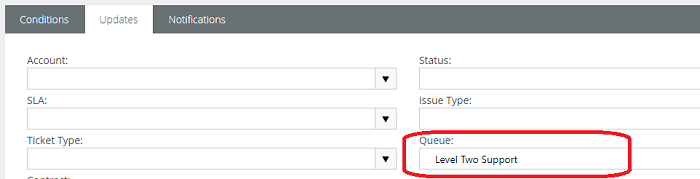
Group Policy Mgmt in 6.0?
in General
Hello Darien,
In Pulseway 6.0 the group policy management has been moved to WebApp -> Server Admin -> Configuration -> organization / site / agent group -> Policy tab