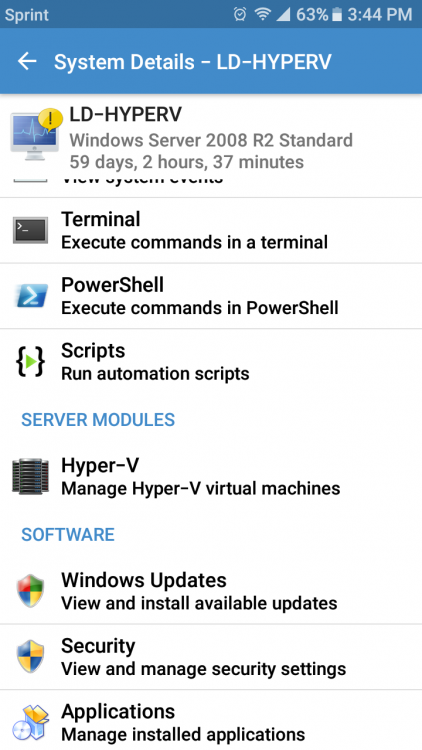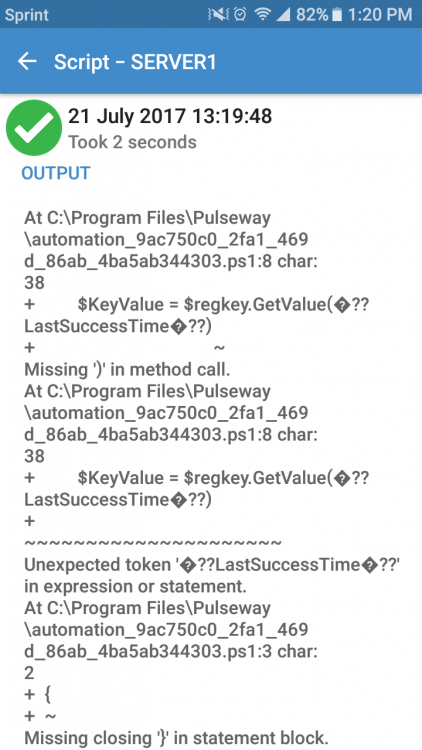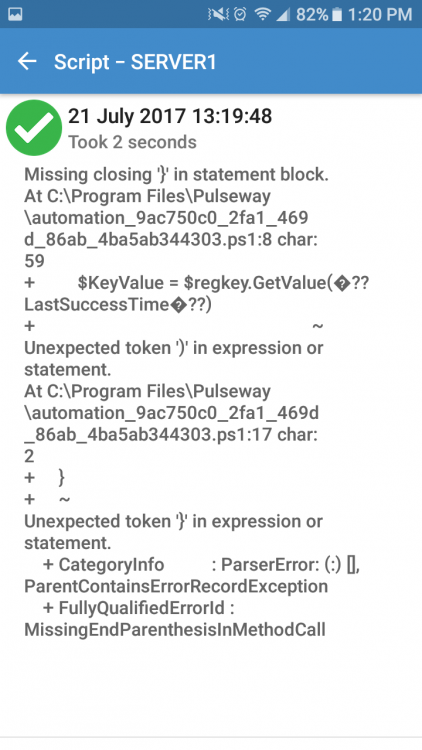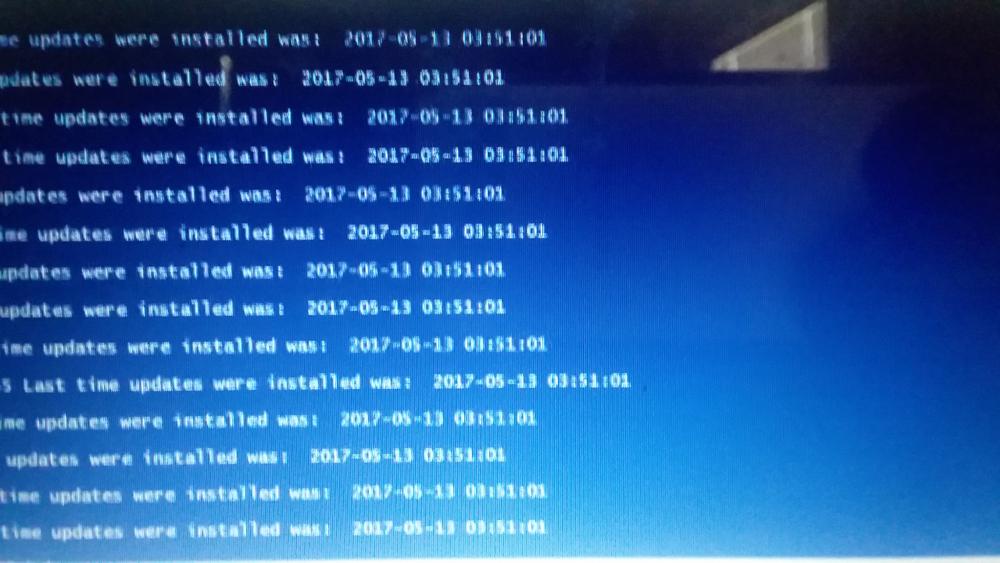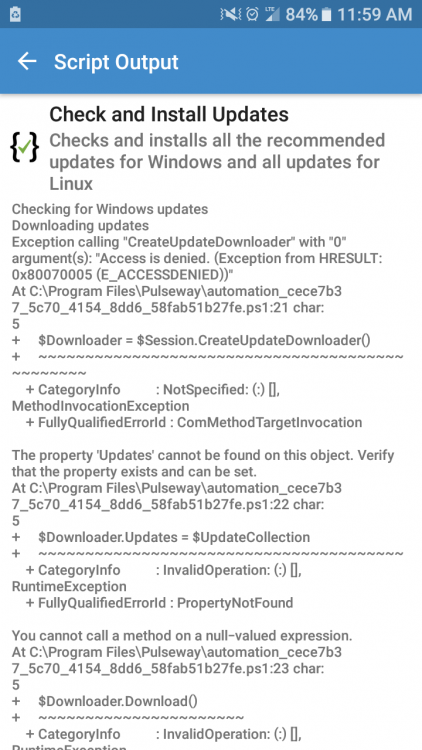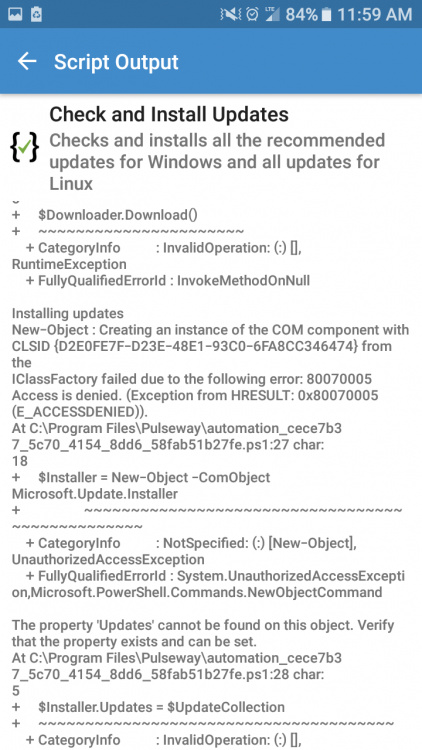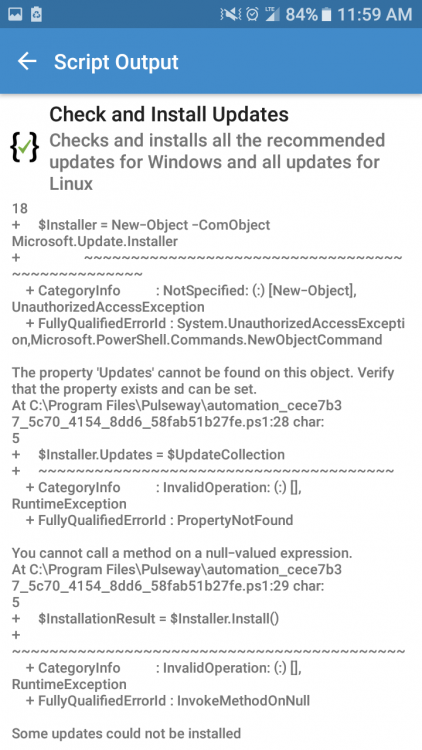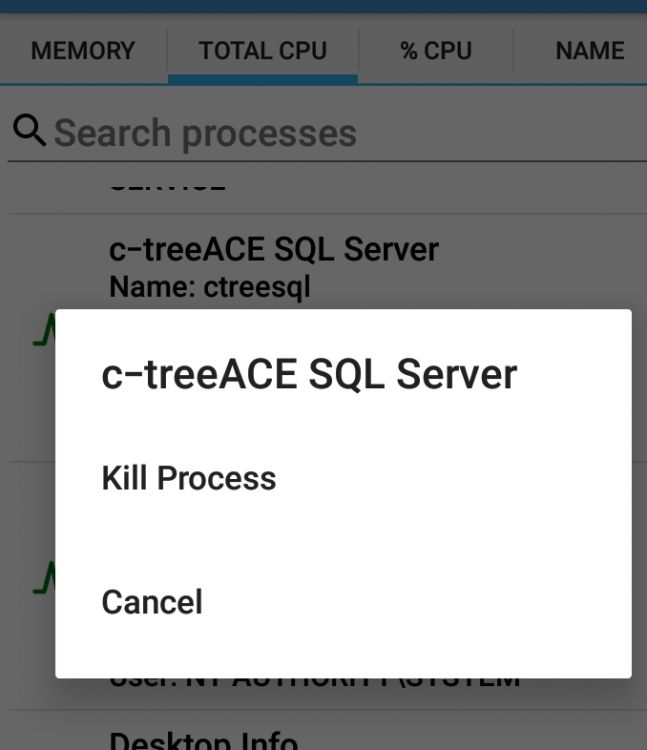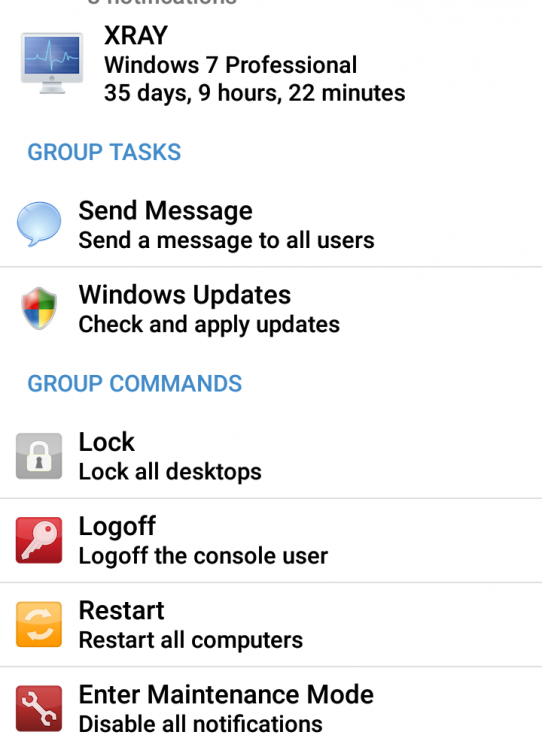Everything posted by DigitalDentist
-
A brief summary of scripts ran on system
Is there anyway to show the last 3 scripts that have been ran on a system. Perhaps right below the run automation scripts. Nothing too detailed, but per system it would be nice to see what's been ran recently maybe title of script ran date and complete or failed status.
-
Active directory module
In the active directory module we can see users that are locked out, is it possible to add users with expired passwords as well. Instead if searching for a user sometimes I just want to see a list of users, would it be possible to show all users Instead of searching for them? Reason being it's a quick way to help clients with expired passwords and a quick way to see any abnormal accounts in AD.
-
See a list of programs across all devices
I actually just came across this report this evening. So one other question: Would it be possible to uninstall applications from this report? Currently it just shows which system the software is installed on. If I could long press on the machine the software is installed on and either go to the machine or uninstall would be awesome. Currently you have to back out of the report go to the machine and uninstall. Is this feasible?
-
See a list of programs across all devices
I have Pulseway configured on 60 servers all at different locations. I'm waiting to deploy to the workstations until I get it configured just right. My question is: is there a way to get a list of installed programs across all devices? Say I need to know what version of chrome is installed on all the devices, to gauge which ones need updated etc -how would I go about doing that if it's possible?
- Sort Notifications by Type
- Sort Notifications by Type
- Screen view
- Powershell Scripts Not working
-
Powershell Scripts Not working
Can someone tell me why this script works locally from the server but not from Pulseway. I've tested running the script both with impersonation enabled and disabled. Both tests were done on server 2012 R2. One with default Powershell version and one with 5.1. This script runs perfectly fine from the server itself just not through pulseway. I have several scripts that give the same type of error. I'd appreciate any help so I can figure this out. It seems like Pulseway doesn't like certain characters? ForEach ($COMPUTER in (Get-ADComputer -Filter '*' | Select -ExpandProperty Name)) { $key = “SOFTWARE\Microsoft\Windows\CurrentVersion\WindowsUpdate\Auto Update\Results\Install” $keytype = [Microsoft.Win32.RegistryHive]::LocalMachine $RemoteBase = [Microsoft.Win32.RegistryKey]::OpenRemoteBaseKey($keytype,$Server) $regKey = $RemoteBase.OpenSubKey($key) $KeyValue = $regkey.GetValue(”LastSuccessTime”) $System = (Get-Date -Format "yyyy-MM-dd hh:mm:ss") if ($KeyValue -lt $System) { Write-Host " " Write-Host $computer "Last time updates were installed was: " $KeyValue } } This is what it looks like when ran from the server without involving pulseway
-
Notes section on Android
Whenever there is a note added to the note section is there any way to know when looking through the systems? Maybe change the badge color whenever a note is present? Currently I have to just click on each note section to see if notes have been inputted. If I could tell just by glancing at the section that would be ideal.
-
Set hyper V to auto start and update Hyper V integration services
This script will set the virtual machine to auto start whenever the host reboots, it will also update Hyper V integration services. Be sure and change your server names to match. Server0 is host and server1 is the Hyper V. Run on Host. Get-VM –VMname * | Set-VM –AutomaticStartAction Start Get-VM -Name SERVER1 –ComputerName server0 Set-VMDvdDrive -ComputerName server0 -VMName SERVER1 -Path 'C:\Windows\System32\vmguest.iso' $DVDriveLetter = (Get-VMDvdDrive -ComputerName server0 -VMName SERVER1).Id | Split-Path –Leaf Invoke-Command –ComputerName SERVER1 -ScriptBlock { if ($ENV:PROCESSOR_ARCHITECTURE -eq 'AMD64') { $folder = 'amd64' } else { $folder = 'x86' } Start-Process -FilePath "$($using:DVDriveLetter):\support\$folder\setup.exe" -Args '/quiet /norestart' -Wait } Restart-Computer –ComputerName SERVER1 -Wait -For WinRM -Force Set-VMDvdDrive -ComputerName server0 -VMName SERVER1 -ControllerNumber 1 -ControllerLocation 0 -Path $null
-
Update Hyper V integration services
This script will update Hyper V integration services. Be sure and change your server names to match. Server0 is host and server1 is the Hyper V. Run on Host. Get-VM -Name SERVER1 –ComputerName server0 Set-VMDvdDrive -ComputerName server0 -VMName SERVER1 -Path 'C:\Windows\System32\vmguest.iso' $DVDriveLetter = (Get-VMDvdDrive -ComputerName server0 -VMName SERVER1).Id | Split-Path –Leaf Invoke-Command –ComputerName SERVER1 -ScriptBlock { if ($ENV:PROCESSOR_ARCHITECTURE -eq 'AMD64') { $folder = 'amd64' } else { $folder = 'x86' } Start-Process -FilePath "$($using:DVDriveLetter):\support\$folder\setup.exe" -Args '/quiet /norestart' -Wait } Restart-Computer –ComputerName SERVER1 -Wait -For WinRM -Force Set-VMDvdDrive -ComputerName server0 -VMName SERVER1 -ControllerNumber 1 -ControllerLocation 0 -Path $null
- Adding services to monitor
- Configure Powershell Impersonation remotely
- Configure Powershell Impersonation remotely
- Adding services to monitor
-
Create scopes on the Android app.
Is it possible to be able to create scopes on the Android app? Use case is all of the built in scripts default to all systems. It would be great if I could adjust the scope on the Android app. I'm trying to avoid logging into the web console, creating a scope and modifying a task, esp for a script I may only have a need to run once on a specific group. Pulseway is great and I love it, it doesn't seem like it scales well. If I add 10 machines a week I would constantly be adjusting things on the web console. I should be able to click any group and run scripts for that group without making a scope etc. Have I missed something or is this possible? For instance under the group tasks would be awesome if it listed automation and reports
- Configure Powershell Impersonation remotely
-
Reports on results of scripts ran
Is there anyway to get a report of the results of a script that was ran. For instance the check if computer has 2 hdd script, If I run this against 90 computers I don't want to click on each computer, click on the script, click again to see the results. It would be awesome if I was able to just see a list of failed and a list of passed, Is this possible?
-
Install/update veeam and import license and config file
This will download and install or upgrade veeam and install a license if you have one, finally it will import a config file if one is available. I use Dropbox and a shared link. When using Dropbox be sure and change the zero at the end to 1 to download. You if course would have to update the dl links. Any questions let me know. VeeamInstall.ps1 ## $workdir = "c:\installer\" $LicenseFile = "$workdir\Veeamlicense.lic" $ConfigFile = "$workdir\config.xml" [Object[]]$List = @( New-Object -TypeName PSObject -Property @{"File" = "$workdir\Veeam2.exe"; "URL" = "https://www.dropbox.com/s/Veeamexedl=1"} New-Object -TypeName PSObject -Property @{"File" = $LicenseFile; "URL" = "https://www.dropbox.com/s/licensefile?dl=1"} New-Object -TypeName PSObject -Property @{"File" = $ConfigFile; "URL" = "https://www.dropbox.com/s/Configfiledl=1"} ) $VeeamInstallDir = "C:\Program Files\Veeam\Endpoint Backup" # Check if work directory exists if not create it If (Test-Path -Path $workdir -PathType Container) { Write-Host "$workdir\ already exists" -ForegroundColor Red} ELSE { New-Item -Path $workdir -ItemType directory } # Check if Invoke-Webrequest exists otherwise execute WebClient $List | ForEach-Object { if (Get-Command 'Invoke-Webrequest') { Invoke-WebRequest $_.URL -OutFile $_.File } else { $WebClient = New-Object System.Net.WebClient $webclient.DownloadFile($_.URL, $_.File) } } # Start the installation Start-Process -FilePath "$workdir\Veeam2.exe" -ArgumentList "/silent /accepteula" # Wait XX Seconds for the installation to finish Start-Sleep -s 45 #Stops Tray Process Stop-Process -Name "Veeam.EndPoint.Tray" -Force -ErrorAction SilentlyContinue #Imports License File Set-Location $VeeamInstallDir Start-Process Veeam.Agent.Configurator.exe -ArgumentList "-license /f:'$LicenseFile'" Start-Process Veeam.Agent.Configurator.exe -ArgumentList "-import /f:'$ConfigFile'" Start-Process "$VeeamInstallDir\Veeam.EndPoint.Tray.exe"
- Check Server uptime and reboot if Greater than 35 days
- Configure Powershell Impersonation remotely
-
Configure Powershell Impersonation remotely
Is there anyway to configure powershell impersonation remotely? I am trying to run a few different powershell scripts and I'm getting access denied. I assume BC it's running as system. Is there a way around this ? Or a way to configure this option remotely? This is the script I'm trying to run. It runs fine under my account. Import-Module ActiveDirectory Get-ADComputer -Filter {OperatingSystem -Like "Windows 7*"} | foreach {restart-computer $_.name -force} Thanks in advance
-
Check Server uptime and reboot if Greater than 35 days
Wrote this script with the help of Support. Thanks Ermins! $days = 35 $system = Get-WmiObject win32_operatingsystem if($system.ConvertToDateTime($system.LastBootUpTime) -lt (Get-Date).AddDays(-$days)){ Restart-Computer -Force }else{ Write-Host "Machine was rebooted less than $days days ago" }
-
Install PDQ Deploy..used the script template from the other scripts here
## Downloads latest PDQ from Company Dropbox and silently installs or updates if already installed # Path for the workdir $workdir = "c:\installer\" # Check if work directory exists if not create it If (Test-Path -Path $workdir -PathType Container) { Write-Host "$workdir already exists" -ForegroundColor Red} ELSE { New-Item -Path $workdir -ItemType directory } # Download the installer $url = "https://www.dropbox.com/PDQ13.exe?dl=1" # Put your Url with the file here..I use dropbox, you can use whatever file hosting service. $destination = "$workdir\pdq13.exe" # Check if Invoke-Webrequest exists otherwise execute WebClient if (Get-Command 'Invoke-Webrequest') { Invoke-WebRequest $url -OutFile $destination } else { $WebClient = New-Object System.Net.WebClient $webclient.DownloadFile($url, $destination) } # Start the installation Start-Process -FilePath "$workdir\PDQ13.exe" -ArgumentList "/S" # name this whatever your EXE is called # Wait XX Seconds for the installation to finish Start-Sleep -s 15 # Remove the installer rm -Force $workdir\PDQ13*
_a9c1b4.png)
_49ee3f.png)