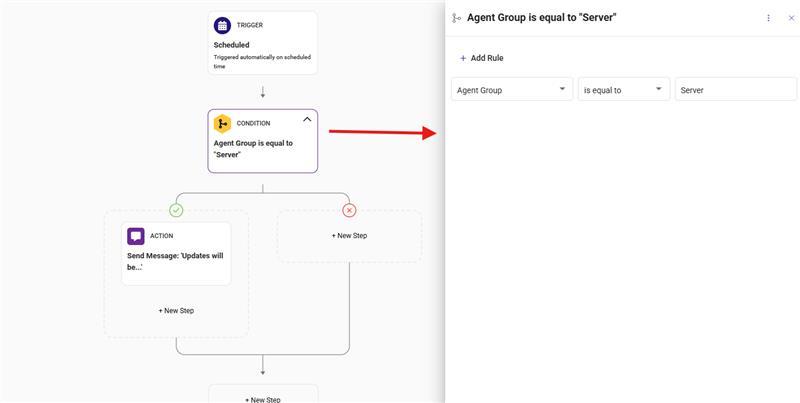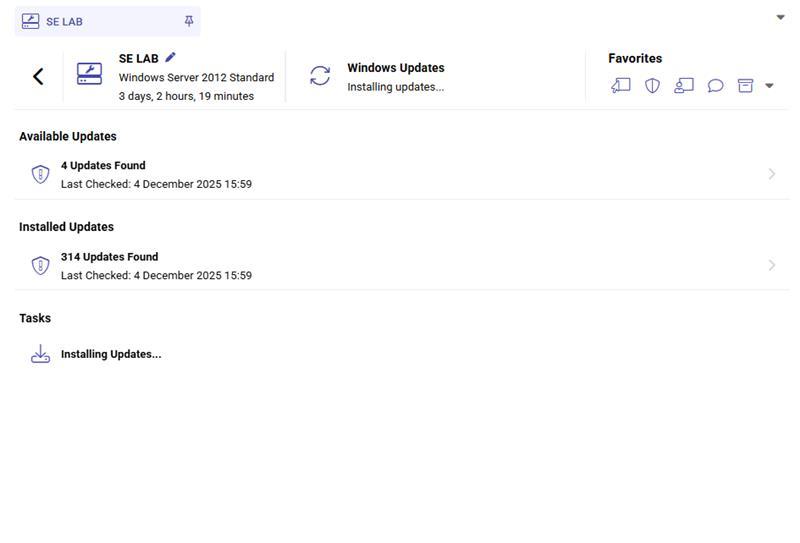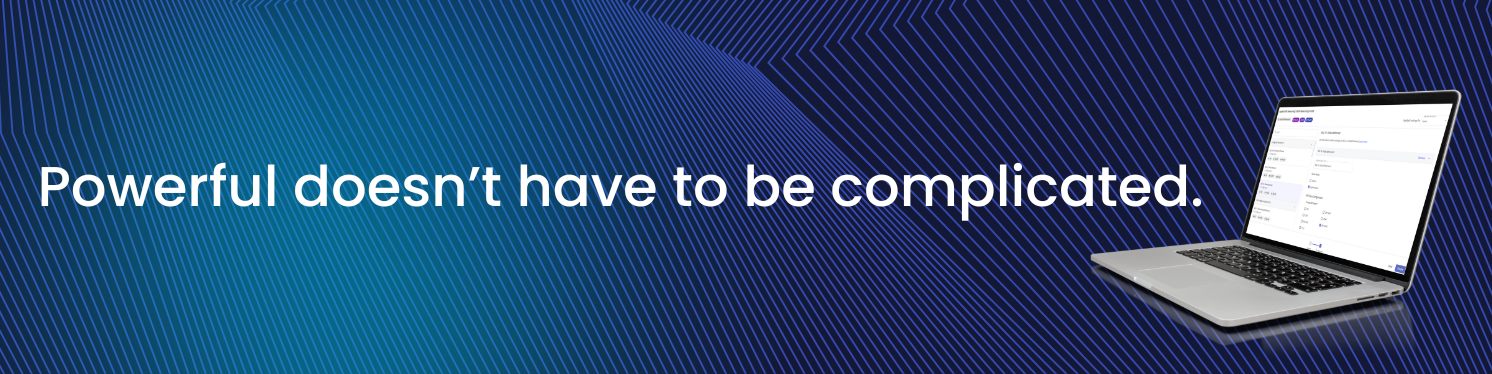
- Debian 12 Linux Pulseway Installation
-
-
Mohamed Saied started following Mariale_Pulseway
- RCoD should not blank screen on Admin Operations
- Minimum system requirements for Pulseway agents
- Cannot login on Android phone frequently
-
Updating M365 applications via RMM Patch Management
Hey @Daan - Thanks for reaching out! By default, Microsoft has set certain Microsoft Office apps to automatically close and re-open during update for a successful update. This is Microsoft's policy and we cannot change this. There are few other applications that follow this update policy. In this situation, you can have the PATCH set for a different time for patching where the users dont use the most of their Office applications/system. Or you can also setup many workflows for different ORGS/SITE/GROUPS so that, it sends a pop-up message at the start time of patching depending on the patch policy timing you have set. Refer to the images of the workflow. You can further customize the message.
-
-
Patching Servers in a Group
Hey @Donald Jackson - Thanks for reaching out. There is no direct way to look at when it was run, but if you have diagnostic logging enabled (Configuration -> Settings -> Enable diagnostic agent logging) and also on this system after the previous. Then, whenever the group command is sent, you can pull up the diagnostic logging and then see when it was sent and if it worked or not. You can also check that specific system's Windows updates section, which reflects when the update was last checked. Refer to the image.
-
How to stop (already disabled) notifications?
Hey @Labsy - Sorry to listen this has been happening. I just raised a ticket for you and they'll reach out shortly😊
-
Pulseway 9.23 is built to keep your IT one step ahead 🔐
Integrations refined. Automation streamlined. Visibility upgraded. Here’s the quick rundown: Improved ConnectWise integration — guided setup, smarter device matching, clearer org mapping, and expanded field syncing. Distribution Window — spread script/workflow execution over 1–12 hours to avoid bandwidth spikes. Linux OS patching from the Device Card — scan, review, and install updates without touching SSH iOS Remote View — real-time troubleshooting for enrolled iPhones/iPads If you're aiming for smoother workflows and better visibility, this release is absolutely worth a look. 📄 Read the full release notes here.
-
Get "the remote control session was closed" errors from Pulseway Remote Control on Mac client -> Windows server
Hey @Nicholas I - Just raised a ticket on your behalf and someone from our team will reach out shortly😊
-
-
-
Server 2012R2 support
Hey @Fokke Stoker @steveburke - Thanks for reaching out. We had some service disruption over the weekend that may have affected you, but it should be back to normal now. However, if the issue still persists let me know and I'll raise a ticket on your behalf😊
-
Get "the remote control session was closed" errors from Pulseway Remote Control on Mac client -> Windows server
Hey @Alan @chriscarpenter - Thanks for reaching out. Just raised a ticket for you as well and someone from our team will be able to assist you😊
-
Server 2012R2 support
Hey @Morten Olin - Thanks for reaching out. I just raised a ticket on your behalf and someone from our team will reach out shortly😊
-
Get "the remote control session was closed" errors from Pulseway Remote Control on Mac client -> Windows server
Hey @chriscarpenter @AMJ Systems - I just raised a ticket on your behalf and someone from our team will reach out shortly😊
-
- Cannot login on Android phone frequently
- Patch Management - Treesize Free creating log file C:\Program (missing quotes)


_a9c1b4.png)
_49ee3f.png)
.thumb.png.9506263c937a513d35254e9e7c6ff829.png)