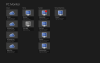Everything posted by Marius
-
Import/Export Settings problem
support-at-mobilepcmonitor-dot-com
-
Import/Export Settings problem
Please export the configuration without the account info and send it to us - we will check to see if there are any issues. Thank you!
-
Connection error: Invalid username and/or password (295)
HTTPS out only. 295 means your PC Monitor username and/or password are wrong.
-
Mulitple Instances
Hi Chris, Unfortunately this is not possible. Best Regards, Marius
-
Removing a machine/online activity of phone app
If it's your PC, you can uninstall the app. That poses the question how a "hacker" managed to install the app in the first place.
-
How can I view desktop screens of PC
Looks like the connection is blocked. Do you need to set up a proxy?
-
Invalid username and/or password (295)
We are investigating this - rubencornejo, is this happening on the Android app too?
-
Unattended install
Thanks, we are working on this. Hope to release an update in a few weeks.
-
Pushing out system changes to multiple PC's
Yes, we are working on this.
-
Session Control Plugin 1.3
Great plugin, thank you Paul!
-
Maintenance Mode?
we're still investigating this, please let us know if you notice the issue again.
-
Maintenance Mode?
do any other commands work?
-
How can I view desktop screens of PC
Worth mentioning that this feature is available to subscribers only. To check the status of your subscription start the PC Monitor application installed on the PC and press the "Subscription Details" button.
-
Maintenance Mode?
what agent version do you have? is it the windows agent?
- Mac version?
-
Subscription Question
You can monitor up to 3 computers for free and this is not on a time trial basis. When you sign up we also activate a 14 days server modules (Active Directory, Exchange, Hyper-V, VMware and IIS) trial, once that expires you can still use the app. If you want to get a subscription, the subscriptions start from a minimum of 5 computers and the 3 free you had will be converted into full subscription computers.
-
Other than email notification
Agree. This value condition will be added to the rules.
-
remove a registered computer
Hmm, it must be a really old version of the app - as the new one knows to de-configure automatically. What you can do is to change the password - the new password will be propagated to all the agents except that one as it's an old version. Let me know if it works.
-
Windows 8 is out guys !
we will release a beta when available - it's too early now
-
Other than email notification
For now the only way to do this is to use rules that can execute actions but rules are based mainly on performance counters at the moment. We will extend them to add other parameters used for notifications.
-
Windows 8 is out guys !
- Subscription Question
-
Subscription Question
The 3 free licenses now become premium and are included in the total number of computers you have on your subscription. We are no longer adding them as additional free licenses.
- Roadmap Features
-
remove a registered computer
You will need to use the PC Monitor app installed on the PC. Press the Registered Computers, select the computer you want to remove and press the "Remove" button. That computer will no longer use your account and will be removed from your computer list.


_a9c1b4.png)
_49ee3f.png)