We have are facing the issue that our clients are receiving a lot of useless ticket updates without notes.
Basically we would like to setup our servicedesk in PSA in a way that the clients only receive relevant updates, e.g. when we post a comment with a note.
Now they receive ticket updates by email which are saying basically nothing.
Is there a manual or best practice on how to setup notifications?
See current situation below where someone receives 8 emails in less than 3 minutes.
Hi all,
We have are facing the issue that our clients are receiving a lot of useless ticket updates without notes.
Basically we would like to setup our servicedesk in PSA in a way that the clients only receive relevant updates, e.g. when we post a comment with a note.
Now they receive ticket updates by email which are saying basically nothing.
Is there a manual or best practice on how to setup notifications?
See current situation below where someone receives 8 emails in less than 3 minutes.
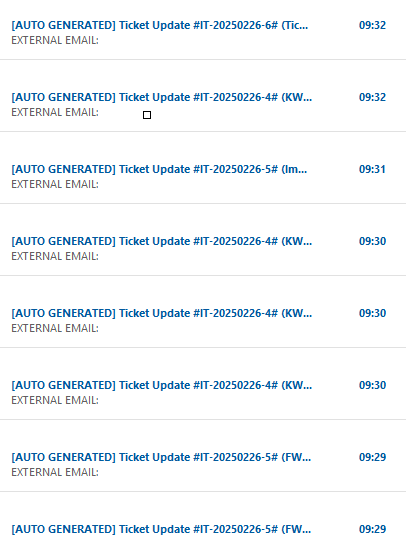
Thanks in advance.
Edited by Daan