I have been trying to deploy Pulseway onto a few of our Apple devices recently and have had issues with the M1 devices a few of my team use. When I use Remote Control to access the device, the screen looks like the attached screenshot.
For clarification, this is only happening on Apple Silicon macs and there are no issues that I have found with Intel Macs.
I have been trying to deploy Pulseway onto a few of our Apple devices recently and have had issues with the M1 devices a few of my team use. When I use Remote Control to access the device, the screen looks like the attached screenshot.
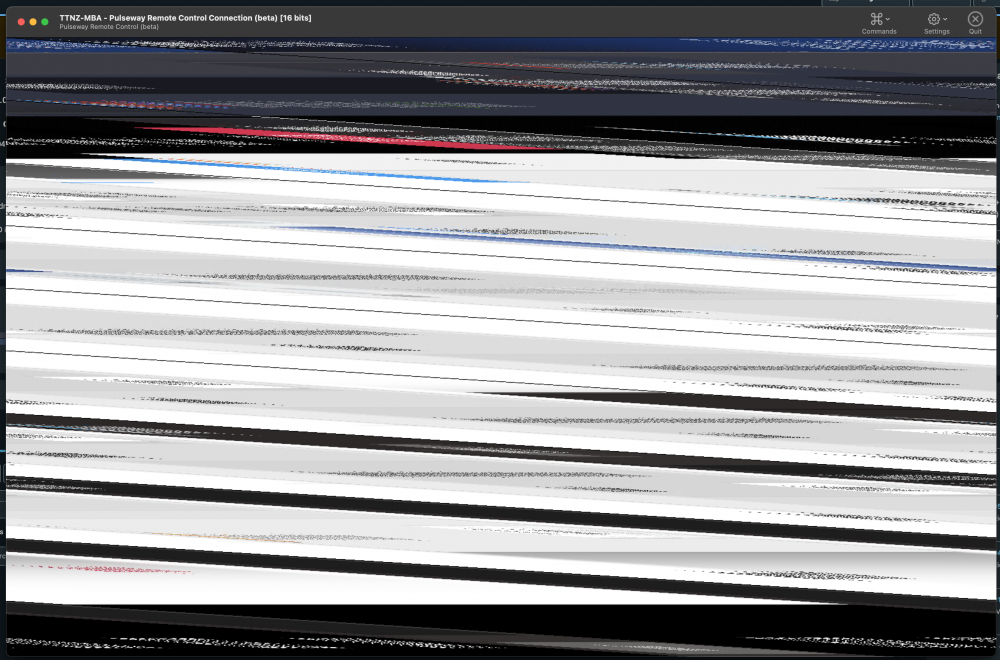
For clarification, this is only happening on Apple Silicon macs and there are no issues that I have found with Intel Macs.
Is there a solution for this?