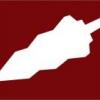-
-
Raspberry PI
All fixed, error in the XML
-
Raspberry PI
Can't get the service to start, logs are showing Mar 13 13:55:17 raspberrypi pcmonitor: Configuration: expected ' or "
-
-
Event logs
I am looking at putting a list together of all event logs and looking for suggestions EG : Shadow Protect Failed Event Logs - Application Level- Error Event IDs - 1121
-
Event log monitoring
I am trying to make a default list of all critical event logs that we should monitor and looking for suggestions I have started with ShadowProtect Application Error Event ID: 1121 Monitors SP failed backup
-
ESXi hosts
Hi, Anybody loaded PC Monitor onto an ESXi host? I've found this perl script that pulls info back on raid controller, etc and would be great to be able to report on this http://blog.peacon.co.uk/wiki/Esx-health.pl_code
-
Ninite Plugin V1.1
Good call Paul, thanks for the input
-
Ninite Plugin V1.1
Thanks for the feedback Will look at adding in these features, just worried about the number of applications that Ninite offers how we will manage that on the screen.
-
Ninite Plugin V1.1
Please ignore datestamp.
-
-
Ninite Plugin V1.1
Updated version of plugin NiniteOne.zip
-
Ninite.com update/installer plugin request.
Hi Josh, Thank you for picking up the error in line 5, I will update the documentation. As for free Ninite, this will not work via CMD and needs the pro version to work.
-
Ninite Plugin V1.1
Just not tested yet, would appreciate if you could feedback
-
Ninite Plugin V1.1
Version: 1.1.0 Beta Author: Chillisoft: John Rickman Minimum PC Monitor Version: 3.3.1 * Tested Platforms: Operating Systems: Windows 7 Professional Products: Ninite One Server Operating Systems: Windows Web Server 2008 R2 * Features: - Allows manual triggering of the Ninite One application to silently update applications - Notifies when the report from the above process has completed - Must have a paid subscription for Ninite Pro * Installation: 1. Copy all files from the 'NiniteOne' folder to any folder in your computer. It is recommended you place the contents in the root of C:\ 2. Place niniteone.exe in the same directory 3. Go to 'Plugins' tab from PC Monitor Manager and click 'Add'. 4. Select 'NiniteOnePlugin.dll' from the path you used at step 1. 5. Use the 'Configure' option to Set the properties. - change the Ninite One folder to be the location used in Step 1. - change the AD Domain to be you own Active Directory location. - all other properties can be left as default - to test the plugin, simply edit the application list to test for a single application 6. The Applications_All.txt file in the folder from Step 1 should be edited to add or remove appropriate applications for the network. This file needs to have a complete list of applications for your network, as it is used when the 'All Apps' button is pressed. 7. It is required that an Account with the necessary Active Directory and application Installation access for the domain is used to run the PC Monitor service. 8. Ensure that niniteone.exe is placed in the same directory * Usage: 1. Make sure you have an account configured in PC Monitor Manager, the plugin is installed and the PC Monitor service is started. 2. Open your favorite PC Monitor client (mobile, web UI) 3. Scroll down and click the 'Run Ninite One' option * Credits: MMSoft Design Ltd. for all the support and help in designing the plugin. John Rickman for everything else. * Support: For support you can contact Chillisoft. Thank you for using the plugin! Niniteone V1.1.zip
-
-
-
-
Ninite.com update/installer plugin request.
Hi Josh Here is a Ninite plugin that we developed and currently using internally. Regards Steve Smith Director of Technical Services Chillisoft NiniteOne.zip
View in the app
A better way to browse. Learn more.


_a9c1b4.png)
_49ee3f.png)