October 21, 20232 yr we are currently looking at migrating from Syncro to Pulseway PSA/RMM . but finding some features are missing 1. autogenerated asset tag# 2. print asset tag label function (may a form that we can manually build) from with in the PSA asset or the RMM 3. print asset ticket Edited October 21, 20232 yr by randy_srs
October 23, 20232 yr Administrators Hi @randy_srs Thanks for reaching out, I just raised a support ticket for you and the issues you are facing. I will keep an eye on the ticket and should you need anything else please let me know! Thanks, Stefan
we are currently looking at migrating from Syncro to Pulseway PSA/RMM .
but finding some features are missing
1. autogenerated asset tag#
2. print asset tag label function (may a form that we can manually build) from with in the PSA asset or the RMM
3. print asset ticket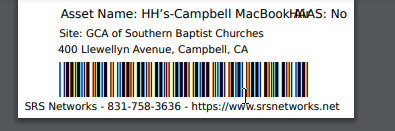
Edited by randy_srs