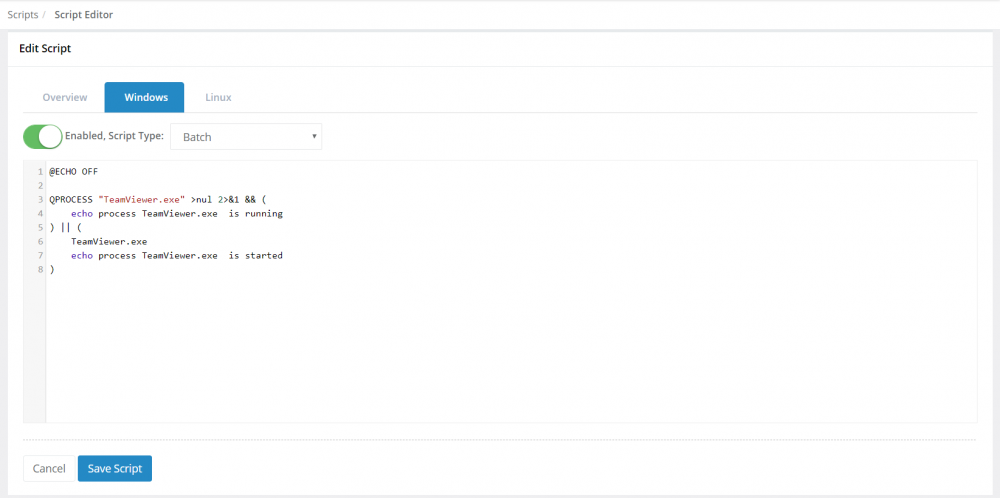Everything posted by Basil62
-
High ram usage notification
Good day Paul, This was as bright as day, thank you so much for the response!
-
High ram usage notification
Hello and good day. Is there any way for Pulseway to notify me when the monitored system reaches a specific % threshold of RAM or CPU usage?
- Program restart on ending script
- Program restart on ending script
- Program restart on ending script
- Program restart on ending script


_a9c1b4.png)
_49ee3f.png)