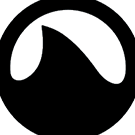As an MSP, i have a small office where i have a huge TV Screen, where i can display important information.
I am an Apple minded MSP, which means for Pulseway: running a VM with Windows to display the Windows Store app Dashboard. Having a mac mini running fullscreen RDP session to said VM, and transmit its display using Airplay to an Apple TV hooked up to the tv to display the dashboard. Not an ideal setup but alas! It works.
At the moment, the Dashboard is static. There’s really no costumizing what so ever. I would very much like to have the ability to costumize the dashboard, preferably using CSS. That way, your userbase can setup Dashboards the way that benefits them, whitelabeling things as they need.
At the moment, i am not very good in using photoshop but i managed to present some example of what i mean. I have modified the background with my company background, changed “Pulseway” to “ALLEAS” and included its logo. Idealy, i would round the corners and use different colors for the computer sections. The light grey area would be more in line with my company color, and the black area would be the color of the notification (if any) making it easier to spot problems from across the office :-)
 MakoLogics reacted to jhjacobs in RMM: Editting DashboardAs an MSP, i have a small office where i have a huge TV Screen, where i can display important information.
MakoLogics reacted to jhjacobs in RMM: Editting DashboardAs an MSP, i have a small office where i have a huge TV Screen, where i can display important information.

_a9c1b4.png)
_49ee3f.png)