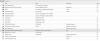- Service not starting on Windows 10
-
Hardware Inventory
Hi Any updates if this will be implemented and if so a rough ETA? Thanks
-
Remote Desktop Multiple Screens
Will the screens feature also show both monitors once the feature is rolled out? Thanks
-
Hardware Inventory
Just how i can see the installed applications on a monitored computer, i would like to be able to see all the hardware... HDD, NIC, Keyboard, etc... Here is a screenshot from GFI Management which is what im trying to get away from. Thanks
-
Remote Desktop Multiple Screens
I see the remote desktop option is now a "release candidate" but still no multiple screens Any additional info regarding the timeframe will be appreciated. Thank you
-
Automatically Clear Alerts
Wondering the same thing.... I understand you can delete the alert but just wondering if the alert can be logged (which would happen via email) & then cleared if the service is back up. Thanks
-
Remote Desktop Multiple Screens
Great! Any idea what the time frame on this would be? Thanks.
-
Remote Desktop Multiple Screens
First off compliments for such a great product that i'll be using for a long time. I understand the remote desktop is in beta however i have not seen any doucmentation on whether multiple screens will be supported. This will pretty much be my deciding factor whether i can go without getting teamviewer... everyone at my company has at least two screens so this makes the feature unusable if i cant see multiple screens. Thanks.
goodroads
Members
-
Joined
-
Last visited


_a9c1b4.png)
_49ee3f.png)