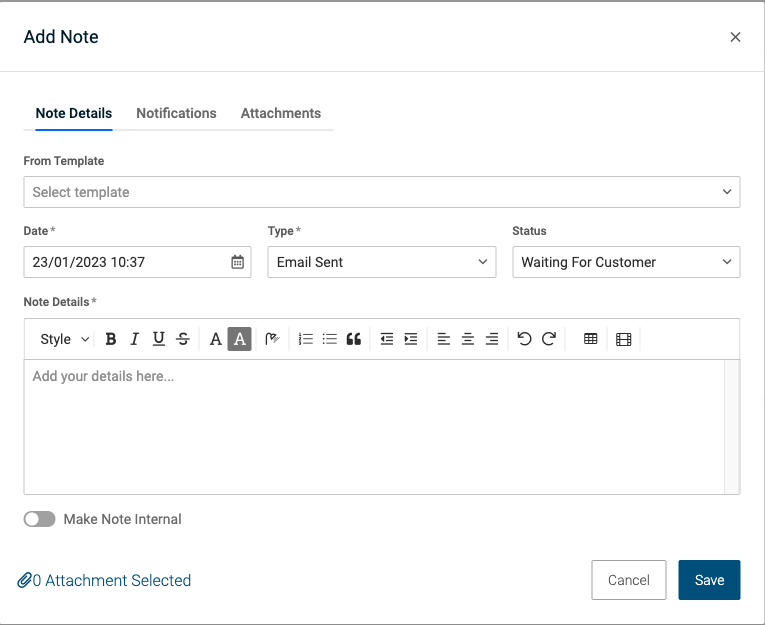-
 Peyton Young reacted to a post in a topic:
Default reply (from) templates per user / Or move signature to the reply
Peyton Young reacted to a post in a topic:
Default reply (from) templates per user / Or move signature to the reply
-
 Jamie Taylor reacted to a post in a topic:
Default reply (from) templates per user / Or move signature to the reply
Jamie Taylor reacted to a post in a topic:
Default reply (from) templates per user / Or move signature to the reply
-
Default reply (from) templates per user / Or move signature to the reply
It would be really beneficial if we could get default from templates for each technician so we can apply our own signatures to the reply without having to select the reply template each time we reply to an email. This way we can have our signatures per technician and automatically apply the signature in our reply box since the existing signature set up applies beneath the entire [AllActivityDetails] placeholder and easily gets buried. Is this possible whilst retaining the email thread? Does anyone else have this set up already and working? We'd love that personal touch on our replies.
-
 Haydn Wright reacted to a post in a topic:
PSA Automatically refresh/show new tickets after email parser
Haydn Wright reacted to a post in a topic:
PSA Automatically refresh/show new tickets after email parser
-
 Jamie Taylor reacted to a post in a topic:
PSA Automatically refresh/show new tickets after email parser
Jamie Taylor reacted to a post in a topic:
PSA Automatically refresh/show new tickets after email parser
-
PSA Automatically refresh/show new tickets after email parser
Done, for those wanting this please upvote here: PSA auto refresh tickets page (not tickets themselves though, just the tickets dashboard) - Pulseway (featureupvote.com)
-
 Jamie Taylor reacted to a post in a topic:
PSA Automatically refresh/show new tickets after email parser
Jamie Taylor reacted to a post in a topic:
PSA Automatically refresh/show new tickets after email parser
-
PSA Automatically refresh/show new tickets after email parser
Currently we are using the email parser in our PSA which works fine but the tickets page does not update/show new tickets without refreshing the page, is there a way this could be done automatically? I began using an Edge add-in to automatically refresh the exact URL that is the tickets page but now the add-in has been removed from the store I am back into this issue again. I would be very interested if such a feature could be added as we would be able to respond to new tickets much faster this way. https://psa.pulseway.com/react/servicedesk/tickets
Haydn Wright
Members
-
Joined
-
Last visited


_a9c1b4.png)
_49ee3f.png)