Hey Denver2020!
EDIT:
To install PulseWay from scratch on OpenMediaVault do the follwoing
Make sure your TimeZone is set on OpenMediaVault, this is on the left side of the web interface under the dropdown group System > Date & Time
Enable SSH on the OpenMediaVault server, this is on the left side of the web interface under the dropdown group Services > SSH
Login to the server via SSH
Download the PulseWay Debian 64bit client from the downloads
run the following in the command line
wget https://www.pulseway.com/download/pulseway_x64.deb
Now run the following
dpkg --install pulseway_x64.deb && cp /etc/pulseway/config.xml.sample /etc/pulseway/config.xml
(not acutally sure if you need to copy the config file like that on setup - can't hurt to do it just incase though)
Now run the following
pulseway-registration
Go through the steps to register the system..
--------------------
PulseWay not starting after config file updated
First off, lets assume that you have already installed PulseWay and you are in limbo with your config file.
Log into the OpenMediaVault server using SSH
Run the following in the terminal
pulseway-registration
Key 4, to unregister the system
Leave this SSH session open, we will come back to this later.
Now let's Log in to the OpenMediaVault Web Interface
On the options to the left you should see Date & Time - this is under the System dropdown group
Click the slider switch to enable the NTP server
Now choose your timezone from the dropdown menu just above this slider switch
Save and apply the change (this should appear at the top of the page)
OK, lets go back to the SSH session we left open,
Run the following in the terminal window again
pulseway-registration
Key 1, to register the system
type in your username and passwords - It will ask if you want to start the pulseway service, obviously yes; and it should now start working
You can run the following in the terminal to change up the config file if you want to enable and disable features
sudo nano /etc/pulseway/config.xml
or
nano /etc/pulseway/config.xml
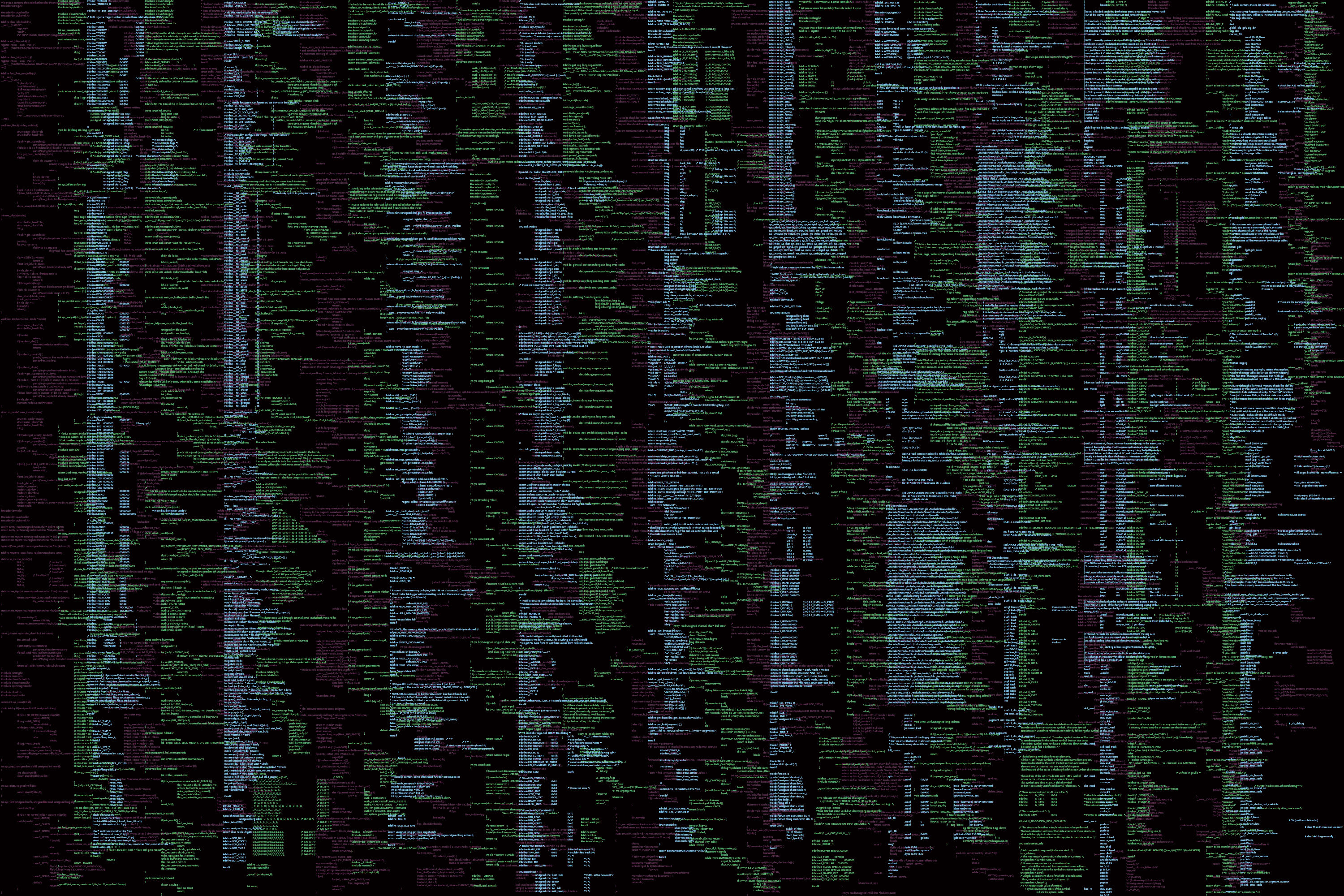


_a9c1b4.png)
_49ee3f.png)
