Joe Savage
-
Joined
-
Last visited
Posts posted by Joe Savage
-
-
-
I've banged my head against this and found something workable. Just dumps the pictures from the server into every user folder under C:\users. Bypasses the need to pass %username% or %appdata% properly.
cd C:\users for /f %%i in ('dir /b') do mkdir c:\users\%%i\appdata\roaming\Microsoft\Teams\Backgrounds\Uploads for /f %%i in ('dir /b') do copy "\\SHARED SERVER LOCATION\*.jpg" C:\users\%%i\appdata\roaming\Microsoft\Teams\Backgrounds\Uploads /yHope this helps someone eventually!
Cheers,
Joe
-
-
Hi there,
Just wondering if this is an option. I attempted to do the following with batch, but didn't work due to the %appdata% value resolving to somewhere in C:\Windows.
mkdir %appdata%\Microsoft\Teams\Backgrounds\Uploads copy "\\SERVER\SHARE\Teams Backup Images\*.jpg" %appdata%\Microsoft\Teams\Backgrounds\Uploads /y
Any ideas?
Cheers,
Joe
-
Hi there,
This might be a bit of a long shot - but I have an end client who's interested in deploying custom Teams issues with Pulseway (as there aren't many users in-office for obvious reasons).
I've attempted to deploy this by pushing a batch script, to copy the backgrounds from a shared location. The backgrounds folder in question is located in the user's roaming appdata (%appdata%\Microsoft\Teams\Backgrounds\Uploads). For this reason I wasn't able to use %username% correctly in my batch script, as the script is being run by some Pulseway service, rather than as the local user account.
Please let me know if you've any ideas and have a great day.
Cheers,
Joe
-
-
-
Hi all,
I hope you're having a great day and are keeping safe.
I'm having an issue with setting up email notifications via SMTP to Office365. I've followed the document on setting Pulseway up to talk with Office365. I've also been in touch with support on this and haven't been satisfied with their answer.
Have any of you linked this up successfully? If so, which IP addresses do you have whitelisted? Is there anything obvious I'm missing?
I've set up a relay and can't see any attempt at mail delivery via 365.
Cheers!
Joe
_a9c1b4.png)
_49ee3f.png)
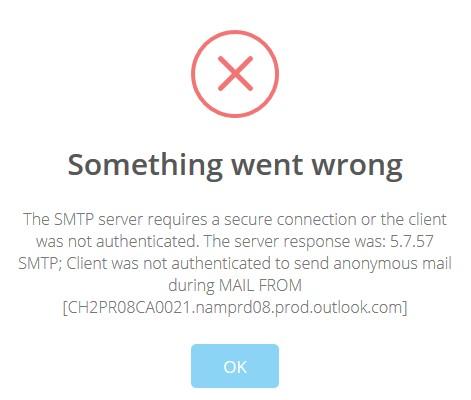
List OS version in reporting
in Feature Requests
And again - I'd like this to be a feature please!