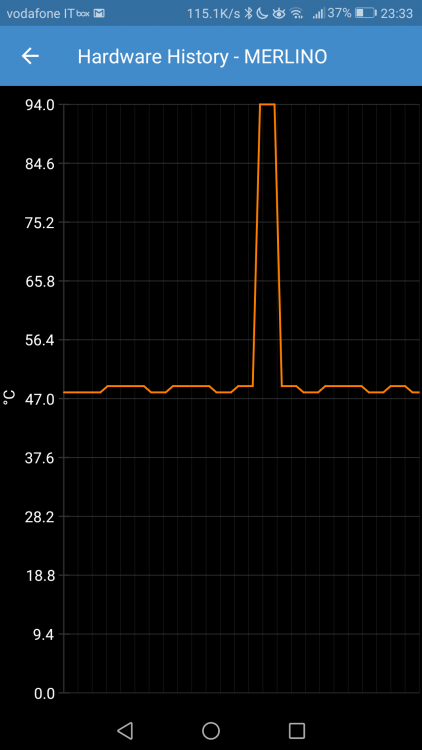- Spikes in cpu temp - avoid?
-
Spikes in cpu temp - avoid?
Hi, I have pulseway on a Windows server 2016. The cpu is a Cpu is Xeon E3-1285L V4 3,4 GHz and the cpu temp alert is activated with a threshold of 92°C. Sometimes (couple of times per day) I receive pulseway alert that the temp is higher. If I check the graph it is only a spike (attached). Is there a way to set pulseway to send an alert only if the cpu temp is higher than xxxx for xxxx secs? I would like to filter the spikes.
-
Check if file is not changed in last X mins and screenshorts
Sorry if i come back with the screens issue. I have pulseway on a VPS, windows server 2012. When i am logged in microsoft remote desktop i can see the screen on pulseway .. i see 2 screens: -Login-Active that is ALWAYS black -VPSX\Administartor that show the screen but only when i am logged in remotely.... As soon as i close the RDP connection the VPS\administrator goes to inactive and i can't see the screens anymore ... and the Login-Active remains black... On this server i have an app that has to stay open so logged ... but of course i can' have a RDP always on.. no way to keep on seeing screens when logged off?
-
Check if file is not changed in last X mins and screenshorts
efficient answer!!! all clear, thanks!!!
-
Check if file is not changed in last X mins and screenshorts
Hi, i am new to pulseway and i would like to ask the forum two things: -Is there a way to receive an alert if a file is not updated in the last X mins? I have an app that updates a file every X mins ... i would like to be alerted if this app is not updating it anymore -is there a way to see the screenshot of the server updated every X mins? or manual update? I see in the app a screenshot but it is blank...
lbottan
Members
-
Joined
-
Last visited


_a9c1b4.png)
_49ee3f.png)