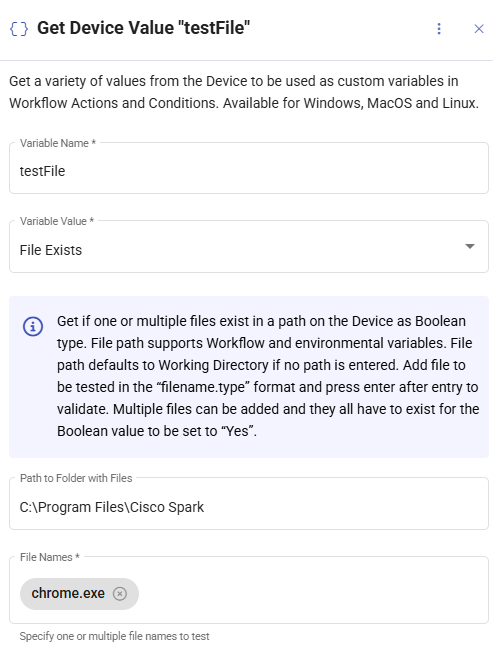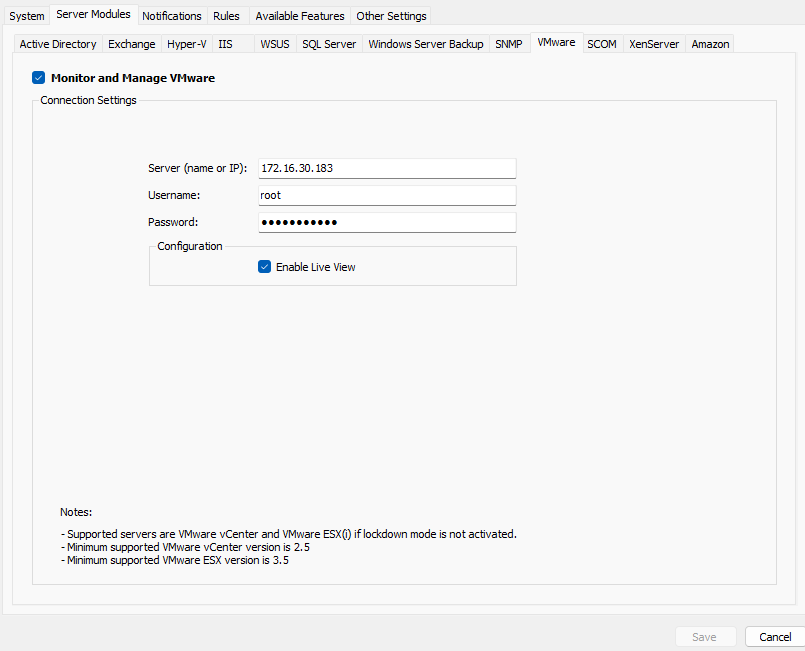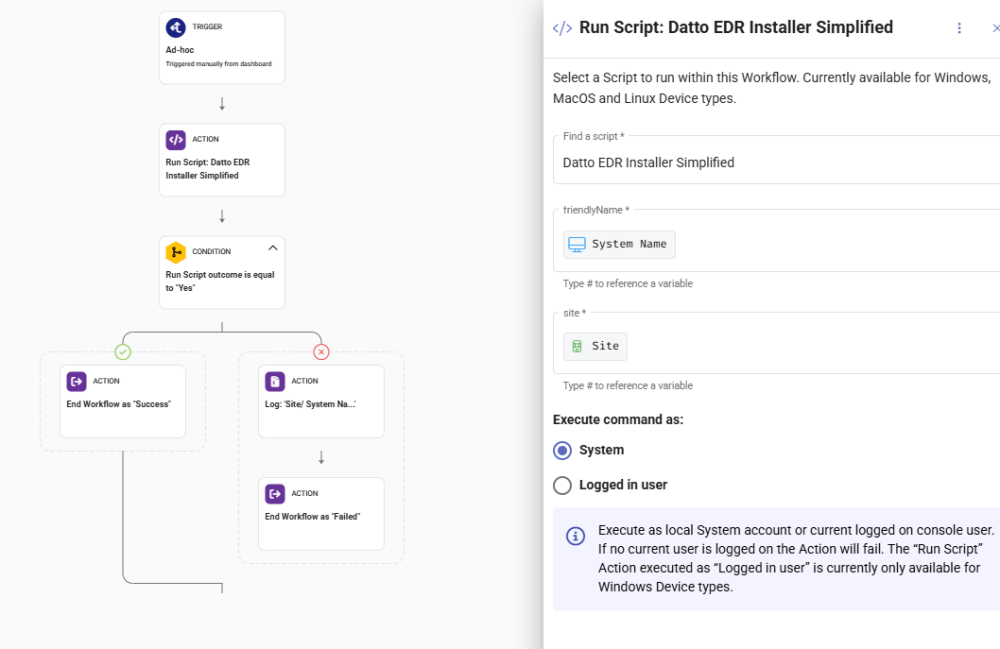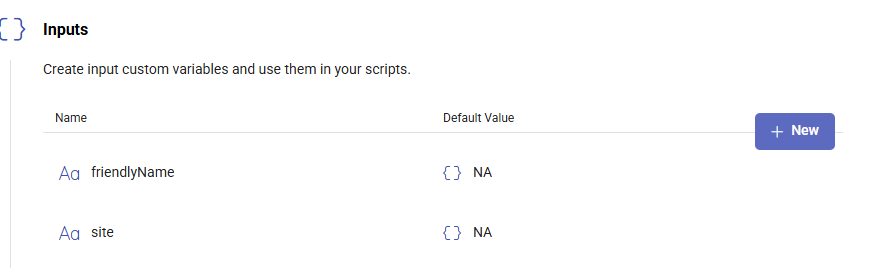Everything posted by Thanh
- Get Device Value/ check file exists
- Get Device Value/ check file exists
-
How to add ESXi host to pulseway
Thank you, I have set the registry keys, but nothing changed. Here is my VMware setting in the server modules: From the Pulseway webapp, I don't see any VMware node in the host where I configured the server modules. Do I need a separate license for VMware? I am using vSphere ESXi 8.0U3 I appreciate your help
-
How to add ESXi host to pulseway
I need the documents/instructions on how to add ESXi nodes to Pulseway so I can monitor their status. I tried to configure an ESXi host's information at Server Modules/VMware without any success. Thank you
-
Script input value loss after updating
Here is my workflow. It executes a script with 2 input values (Site and System Name). Every time I update (save) the script, the workflow will run with its default values (defined inside the script), ignoring the values specified in the workflow. So after saving the script, I need to open the workflow, reselect the script, and give it the input values. It doesn't matter what I modify in the script. Sometimes I just open it to check on something and accidentally click save, then I need to re-do all those things in the workflow again.
-
Script input value loss after updating
Hi, I am new to Pulseway and still exploring automation features. I have a workflow that calls a script with input variable. Every time I change/ update the script, the input value get lost, and I need to re-add the script to the workflow again which is really annoying. Is it normal or do I miss a configuration somewhere? Thank you


_a9c1b4.png)
_49ee3f.png)