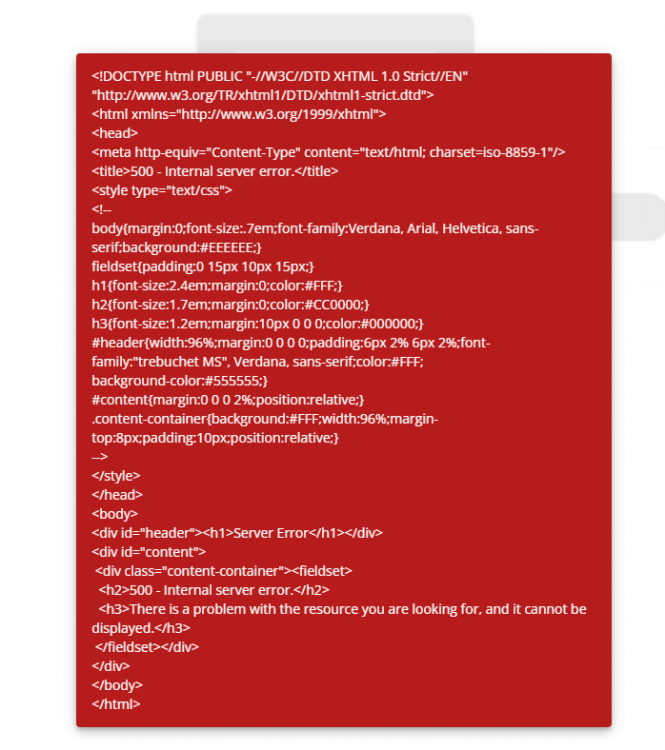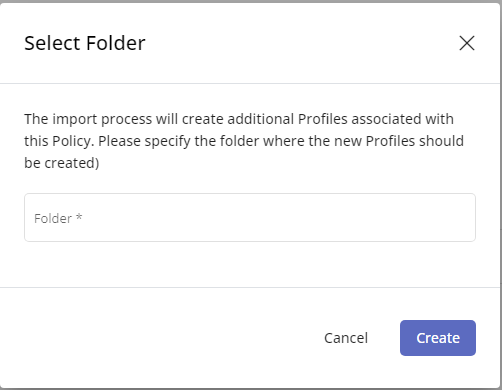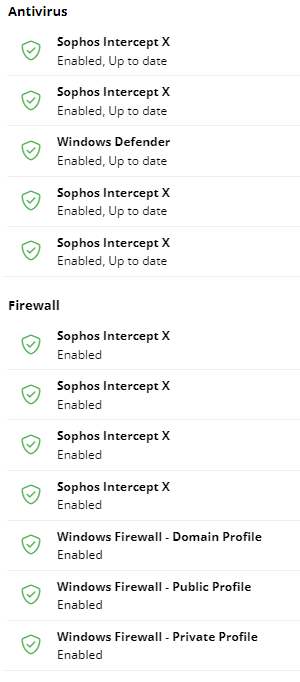Everything posted by Peter-MbIT
-
End User account page no longer loading excisting account
Today the issue does not present itself anymore. I don't know if it was just a matter of time, an update or correction in the Portal or the Chrome browsers acting up. All works as it should now.
-
End User account page no longer loading excisting account
When selecting the End User Accounts page, the page previously showed me a single test account to set up our support portal. When i load the page now, i get the following error: The same error occurs when creating a new account.
-
Since 9.7 portal upgrade i am unable to save profiles (for policies)
Since the upgrade to 9.7 i am unable to change profiles and save the changes i have made. When i press the save button, i get the following dialog screen: The same happens when i try to duplicate a profile, change it and press the create button. Same dialog screen is shown. If i go through the process of selecting a folder, creating a new folder called 'test' and selecting create, it proceeds as expected. it saves the profile, but does NOT create a separate profile folder called 'test'. Regards, Peter
-
Device Security check show incorrect information
After removing Sophos from a Windows 11 Pro laptop and adding Windows Defender as a replacement, the Security tab under a device shows both security solutions as being active: I checked both the "Program Files" and "Program Files (X86)" folder and removed a single, empty Sophos folder, just to be sure. There are no processes active on the laptop for Sophos. It seems like it just shows the 'ghost' of Sophos.


_a9c1b4.png)
_49ee3f.png)