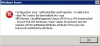-
Error adding subscription azure
Thanks a lot it is working now. I see the vm's last question, can i turn the off over the app or reboot? when i click a virtual machine on azure, i see loading details, but after that, no data available. Do i have to adjust something in azure?
-
Error adding subscription azure
Hi 1 subscr is working, i see a virtual machine but can i do also something with it (reboot eg) when i tap the virtual machine i see data not available! 2e subcr is giving error , (found the subscr in pulseway app but gives an error occured azure rejected the connection details when i test in on the server with the test connection button the connection test was succesfull. Any other tips or ideas?
- Error adding subscription azure
-
Error adding subscription azure
Thank you for your response!
-
Error adding subscription azure
Hi all im having 2 azure subscription. I have added both in the pulseway software. 1 of the account goes ok, and i can see the running virtual machines. the other account gives an error by adding the subscr. and when i presh the test button im getting an error: see attached images, could you please help/advice? regards
-
Dell OpenManage Server Reporting / Alerting
Hi,is was wondering if you have had time for this
-
Dell OpenManage Server Reporting / Alerting
Youre welcome good luck!
-
Dashboard
Hi All, is it possible to have some more information in the dashboard. I see a few servers with names and green round next to it. But i want to see some more information one the standard dashboard. Is that possible (disk status temperature etc) regards
-
Dell OpenManage Server Reporting / Alerting
Is there anythin come out yet. Im also interested in this feature!
soetie
Members
-
Joined
-
Last visited


_a9c1b4.png)
_49ee3f.png)