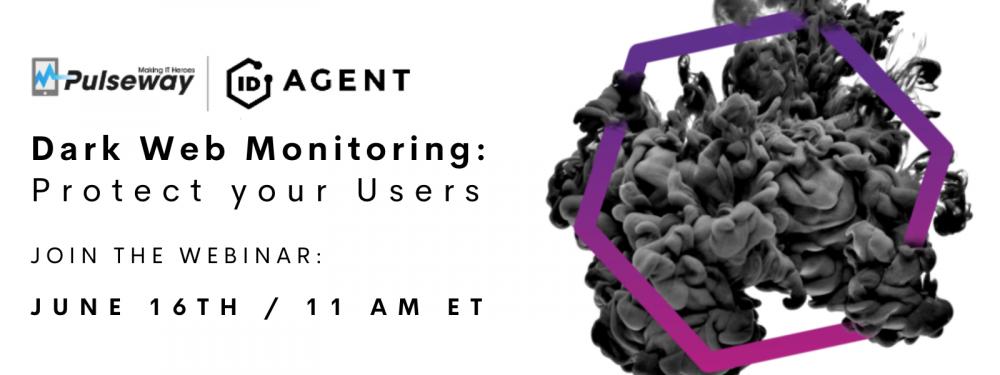The dark web is growing rapidly and becoming increasingly dangerous – 60% of the data currently available on the dark web, including stolen credentials, could potentially harm enterprises.
ID Agent tools help protect against these and other threats.
Dark Web IDTM proactively protects against the threat, by monitoring the dark web in real time to see when credentials appear for sale. BullPhish ID uses engaging content and simulations to deliver security awareness training.
Join us for a free webinar on June 16th and learn:
- More about Dark Web ID and Bullphish ID
- How Dark Web ID can automatically alert you to credentials for sale so you can take action before there is a problem
- How Bullphish ID allows you to offer comprehensive security awareness training for additional protection


_a9c1b4.png)
_49ee3f.png)