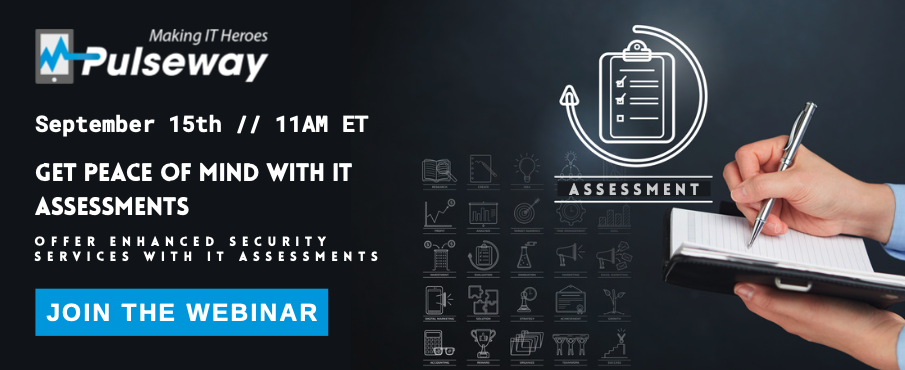
Automated IT Assessments can quickly identify any potential security risks in a customer’s network. Initial findings will allow you to define a tailored service for that customer and regular re-running of the assessment provides an automated progress report.
Offering detailed assessments to prospective and current customers is a great way to generate additional revenue without adding to your team’s workload.
Join us for an exclusive webinar September 15th, 11 AM ET and learn:
· How easy it is to produce automated Network and Security IT assessments
· How they can be used to win new business
· How they can help you offer targeted services to customers


_a9c1b4.png)
_49ee3f.png)
