Posts posted by ElasticIT
-
-
Hi Guys,
Apologies in advance for the long post. I've been playing around with Automation Tasks and wanted to know what will cause the task to be flagged as failed or successful. Basically I created a test task with a test machine in a test scope, added a bunch of random scripts to the task and ran it. All looked good and comes back as executed successfully. It wasn't until I actually go into the Execution History and look at the output that I find that some haven't actually completed successfully at all. One example is the Clean Temporary Files powershell script in which it receives an "Access Denied" message but continues on, I'm guessing due to the "-ErrorAction SilentlyContinue" flag:
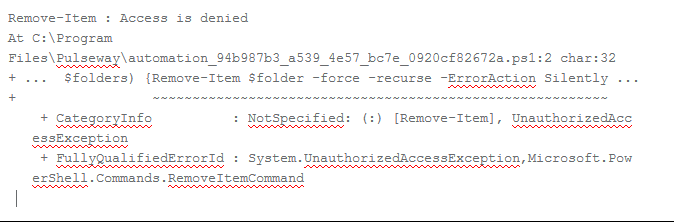
I guess the point I'm getting at is that if the Automation Tasks all show successful but really one of the scripts didn't actually complete the job it set out to do, then in my books that's not a successful completion. The only way to check if it did actually run correctly is by going into the execution history and manually checking the output of the script. That could be quite painful if it was run against dozens of machines and kind of goes against what one tries to do when automating multiple tasks.
So, is the Automation Task flagged as successful if it just executes the scripts, not whether the scripts actually complete properly?
Cheers,
Clive
-
-
Hi Guys,
Not sure if this has been requested before so apologies in advance if it has. I had a customer with a slow PC and wanted to add the Disk Queue Length performance counter to see if that was causing the slowness however didn't want to have to log into her machine. Normally I would go via the Dashboard -> Edit Computer Settings and make whatever changes were necessary. However Performance Counters can't seem to be added this way as there is no Add button:
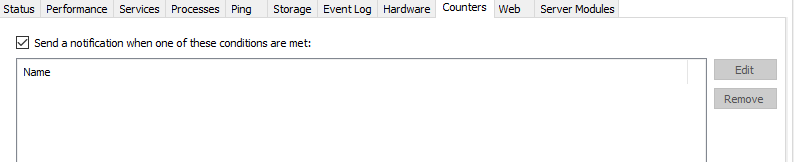
Is this a bug or missing feature? If it's missing, it would be handy to have as you can pretty much do everything else from here and it's not always convenient having to log into the users machine
Cheers
-
-
Hi Guys,
What happened to the roadmap post from Marius? Has it been moved or removed?
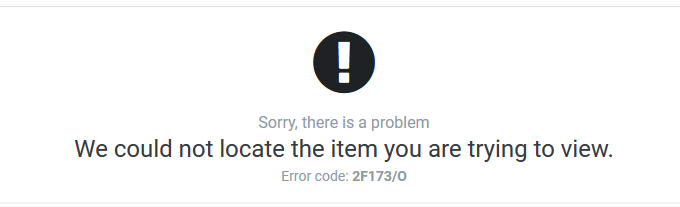
Cheers,
Clive
_a9c1b4.png)
_49ee3f.png)

Roadmap post is gone?
in Feature Requests
Hi Paul,
Just seeing how far off you guys are to having the new roadmap system ready. If it's not going to be ready for a while, is it possible to have the original post reinstated with the current progress on the remaining items?
Cheers,
Clive