Install GCPW
-
Similar Content
-
Pulseway not recognizing newly added systems for workflow automation
By Monotype6932,
- windows
- bug report
- (and 1 more)
- 1 reply
- 90 views
-
- 2 replies
- 395 views
-
- 2 replies
- 270 views
-
- 0 replies
- 374 views
-
- 1 reply
- 371 views
-
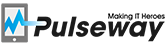
Recommended Posts
Create an account or sign in to comment
You need to be a member in order to leave a comment
Create an account
Sign up for a new account in our community. It's easy!
Register a new accountSign in
Already have an account? Sign in here.
Sign In Now